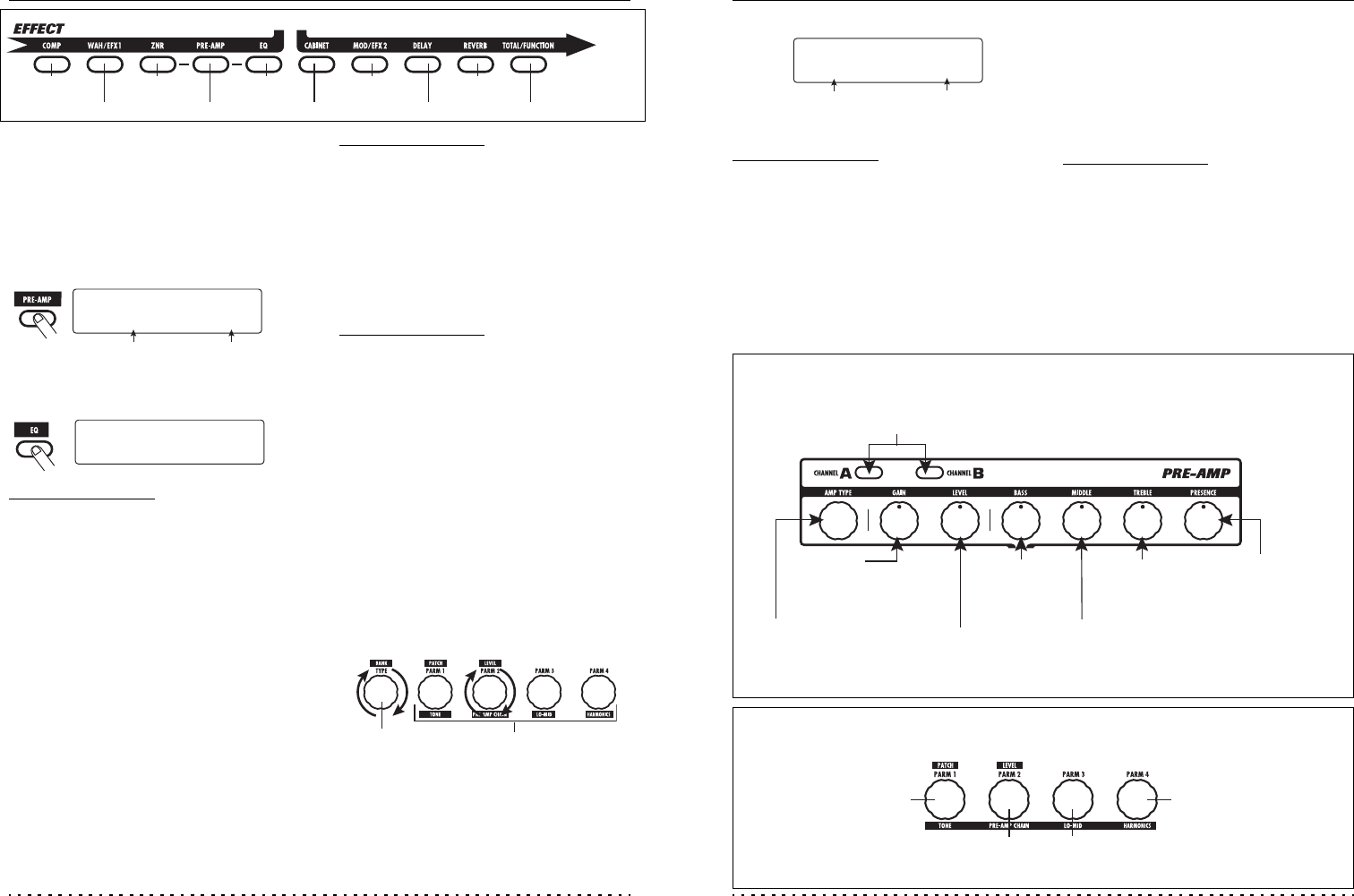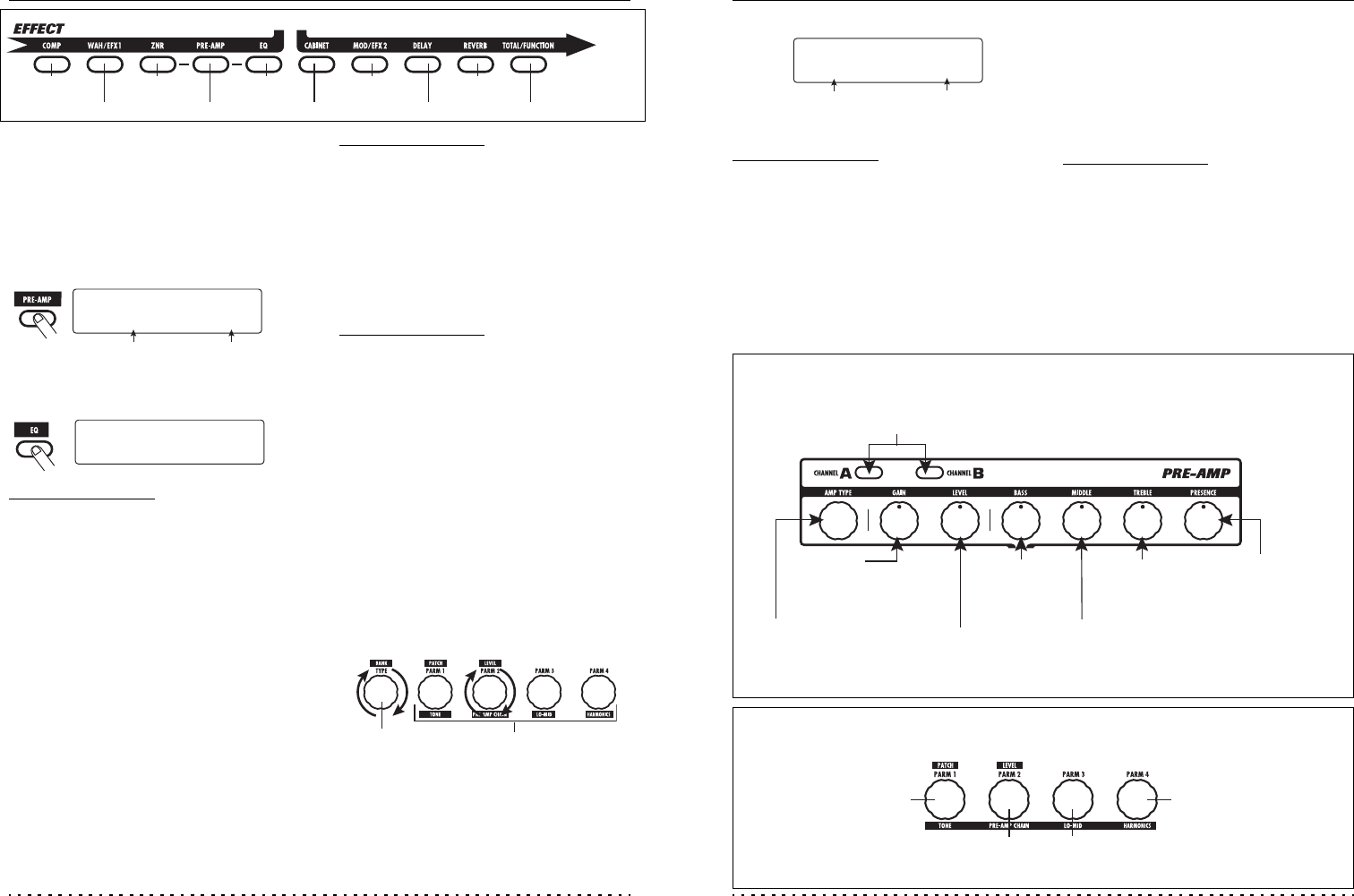
Changing the Sound of a Patch (Edit Mode)
ZOOM G7.1ut
24
[COMP] key [EQ] key [MOD/EFX2] key [REVERB] key
[WAH/EFX1] key [PRE-AMP] key [CABINET] key [DELAY] key [TOTAL/FUNCTION] key
[ZNR] key
Effect module keys
• The effect module keys for modules that are ON
in the currently selected patch are lit in red (keys
for modules that are OFF are not lit). When you
press a key to select a module, the key color
changes to orange (or to green if the module is
off).
NOTE
• If edit mode was activated from play mode, foot
switches 1 – 4 can be used to switch patches.
However, note that editing changes will be lost
when switching patches during editing.
• When edit mode was activated from manual
mode, the foot switches 1 – 4 can be used to
switch a specific module on or off.
3. To switch the selected module
between on and off, press the same
module key once more.
When the module is off, the indication "Module
Off" is shown on the display. Pressing the same
key once more in this condition switches the
module on.
HINT
• If any module on/off status, effect type
selection, or a parameter setting value has been
changed at least once, the [STORE/SWAP] key
lights up and the indication "E" appears next to
the item.
• The "E" indication disappears when the item is
returned to the original value. However, if any
other item has been changed, the [STORE/
SWAP] key remains lit.
NOTE
The PRE-AMP, ZNR, and EQ modules can be set
to on or off separately for each channel (A/B).
4. To edit the selected module, proceed
as follows.
● When a module other than PRE-AMP/
EQ is selected
Switch the effect type as needed with the
[TYPE] knob (for modules having several
effect types), and use the parameter knobs 1 – 4
the adjust the parameters of the effect type.
Which parameters are assigned to the
parameter knobs 1 – 4 differs, depending on the
module and effect type (→ p. 54 – 67).
When you turn a parameter knob, the display
changes as follows.
Effect type name Simplified graphical
representation of EQ
settings
[PRE-AMP module ]
[EQ module ]
FD Clean
é–œ–œµµ
PRE-AMP
œ–ø–––
Off
––––––
Equalizer
––––––
Parameter knobs 1 - 4[TYPE] knob
Changing the Sound of a Patch (Edit Mode)
ZOOM G7.1ut
25
[PRE-AMP A/B] keys
Select one of the two channels of the pre-amp section.
[AMP TYPE] knob
[GAIN] knob
[BASS] knob
[TREBLE] knob
[PRESENCE] knob
[LEVEL] knob
[MIDDLE] knob
[Editing PRE-AMP/EQ module with pre-amp section]
Figure 1
Selects the distortion
type of the PRE-AMP
module.
Adjusts the output
level of the PRE-AMP
module.
Adjusts the mid range
boost/cut of the EQ
module.
Adjusts the low
range boost/cut of
the EQ module.
Adjusts the high
range boost/cut of
the EQ module.
Adjusts the ultra-high
range boost/cut of the
EQ module.
Adjusts the gain
(distortion intensity) of
the PRE-AMP module.
TONE parameter
[Editing PRE-AMP/EQ module with parameter knobs 1 – 4 ]
Figure 2
Adjusts the tonal
quality of the PRE-
AMP module.
HARMONICS parameter
Adjusts the harmonics
component of the EQ
module.
PRE-AMP CHAIN parameter
Selects the insert position of
the pre-amp section.
LO-MID parameter
Adjusts the lower mid range
boost/cut of the EQ module.
HINT
For effect modules with only one effect type (EQ
module, CABINET module etc.), the effect type
cannot be changed.
● When PRE-AMP/EQ module is selected
The PRE-AMP and EQ module parameters can
always be adjusted with the knobs and keys of
the pre-amp section, regardless of which
module is currently selected. The functions of
the knobs and keys are listed in Figure 1 below.
When the effect module key [PRE-AMP]/[EQ]
is selected, parameter knobs 1 – 4 can be used
to adjust other parameters of the PRE-AMP/EQ
module. The functions of the knobs are listed in
Figure 2 below.
HINT
• When the PRE-AMP parameter of the pre-amp
section is adjusted, the PRE-AMP module is
automatically selected and the [PRE-AMP] key
lights up in orange. When an EQ parameter is
adjusted, the EQ module is automatically
selected and the [EQ] key lights up in orange.
• The PRE-AMP, ZNR, and EQ modules allow
separate parameter settings for the two
channels (A/B). Select the channel first, and then
adjust the parameter.
Parameter value Number of operated
parameter knob and
parameter name
¡
Depth = 80
é
MOD:Chorus