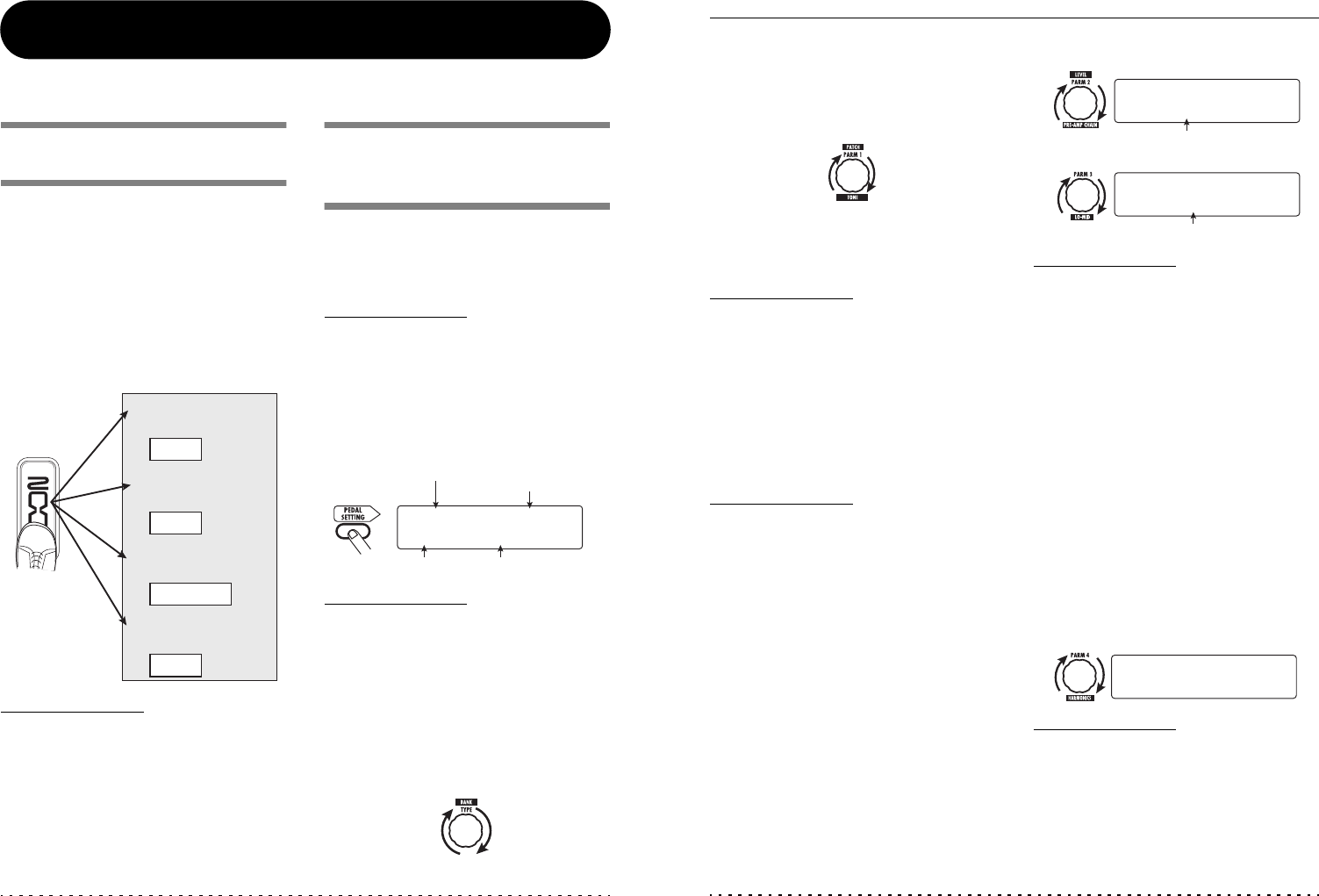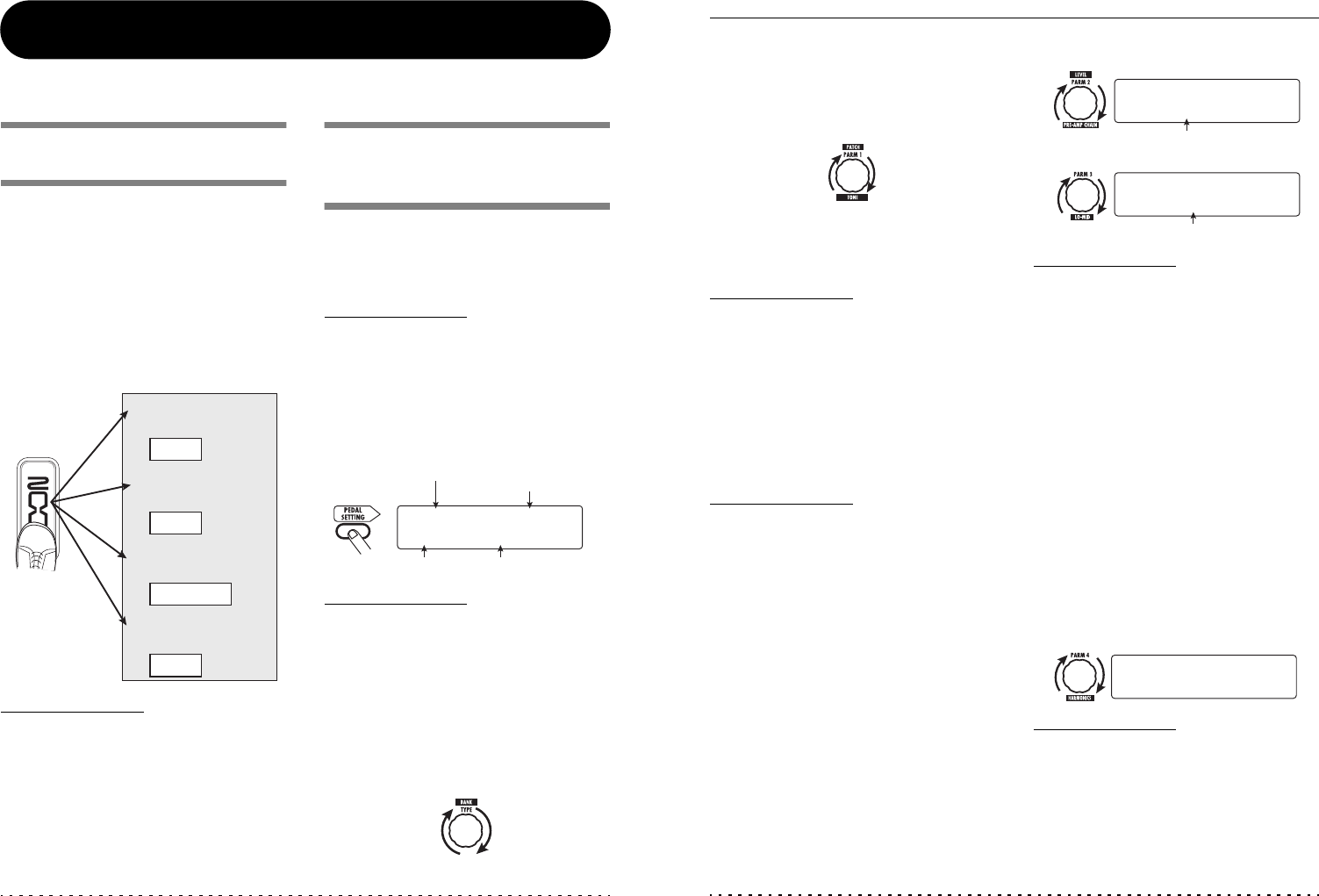
ZOOM G7.1ut
30
Using the Expression Pedal
This section explains how to use the built-in and an external expression pedal.
About the built-in
expression pedal
The G7.1ut has an integrated expression pedal
that can be used to control specific effect
parameters in real time.
The pedal has four control targets (PDL1 –
PDL4), which makes it possible to adjust up to
four parameters simultaneously. A setting
example is shown below, to give you an idea of
how the pedal can be used.
HINT
• The parameter adjustment range covered by the
pedal can be set for each control target
separately.
• In bypass mode, the built-in expression pedal
functions as a volume pedal. (In mute mode, the
pedal has no effect.)
Assigning control targets
to the built-in expression
pedal
To assign a control target to the built-in
expression pedal, proceed as follows.
1. In play mode, select the patch.
HINT
The parameters to be controlled by the built-in
expression pedal and the setting range can be set
separately for each patch.
2. Press the [PEDAL SETTING] key.
The display changes as follows.
HINT
The expression pedal setting is included in the
TOTAL/FUNCTION module for the respective
patch. The above display can also be called up by
pressing the [TOTAL/FUNCTION] effect module
key and turning the [TYPE] knob.
3. Turn the [TYPE] knob to select one of
the four control targets (PDL1 –
PDL4).
Gain
Rate
Feed Back
Mix
Expression
pedal
Control target parameters
PRE-AMP module
● PDL1
MOD/EFX2 module
● PDL2
DELAY module
● PDL3
REVERB module
● PDL4
Control target indication
(PDL1 - PDL4)
Control target
parameter name
Module name Effect type name
WAH:AutoWah
¡PDL1=Resonance
Using the Expression Pedal
ZOOM G7.1ut
31
The subsequent operation steps are the same for
PDL1 – PDL4.
4. Turn parameter knob 1 to select the
parameter that is to be controlled.
As you turn parameter knob 1, the effect
parameter, effect type, and effect module
changes.
HINT
• For information on which parameters can be
selected as control targets, see “Effect Types
and Parameters” on page 54 – 67.
• When “Volume” is selected as control target, the
built-in expression pedal functions as a volume
pedal.
• When “NOT Assign” is displayed, no parameter
is assigned to the current control target. By
setting all four control targets to “NOT Assign”,
the expression pedal can be defeated.
NOTE
If you select “NOT Assign”, steps 5 and 6 cannot
be carried out.
5. To set the adjustment range for the
parameter to be controlled, use
parameter knob 2 (minimum value)
and parameter knob 3 (maximum
value).
The settings selected with parameter knobs 2 and
3 determine the value when the pedal is fully
raised (minimum value) and fully depressed
(maximum value).
The display changes as follows.
HINT
• The available range setting depends on the
parameter selected in step 4.
• It is also possible to set “min” to a higher value
than “MAX”. In that case, the parameter value
will be minimum when the pedal is fully
depressed and maximum when the pedal is fully
raised.
6. To use the built-in expression pedal
for switching the module on and off,
turn parameter knob 4 and select
“Enable”.
The built-in expression pedal of the G7.1ut has a
switch that is triggered when the pedal is pushed a
bit further, after the fully down position is
reached. The module to which the selected
parameter belongs will be switched on or off.
When you turn parameter knob 4, the display
changes as follows.
HINT
If you select “Disable” at the above display,
module on/off switching is not available.
7. Repeat steps 3 – 6 to set the other
control targets in the same way.
Minimum value
Maximum value
■ When parameter knob 2 is operated
■ When parameter knob 3 is operated
™min=50
PDL :Target1
é
£MAX=100
PDL :Target1
é
¢Switch:Enable
PDL :Target1
é