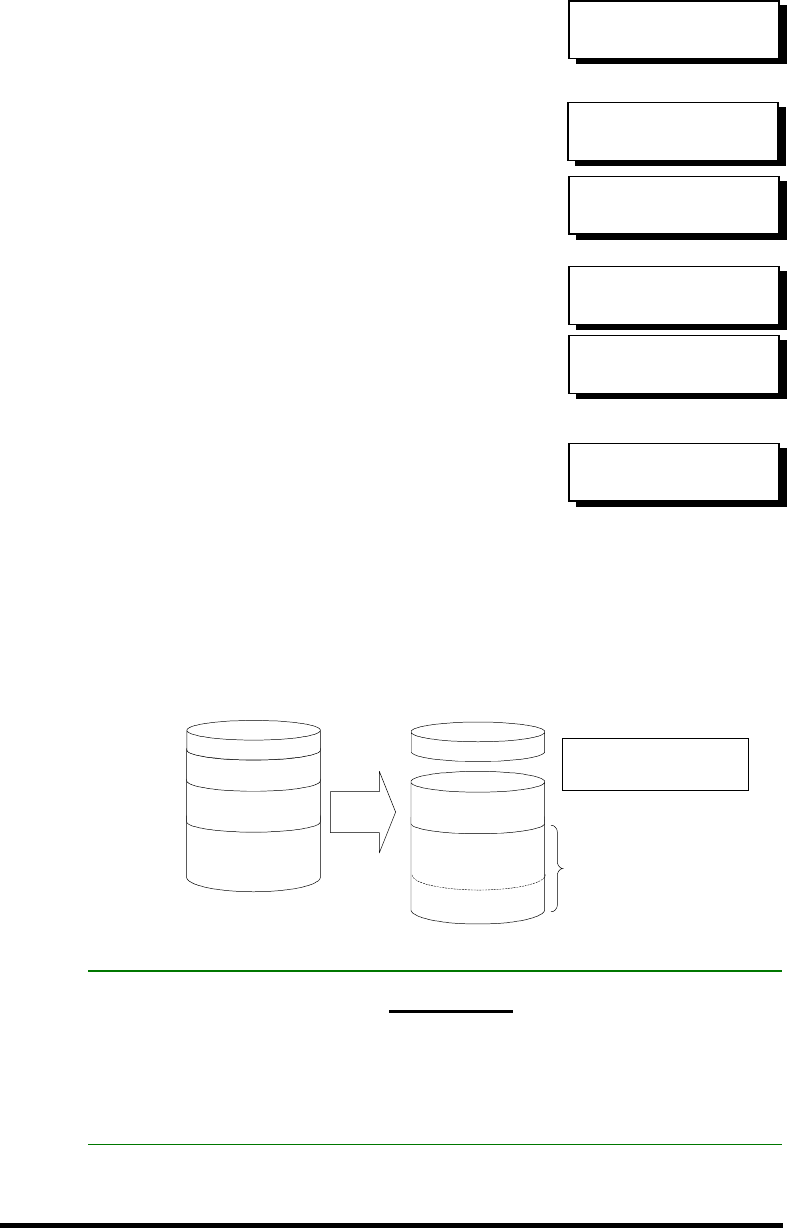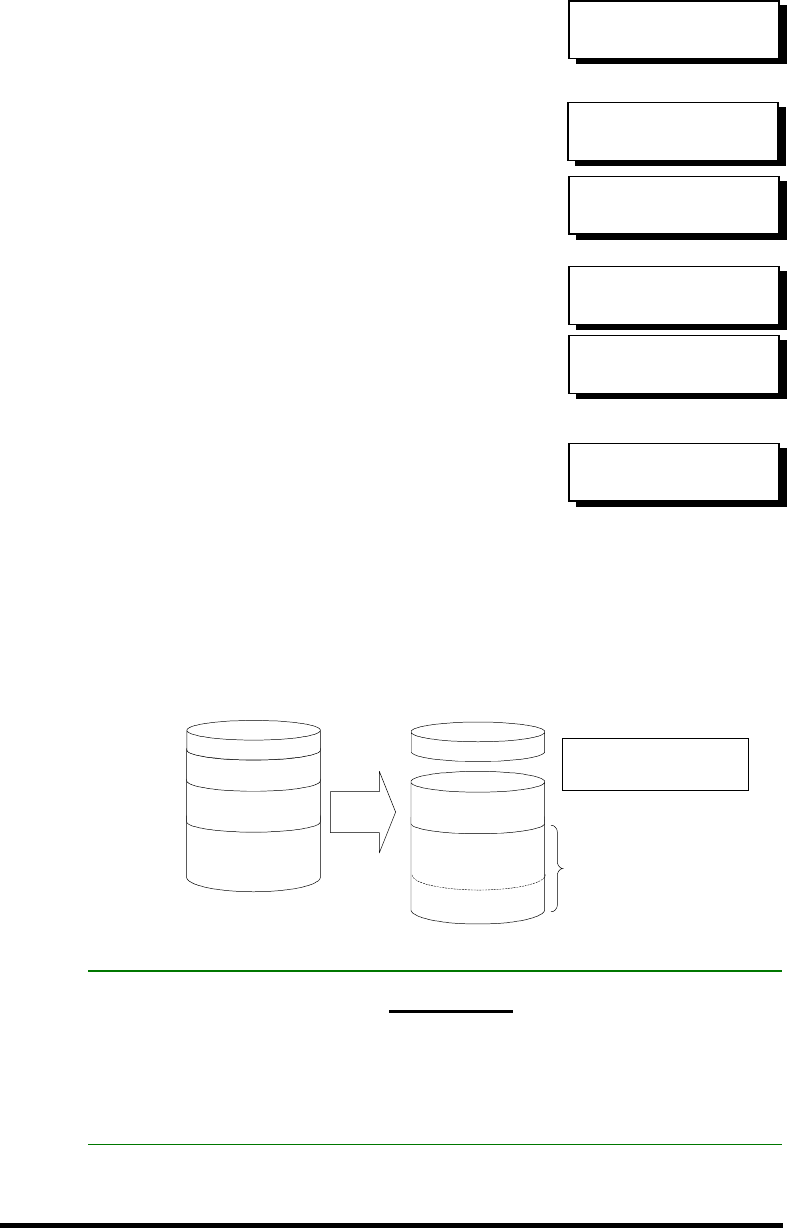
Front Panel Operation
5-17
Deleting a Partition of a Logical Drive
Press ENT for two seconds to enter the
Main Menu. Press ▼ or ▲ to select
"View and Edit Logical Drives..,” then
press ENT.
Press ▼ or ▲ to select a logical drive,
then press ENT.
Press ▼ or ▲ to choose “Partition
Logical Drive," then press ENT.
The first partition’s information will be
shown on the LCD. Press ▼ or ▲ to
browse through the existing partitions
in the logical drive. Select a partition
by pressing ENT for two seconds.
Use ▼ or ▲ to change the number of
the flashing digit to “0," then press
ENT to move to the next digit. After
changing all the digits, press ENT for
two seconds.
The rest of the drive space will be
automatically allocated to the last
partition as diagrammed below.
Figure 5 - 1 Drive Space Allocated to the Last Partition
WARNING!
•
Whenever there is a partition change, data will be erased, and all host LUN
mappings will be removed. Therefore, every time the size of a partition has
been changed, it is necessary to re-configure all host LUN mappings of the
associated partitions.
View and Edit
Logical Drives ↕
LG0 RAID5 DRV=3
2012MB GD SB=1
Partition
Logical Drive ..
LG=0 Partition=1
200MB ?
Logical Drive
1000MB
Delete
Partition 1
Logical Drive
1000MB
Partition 3 - 400MB
Partition 2 - 300MB
Partition 1 - 200MB
Partition 0 - 100MB
• The capacity of the deleted
partitions will be added to
the last partition.
Partition 2 - 600MB
Partition 1 - 300MB
Partition 0 - 100MB
=
400 + 200
LG=0 Partition=2
600MB ?
LG=0 Partition=1
300MB ?