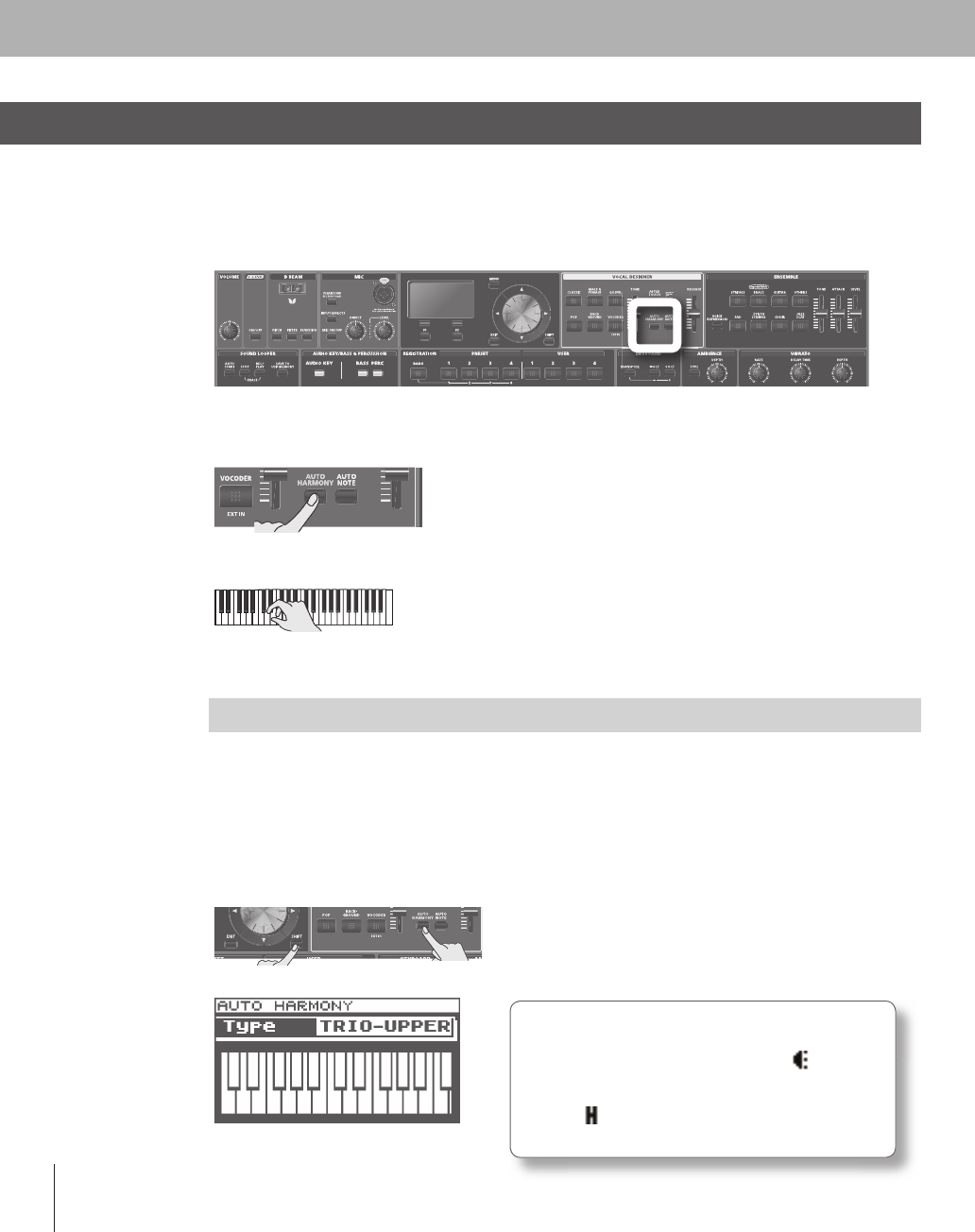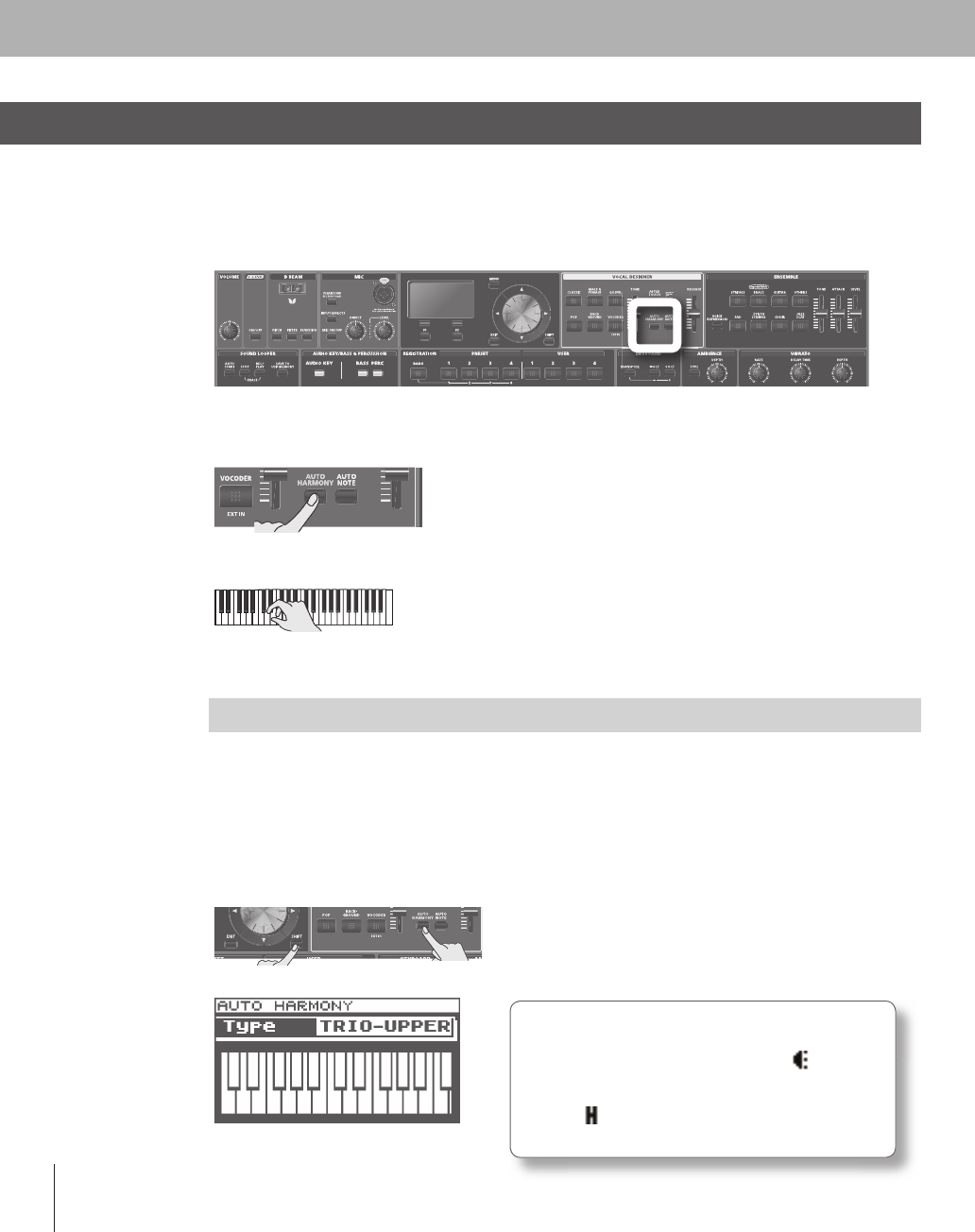
Using the Auto Harmony Function
( AUTO HARMONY)
he Auto Harmony
unction lets you automatically add a backing chorus to your vocal. This
unction
generates harmon
based on the melod
ou sing (the pitch detected
rom the microphone) and the
chords detected from the ke
board. In addition, the harmon
will change according to the movement of
the melod
ou sing. When using the Auto Harmon
function, we recommend that
ou raise the [DIRECT]
no
(p. 30) to com
ine it wit
your own actua
voice
ress the [AUTO HARMONY] button; the button will light and the
uto Harmon
unction will turn on.
la
a chord on the ke
board, and vocalize into the microphone.
Harmony wi
e pro
uce
ase
on t
e c
or
you p
ay. Try singing a me
o
y into t
e microp
one or
chan
in
the chord, and listen to the result.
Making Settings
or Auto Harmon
ou can choose
rom several t
pes o
harmon
to determine the number o
harmon
voices that will be
e
to
our voca
an
ow t
e
wi
e arrange
If
ou choose a simple t
pe (such as DUET or TRIO), the Vocal Designer function will generate a simple
armony even if you play numerous keys. This prevents the sound from becoming muddy, for example
even when layered with the ensemble sound
Hold down the [SHIFT] button and
ress the [AUTO HARMONY] button.
e AUTO HARMONY setting screen wi
appear
W
en you turn on t
e [AUTO HARMONY]
utton, p
a
a c
or
on t
e
e
oar
, an
vocalize into the microphone, the [
icon will
ppear on t
e on-screen
ey
oar
to in
icate
he
itch detected from the micro
hone, and
icons will appear to indicate the
enerated
armon
.