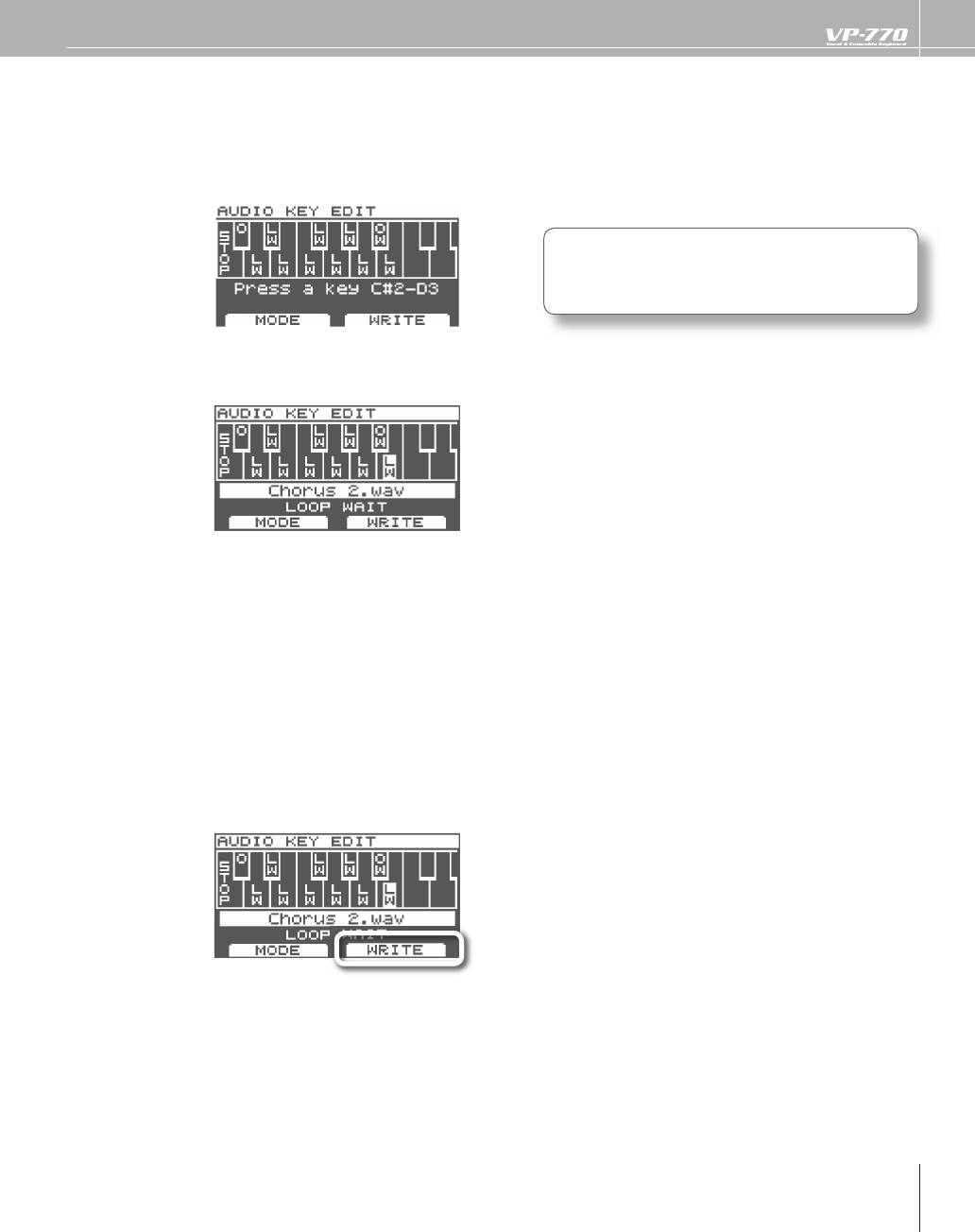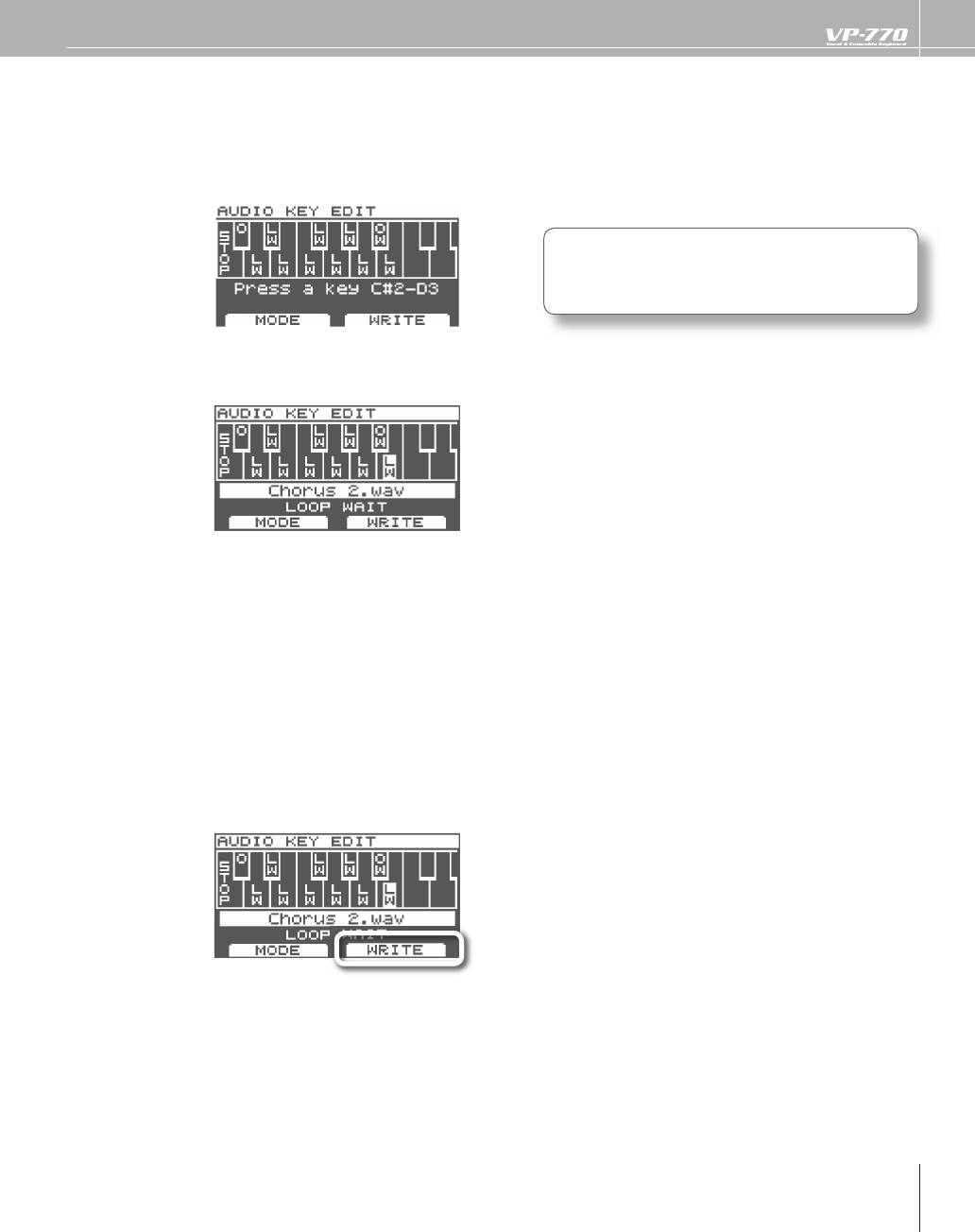
ress the [F1] (EDIT) button.
he
ollowin
screen will appear
Now you can change the audio
le that is assigned to each key, and speci
y how it is to be played (the
playback mode).
ress t
e
ey w
ose settings you want to c
ange
he audio
le assigned to each key and its playback mode are shown.
Use the VALUE dial to select the audio le that will be played by the
speci ed ke
.
I
you select the “No Assign,” the audio
le assigned to that key will be cleared. No playback mode indica-
tion is shown on the graphic
or keys to which no audio
le is assigned, and the audio
le name
eld will
indicate “No Assi
n.
ress t
e [F1] (MODE)
utton to se
ect p
ay mo
e
he playback mode (p. 69) will change each time you press the [F1] (MODE) button.
epeat steps 3–5 to e
it t
e settings.
ress the [F2] (WRITE) button.
he con
rmation messa
e will appear
I
ou don’t want to store the settings, press the [F2] (CANCEL) button.
e operation wi
e cance
e
, an
ou’
return to t
e previous screen.
ress the [F1] (OK) button to overwrite the settin
s o
the audio
le
When the settings have been written, the indicators will go out, and you will return to the previous screen
8
If the USB memor
does not contain an audio
le set, the [WRITE] button is not shown in the
isp
a