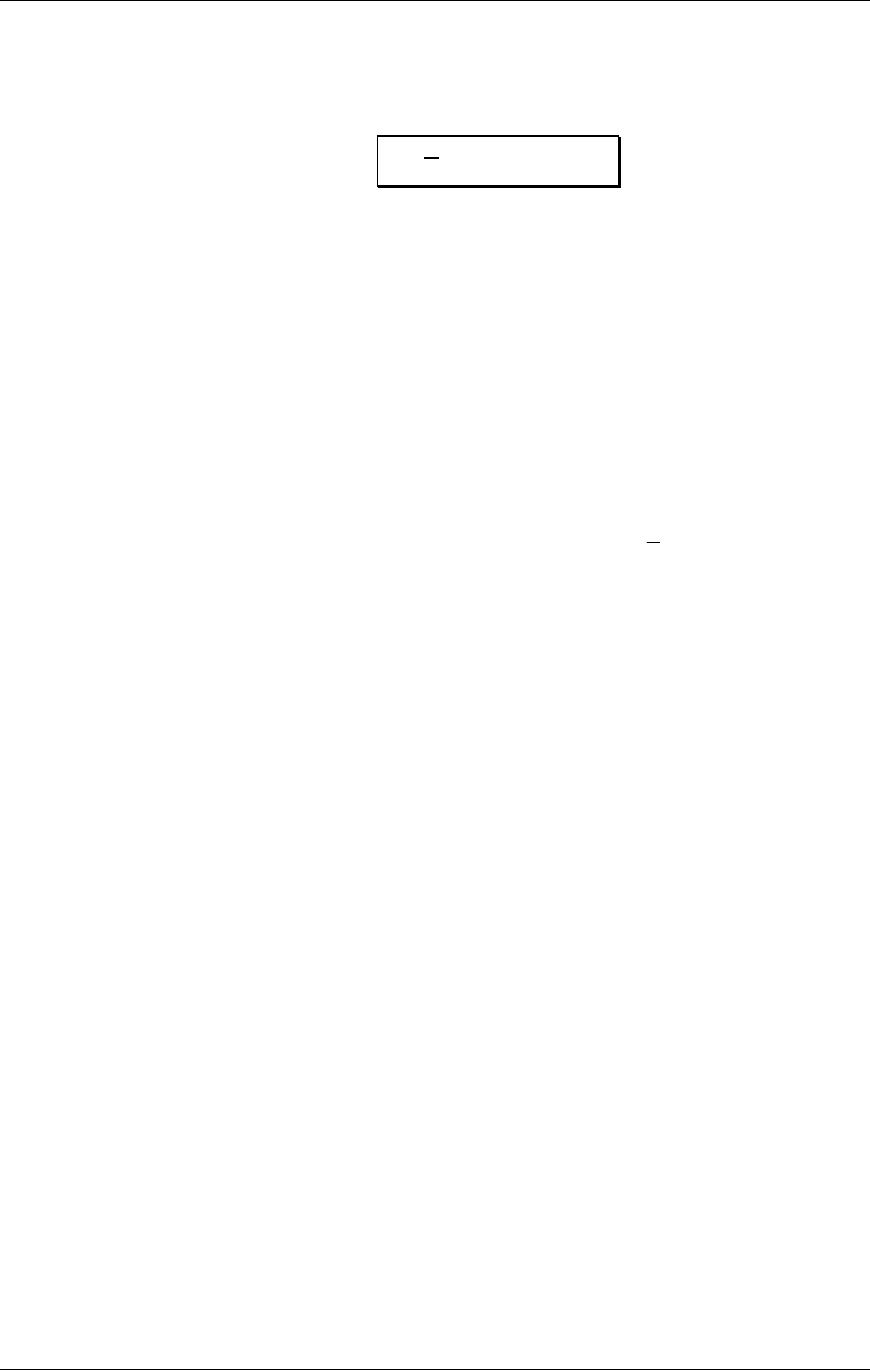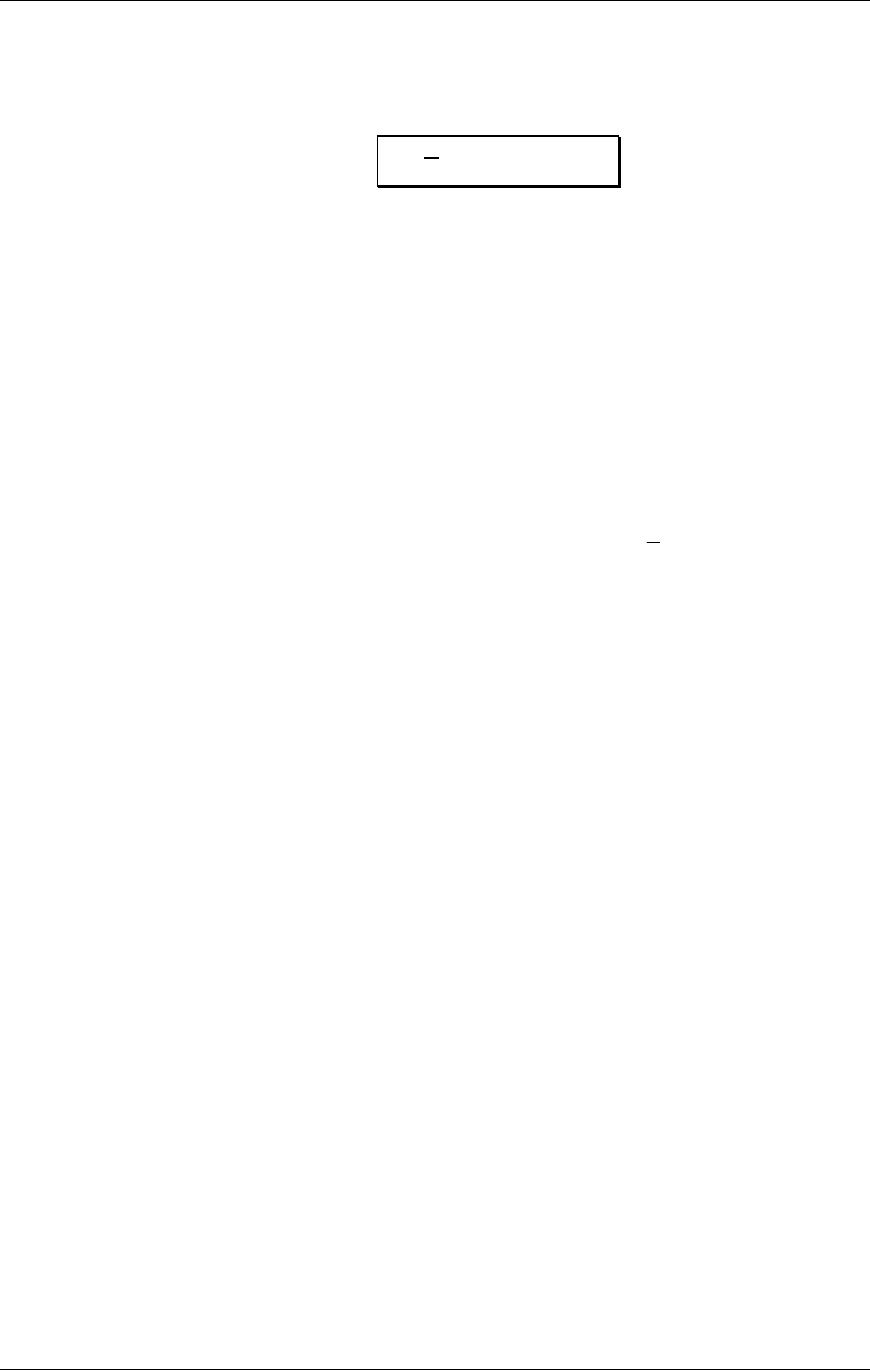
Overview: Chapter 4
QSR Reference Manual 5
When [EDIT] is pressed, the display enters Edit Mode (which Edit Mode you are in
depends on whether you were already in Program Mode or Mix Mode). When in an
Edit Mode, the display will look something like this:
SND
1 :VOICE πå
Snd Enable:ON
• Edit Mode. The bottom-left section of the display will indicate the Edit Mode
which is currently selected (
MIX EDIT = Mix Edit Mode, PROG EDIT = Program
Edit Mode). The Edit Mode is selected using the [EDIT] button. In the example
above, Program Edit Mode is selected.
• Function. The upper-middle section of the display indicates what you are
editing. This information will change depending on the Edit Mode you have
selected. In Mix Mode you can simply scroll through the available Functions
using the [VALUE] knob (while the underline cursor appears in the upper section
of the display). While in Program Mode, you also have the Sound (1 through 4)
to choose from, in addition to the Function you wish to edit. Example: If you are
in Program Edit Mode, you can choose which of the Program’s 4 sounds you
wish to edit by turning the [VALUE] knob while the Sound parameter is selected;
the display will indicate the selected Sound like this:
SND 1 . The Sound is then
followed by a colon and the selected Function. In the example above, Sound 1 is
selected for editing, and the Voice function is selected.
• Parameter/Page. In many cases when a Function is selected for editing, there will
be more than one parameter associated with it. Each parameter is divided into
“pages”. The upper-right corner of the display will indicate the currently selected
page number (
πå – π∫). The number of pages available depends on the Function
you have selected to edit. When the parameter is selected (underline cursor
appears in the lower-left line) you can turn the [VALUE] knob to scroll through
the selected Function’s parameters/pages. In the example above, the Sound
Enable parameter on page 1 of the Voice function is currently selected.
• Setting. The lower-right section will display thesetting of the parameter which is
currently selected. You can adjust the parameter’s setting by using the
[
CURSOR
] buttons to move the underline cursor in the display to the
parameter’s value and turning the [VALUE] knob. In the example above, the
Sound Enable parameter is turned on.