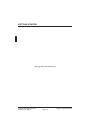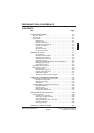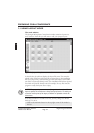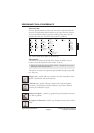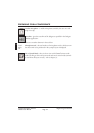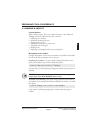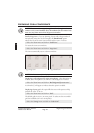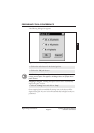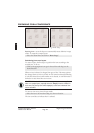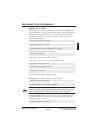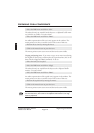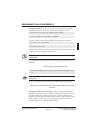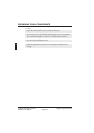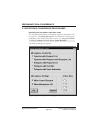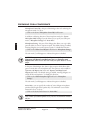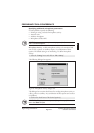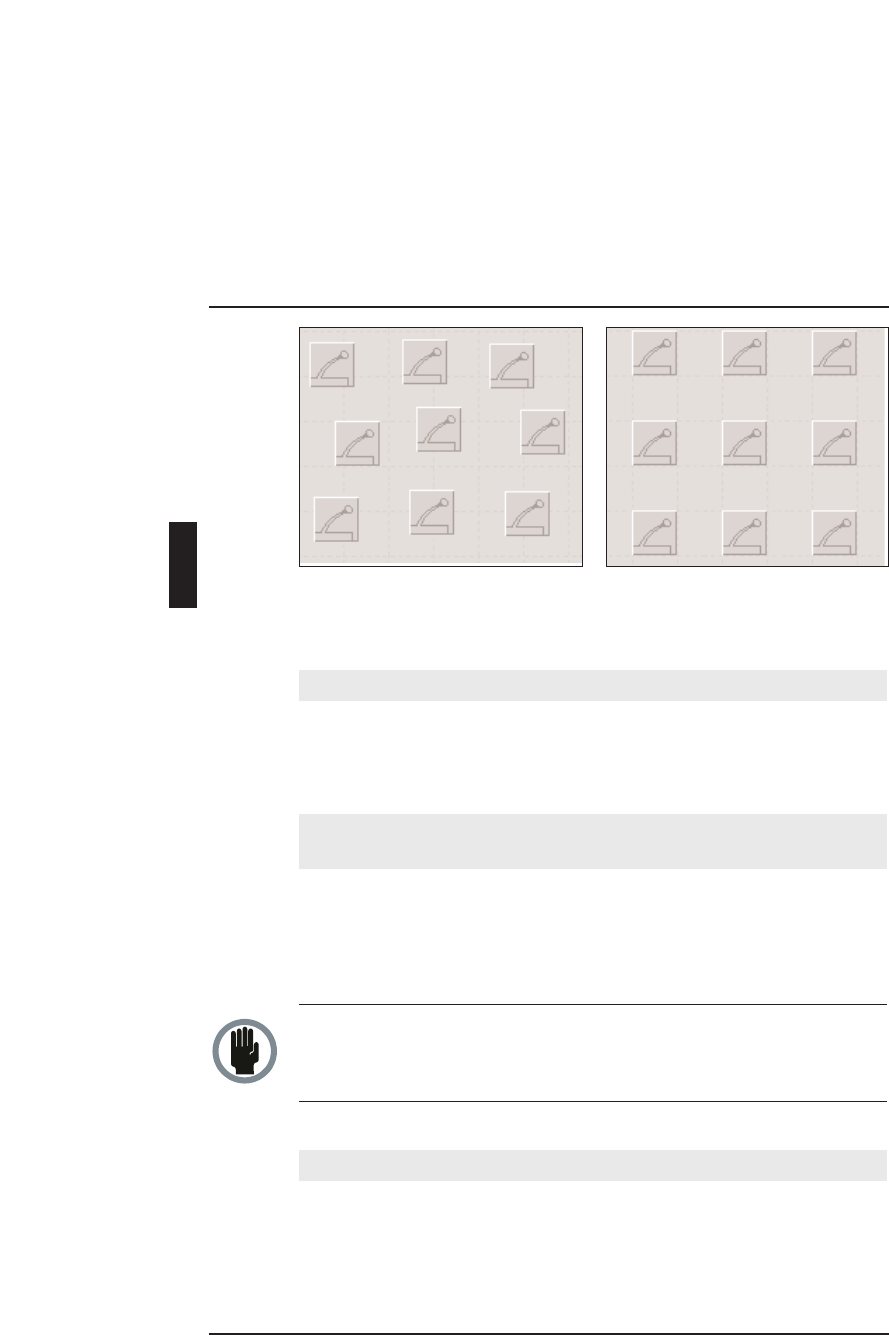
Rotating icons- causes the layout to automatically rotate clockwise in steps
of 90°. To rotate the synoptic layout.
• Select the ‘View’ menu and click on ‘Rotate Image’.
Positioning icons on a layout
To create a layout, the first step is to position the icons according to the
actual layout. To do so:
• Click on the appropriate icon type in the tool box and drag it to the
desired location.
When an icon is selected, it changes from grey to blue. The mouse pointer
also changes from an arrow to a hand. An icon remains coloured (indicating
it is the last selected icon) until another one is selected, or until the mouse is
clicked on an area where there are no icons.
CAUTION: You should take care so as not to position icons on top of each
other in a synoptic layout, especially when the ‘Snap’ function is enabled. In
such cases, only the top icons will be displayed, so the icons underneath can-
not be controlled.
To move an icon at any time in layout mode:
• Select the icon to be moved and drag it to the new location.
The icon turns blue to indicate that it is selected.
PREPARING FOR A CONFERENCE
Synoptic Microphone Control Digital Congress Network
Software User Manual Page 3-8
3
Fig.6 Without ‘Snap’
Fig.7 With ‘Snap’