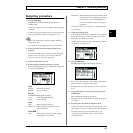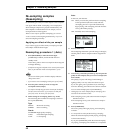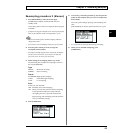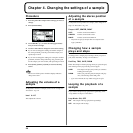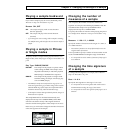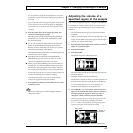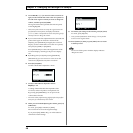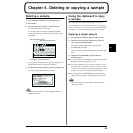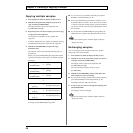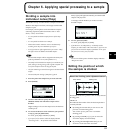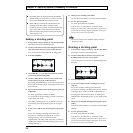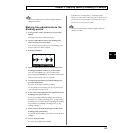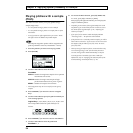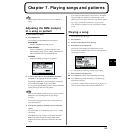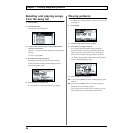49
5
Chapter 5. Deleting or copying a sample
Deleting a sample
1. Press [SONG] or [PTN] to access the Play screen.
2. Press [DEL].
3. Press the pad whose sample you want to delete.
You may select more than one pad.
If you want to select a sample of another pad bank,
switch pad banks (p. 30) and then press a pad to select
the sample.
fig.05-01
If you press a selected pad once again, the display will
change back to white, canceling the selection.
4. To delete the selected sample(s), press [F1] (EXECUTE).
To cancel, press [F2] (CANCEL) or [EXIT].
fig.05-02
Never turn off the power while the display indicates
“Keep Power On!”
Using the clipboard to copy
a sample
The “clipboard” is a function that temporarily stores a
desired sample. You can use this function to copy a sample.
This is convenient when you want to copy between different
pad banks, or to swap (exchange) the location of samples.
Copying a single sample
1. Press [SONG] or [PTN] to display the Play screen.
2. Hold down the pad of the sample that you want to
copy, and press [CLIPBOARD].
The sample will be copied to the clipboard, and
[CLIPBOARD] will light.
When you press [CLIPBOARD], the copied sample will
play.
3. Hold down [CLIPBOARD] and press the copy-
destination pad.
● If you want to copy to a different pad bank, press [PAD
BANK] to switch the pad bank. (p. 30)
● If the copy-destination pad contains a sample, you will
be asked “OK to Overwrite?” If it is ok to overwrite and
erase the previous sample, press [F1] (YES). If you do not
want to erase the previous sample, press [F2] (NO).
● If you hold down [CLIPBOARD] and press [DEL], the
sample that was copied to the clipboard will be erased.
Never turn off the power while the display indicates
“Keep Power On!”
Selected for deletion (black)
Will not be deleted (white)
No sample is assigned (dotted line)