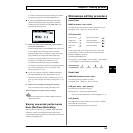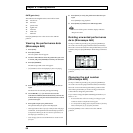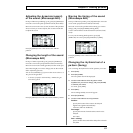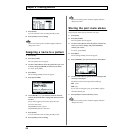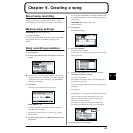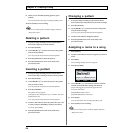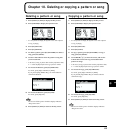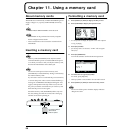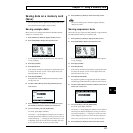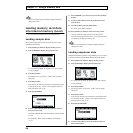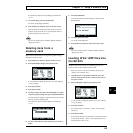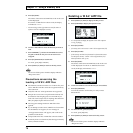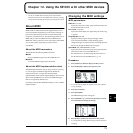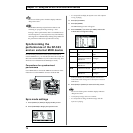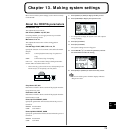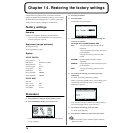67
Chapter 11. Using a memory card
6
11
Saving data on a memory card
(Save)
* If a write-protect sticker is affixed to the memory card, it will
not be possible to save sample or sequencer data.
Saving sample data
Here’s how to save sample data from the SP-505’s internal
memory to a memory card.
1. Press [SONG] or [PTN] to display the Play screen.
2. Press [SYSTEM] to display the System screen.
fig.10-01a
* It is not possible to display the System screen while a pattern
or song is playing.
3. Press [F3] (CARD).
4. Press [F3] (SAVE).
* If the memory card has been formatted in a format that cannot
be used by the SP-505, “SAVE” will not appear above [F3].
Please format the card. (p. 66)
5. Press [F1] (SAMPLE).
Each pad bank in the SP-505’s internal memory will be
saved as one set.
6. Use the VALUE dial to select the pad bank that you
want to save.
fig.11-02a
7. Press CURSOR [↓], and use the VALUE dial to select
the number of the area in which you want to save.
8. To save the data, press [F1] (EXECUTE).
To cancel, press [F2] (CANCEL).
* An asterisk “*” will be displayed to indicate an area number in
which sample data has already been saved. If you select an area
number marked by “*”, a message of “OK to Overwrite?” will
be displayed. If you are sure this is the area number you want
to use, press [F1] (YES). To cancel, press [F2] (NO).
9. Press [SONG] or [PTN] to return to the Play screen.
Never turn off the power while the display indicates
“Keep Power On!”
Saving sequencer data
Here’s how to save sequencer data (patterns/songs) from the
SP-505’s internal memory to a memory card.
1. Press [SONG] or [PTN] to display the Play screen.
2. Press [SYSTEM] to display the System screen.
fig.10-01a
* It is not possible to display the System screen while a pattern
or song is playing.
3. Press [F3] (CARD).
4. Press [F3] (SAVE).
* If the memory card has been formatted in a format that cannot
be used by the SP-505, “SAVE” will not appear above [F3].
Please format the card. (p. 66)
5. Press [F2] (SONG/PTN).
For sequencer (pattern/song) data, the 100 user patterns
and 20 songs in internal memory will be saved as one set.
6. Use the VALUE dial to select the number of the area in
which you want to save.
fig.11-02b
7. To save the data, press [F1] (EXECUTE).
To cancel, press [F2] (CANCEL).
* An asterisk “*” will be displayed to indicate an area number in
which sequencer data has already been saved. If you select an
area number marked by “*”, a message of “OK to Overwrite?”
will be displayed. If you are sure this is the area number you
want to use, press [F1] (YES). To cancel, press [F2] (NO).
8. Press [SONG] or [PTN] to return to the Play screen.