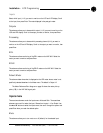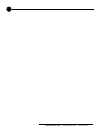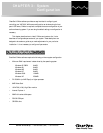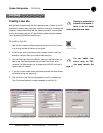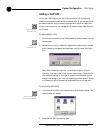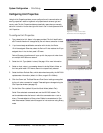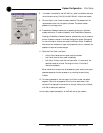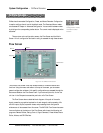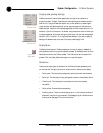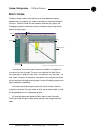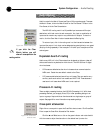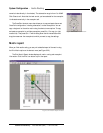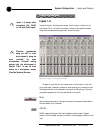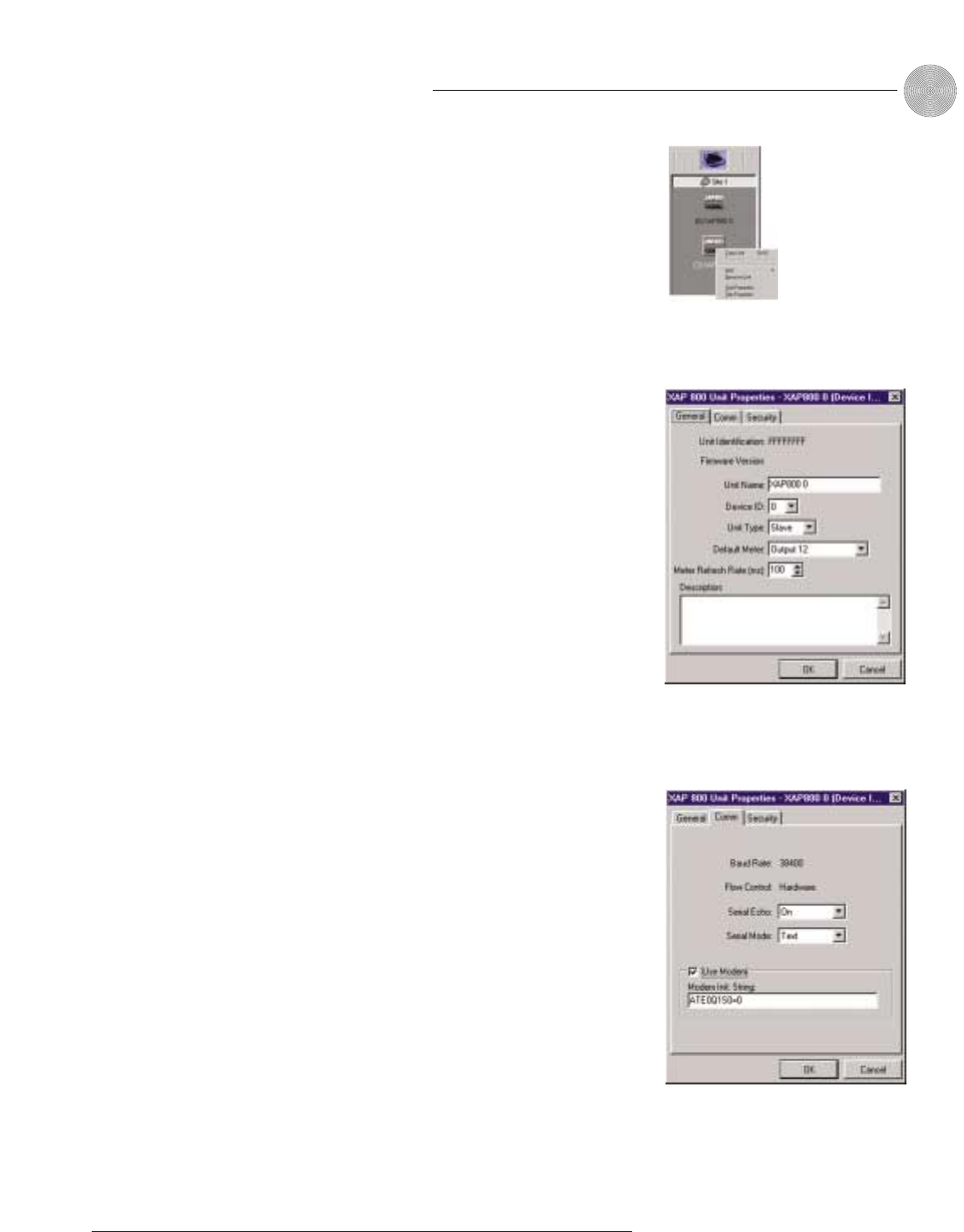
25
Technical Services Group ~ 1-800-283-5936 (USA) ~ 1-801-974-3760
System Configuration ~ Site Setup
Configuring Unit Properties
Using the Unit Properties window, you can configure the unit‘s communication and
security properties in addition to general unit properties such as name, type, and
country code. The Unit Properties window automatically opens when you manually
add a unit to the site. You can also right-click the unit icon in the site pane and click
Unit Properties.
To configure Unit Properties
1. Type a descriptive Unit Name in the space provided. The Unit Identification
and Firmware Version will be supplied by the unit when a connection is made.
2. If you have already established a connection with the site, the Device
ID will be assigned. Otherwise, select the Device ID that matches the ID you
assigned the unit via the front-panel LCD menu.
Device IDs ensure the software will sync up with the proper unit when there
are multiple XAP 800s on a network.
3. Select the Unit Type (default is slave). See page 12 for more information.
4. Select an input, output, or processing channel to be the Default Meter on
the front panel meter LED when a channel is not specifically selected.
5. Select the Meter Refresh Rate, which determines how quickly the XAP 800
updates meter information (default is 100ms; range is 50–1000ms).
6. Click the Comm tab. The Baud Rate and Flow Control settings are supplied
by the unit when a connection is made. These settings are changed using the
Site Properties window (see page 23).
7. Set the Serial Echo (default On) and the Serial Mode (default Text).
Serial Echo echos back commands sent over the XAP 800 network. The
serial mode determines the format in which the commands return—text or
binary. The mode defaults to Binary when G-Ware is connected and to Text
when disconnected. Contact technical support for instructions on using Binary
mode.
Figure 3.11. Unit icons in Site
Pane with Unit menu displayed
Figure 3.12. Unit Properties, General tab
Figure 3.13. Unit Properties Comm tab