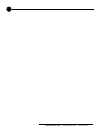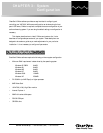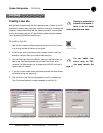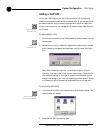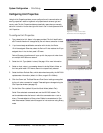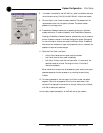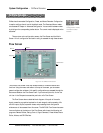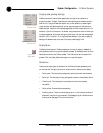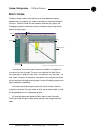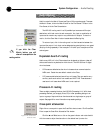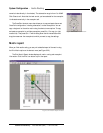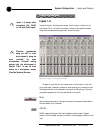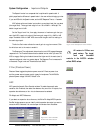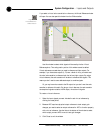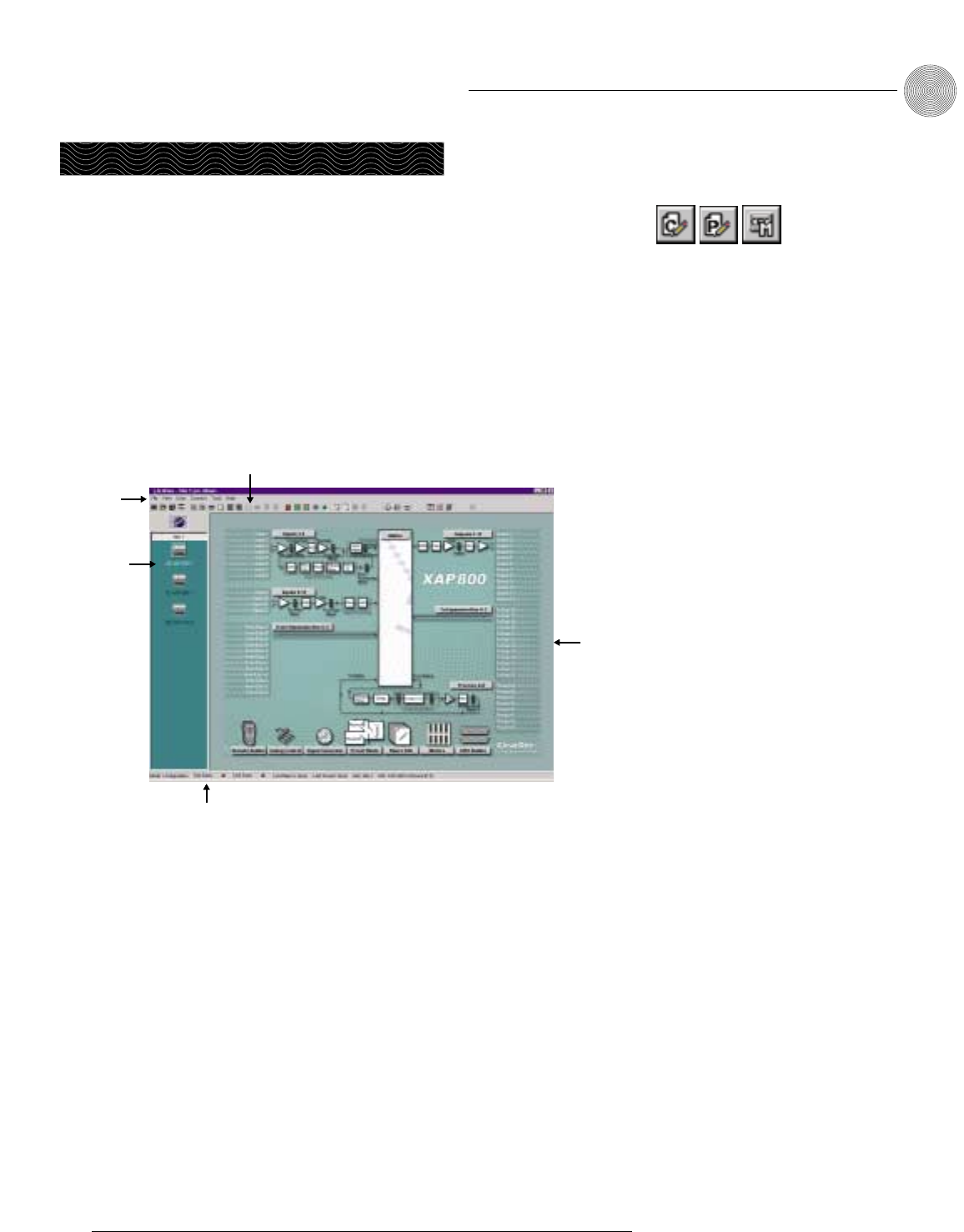
G-Ware has three modes: Configuration, Preset, and Macro Recorder. Configuration
is used to configure the unit and is the default mode. The Preset and Macro modes
are discussed in Chapter 4: Advanced Configuration. You can switch between modes
by clicking on the corresponding toolbar button. The current mode is displayed on the
status bar.
There are two main configuration screens, the Flow Screen and the Matrix
Screen. All unit configuration and audio routing is accessed through these screens.
Flow Screen
The G-Ware Flow Screen is the main access window for G-Ware’s features and
functions. Using the menus and toolbar at the top of the screen, you can access
general configuration windows. Unit specific configurations are accessed through the
buttons and labels on the Flow Screen itself. If you have multiple units, click on the
unit icon in the Site pane to access that particular unit’s Flow Screen.
The Flow Screen shows a detailed block diagram of the path of the audio
signal, presenting a graphical explanation of each stage of audio processing. Mic
and line inputs, outputs, expansion buses, and processing block configuration
windows can all be accessed from this screen. The XAP 800 Flow Screen has seven
icons and buttons at the bottom of the Flow Screen which open the following unit
programs: Remote Builder, Gating Control, Signal Generator, Preset Mode, Macro
Editor, Meters, and GPIO Builder.
27
Technical Services Group ~ 1-800-283-5936 (USA) ~ 1-801-974-3760
System Configuration ~ G-Ware Screens
G-Ware Screens
Site pane
Status bar
Flow Screen
Menus
Toolbar
Figure 3.16. G-Ware Flow Screen
Figure 3.15.
Configuration, Preset,
and Macro toolbar
buttons.