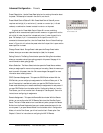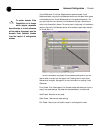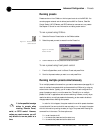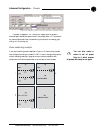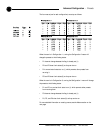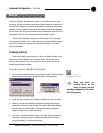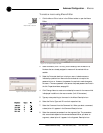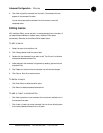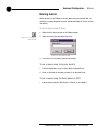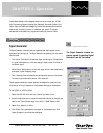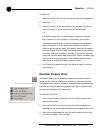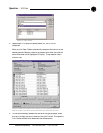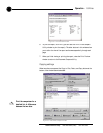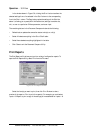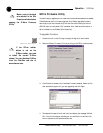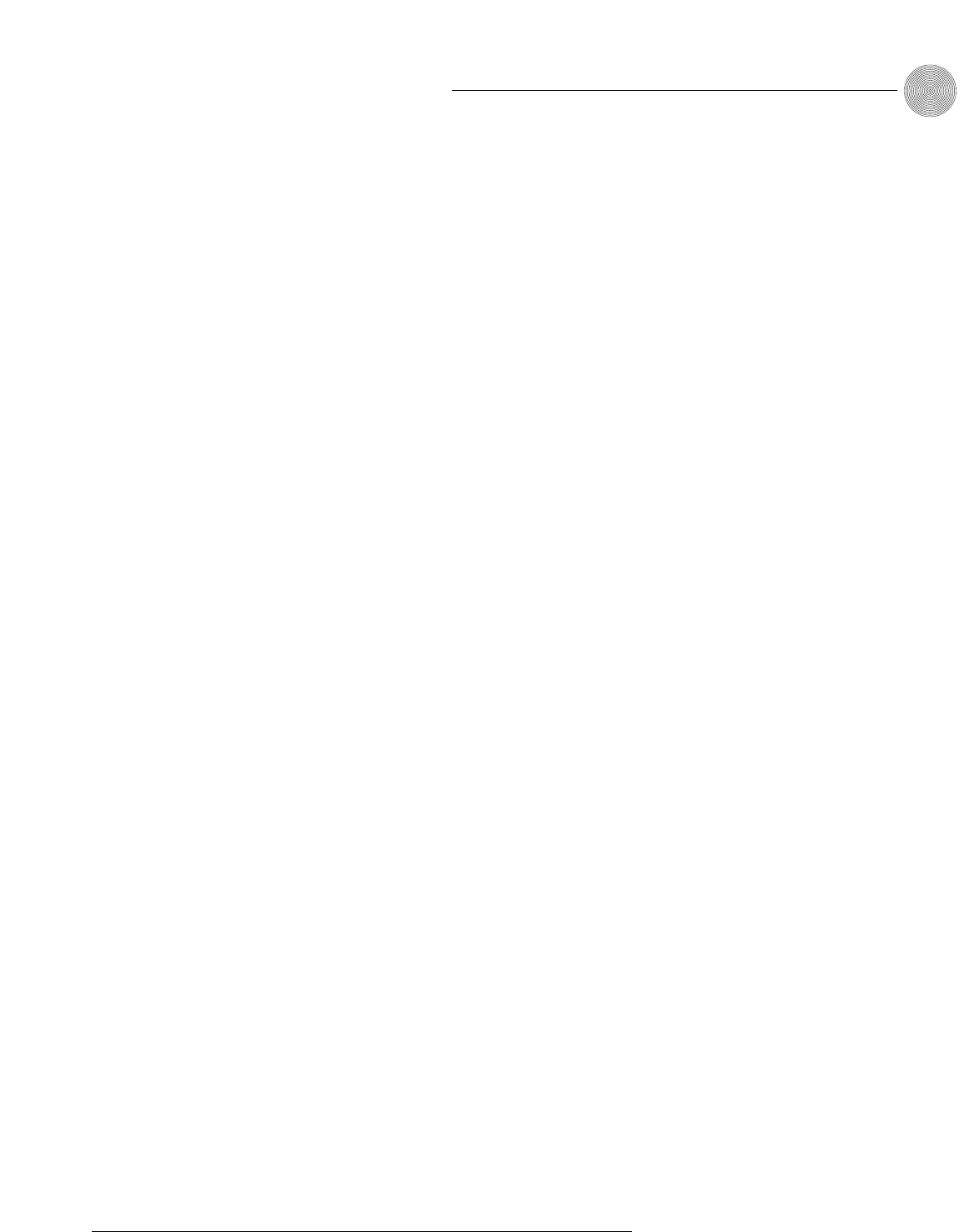
65
Technical Services Group ~ 1-800-283-5936 (USA) ~ 1-801-974-3760
Advanced Configuration ~ Macros
9. Click Add to place the command into the macro. The command line now
appears in the command line table.
You can now create another command line for the macro or save the
completed macro.
Editing macros
With the Macro Editor, you can add, edit, or remove command lines in the macro. If
you used the Macro Recorder to create a macro, the Macro Editor opens
automatically. Otherwise, click the Macro Editor toolbar button.
To edit a macro
1. Select the macro from the Macro list.
2. Click Change Name to edit the macro label.
3. Double-click the command line you want to edit. The Current Line Number
displays the selected command line.
4. Make changes to the command or arguments by selecting options from the
drop-down lists.
5. Click Replace to overwrite the old command line with the new changes.
6. Click Save or Save As to save the macro.
To delete a macro
• Click
Clear Macro
to delete the entire macro.
• Click
Delete
to delete the selected command line.
To add or insert a command line
• Click Add to place the current command line into the next available row in
the command line table.
• Click Insert to insert the current command line into the row directly above
the currently selected command line in the table.