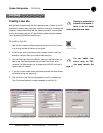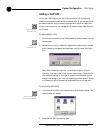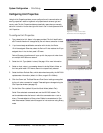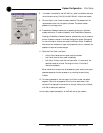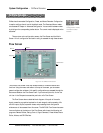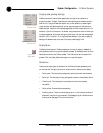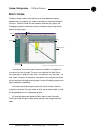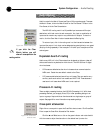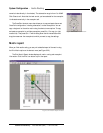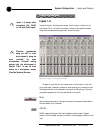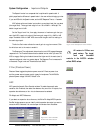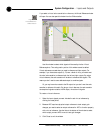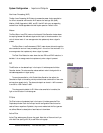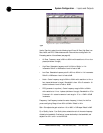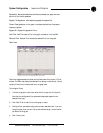System Configuration ~ Audio Routing
30
Technical Services Group ~ 1-800-283-5936 (USA) ~ 1-801-974-3760
Audio is routed in the Matrix Screen (see Figure 3.20 on previous page). To access
the Matrix Screen, click on the Matrix button on the Flow Screen. To return to the
Flow Screen, click the Flow Screen button.
The XAP 800 routing matrix has 32 possible input sources and 32 output
destinations, with level control at each cross point. Any input or combination of
inputs can be routed to any output or any combination of outputs. To clear the
matrix, click the Clear Matrix button located above the Routing Key.
To route an input, click in the routing matrix at the intersection between the
input and the output. A mic input can be designated as gated (yellow) or non-gated
(blue) by clicking repeatedly in the cross point. All other input cross points will be
colored green.
Expansion bus O–Z routing
Audio on any XAP unit in the E-bus network can be placed on the bus or taken off
the bus and routed to any destination within the unit. The XAP 800 has 12 digital
mix-minus buses:
• O–R buses are defaulted as the mic mix buses and can communicate the
NOM count. Gated mics are default routed to the O bus.
• S–Z buses are defaulted as the auxiliary mix buses. They are used to carry
auxiliary audio such as that from codecs and XAP TH2s. These buses are
used as mic mix buses when NOM count is not required.
Process A–H routing
There are eight processing blocks on the XAP 800 (Processing A–H). With these
processing channels, you can apply filters, EQ, or other processing settings to an
input or a group of inputs which can then be routed to a single output or group of
outputs. See page 49 for more information on processing settings.
Cross point attenuation
Right-click on a cross point to open the Cross Point shortcut menu. Click Cross Point
Enter to open the Cross Point Attenuation Dial window.
Click the ▲ and ▼ buttons or click on the green indicator and rotate the dial
with the mouse to adjust the attenuation to the desired level (or enter the
Audio Routing
Figure 3.21. Matrix Routing Key
Figure 3.22. Cross Point
shortcut menu
If you click the Clear
Matrix button, you will
clear all cross points in the
routing matrix.
✍