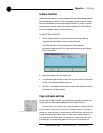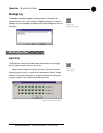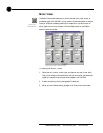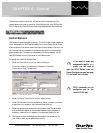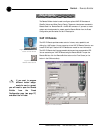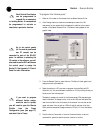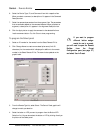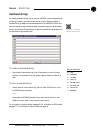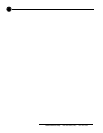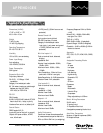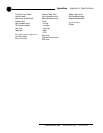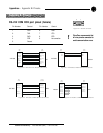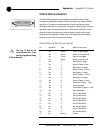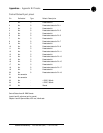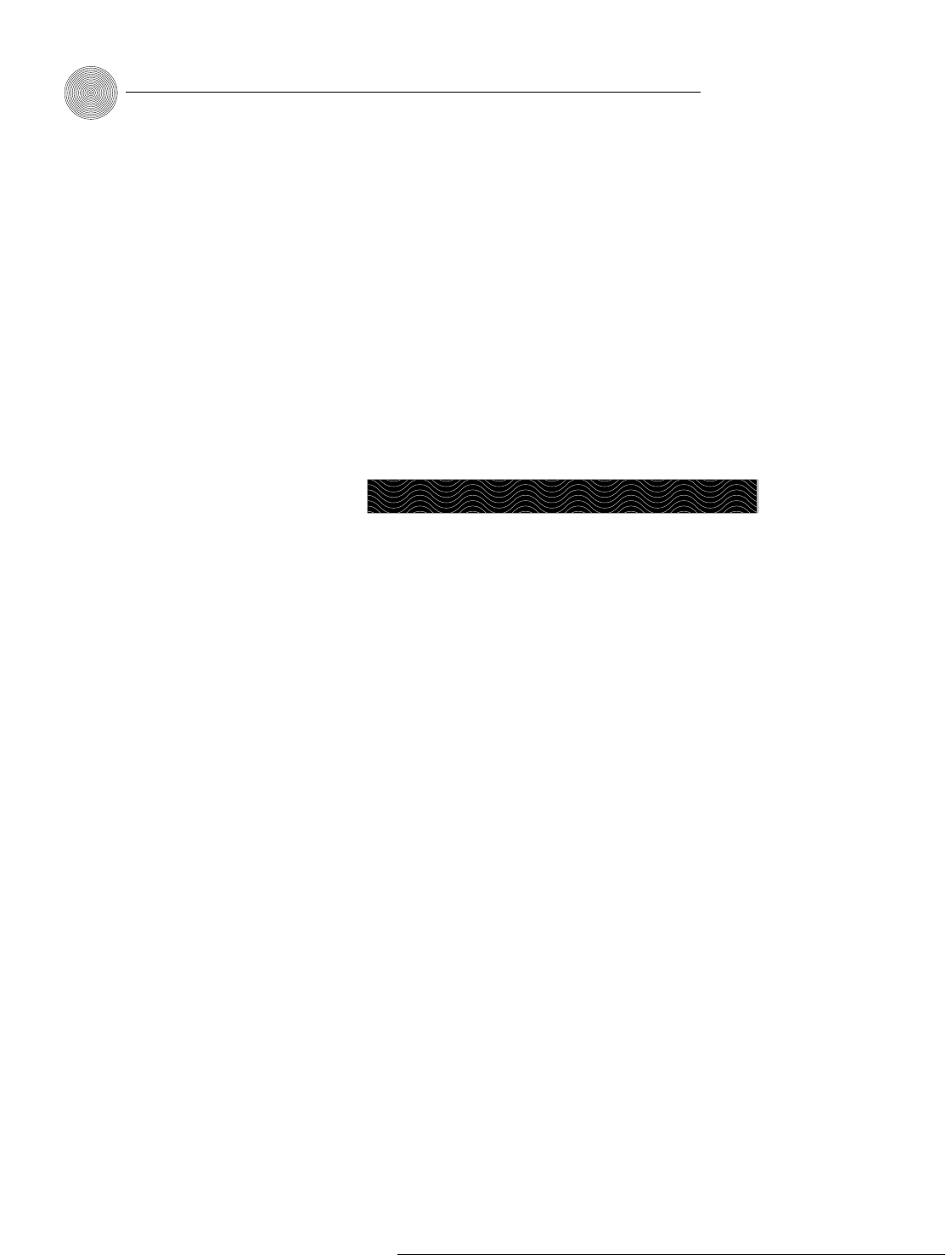
Control ~ RS-232 Port
82
Technical Services Group ~ 1-800-283-5936 (USA) ~ 1-801-974-3760
5. Click the Active Command or Inactive Command button to set the
command for operation when the button is active or inactive.
6. Select the Device Type, ID, and Command from their respective lists.
When you select a command, a description of it appears in the Command
Description box.
7. Select the command settings from the argument lists. The options that are
available depend on the command selected. When you select an argument, a
description of it appears in the Argument Description box.
8. Click the Apply button to apply the command to the selected Active or
Inactive command button. Or, click Clear to clear programming.
Remote Modem Access
You can access the unit remotely through a modem connected to the serial port. To
enable this feature, configure the port for modem mode.
When in modem mode, the serial port will send an initialization string to the
modem upon entering the mode or upon power-up of the unit. You program the
initialization string in Site Properties window in G-Ware. Typical configurations
you set with the initialization string include setting a fixed baud rate for the unit
and setting up auto-answer parameters.
You must enter a password before you can control the system this way. The
default password is blank (a carriage return). You can change it to any
combination of letters and/or numbers up to 12 characters. It is not case-sensitive.
When you establish a valid serial connection with the unit in modem mode,
the unit will wait for a carriage return. When you have entered a carriage return,
the system will prompt you to enter the password. If there is no activity for five
minutes on the serial port while in modem mode, the unit will re-prompt for the
password.
Serial commands
Serial commands can be passed through the XAP 800 RS-232 port using Hyper
Terminal, touch panels, or other compatible remote control devices. To learn more
about serial commands, see Appendix E.
RS-232 Port
The modem password is
created in the Unit
Properties window (see
page 26) or by using the MPASS
serial command (see page 117).
✍