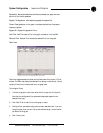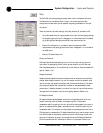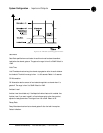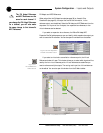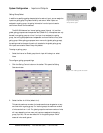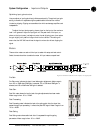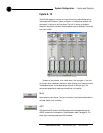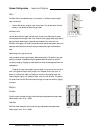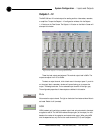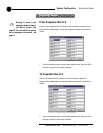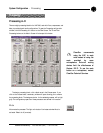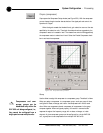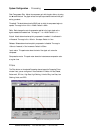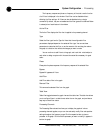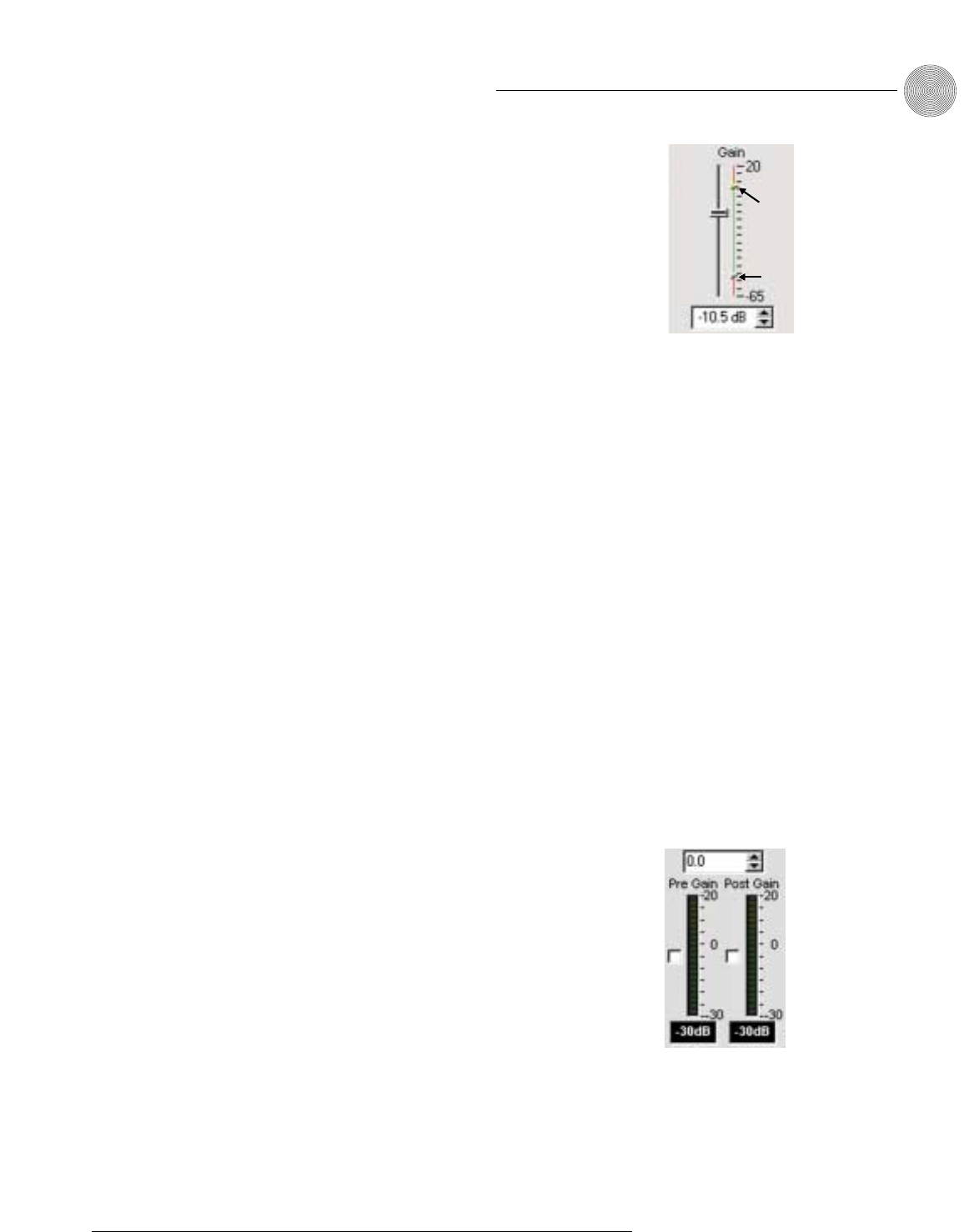
45
System Configuration ~ Inputs and Outputs
Technical Services Group ~ 1-800-283-5936 (USA) ~ 1-801-974-3760
Gain
The Gain slider on the selected input in the Inputs 9–12 window is used to adjust
input volume level.
• Use the Gain slider to adjust input volume level.
You can also enter the level
directly in the decibel box below the gain scale.
Min/Max limits
Use the yellow and blue upper and lower limit arrows on the Gain scale to create
minimum and maximum gain level limits. These limits only apply when using relative
gain commands; absolute gain commands can exceed the min and max limits.
Min/Max limits apply to all serially connected control devices and prevent users from
adjusting levels beyond the min/max levels, provided relative gain commands are
used.
Optimizing input gain structure
How you adjust an input’s gain directly affects sound quality. The optimal input gain
setting is one which is adjusted as high as possible above the noise floor without
introducing clipping. Clipping can cause distortion which can damage amplifiers and
loudspeakers.
To adjust the input level properly, place a signal on the input at the maximum
level it will generate. Adjust the input gain until the peak level of the input, as
shown on the Post Gain meter, just begins to enter the red (clipping) zone, then
reduce the gain slightly until peaks no longer climb into the red zone. This setting
will ensure that the XAP 800 maximizes the signal-to-noise ratio without clipping
the signal.
Meters
Pre Gain
Pre Gain meter indicates the input’s level before gain adjustments have been made.
Meter range is from -30 to +20dB.
Post Gain
Post Gain meter shows the input’s level after gain adjustments have been made.
Meter range is from -30 to +20dB.
Max adjust
Min adjust
Figure 3.46. Gain adjust
on line level input
Figure 3.47. Gain
meters