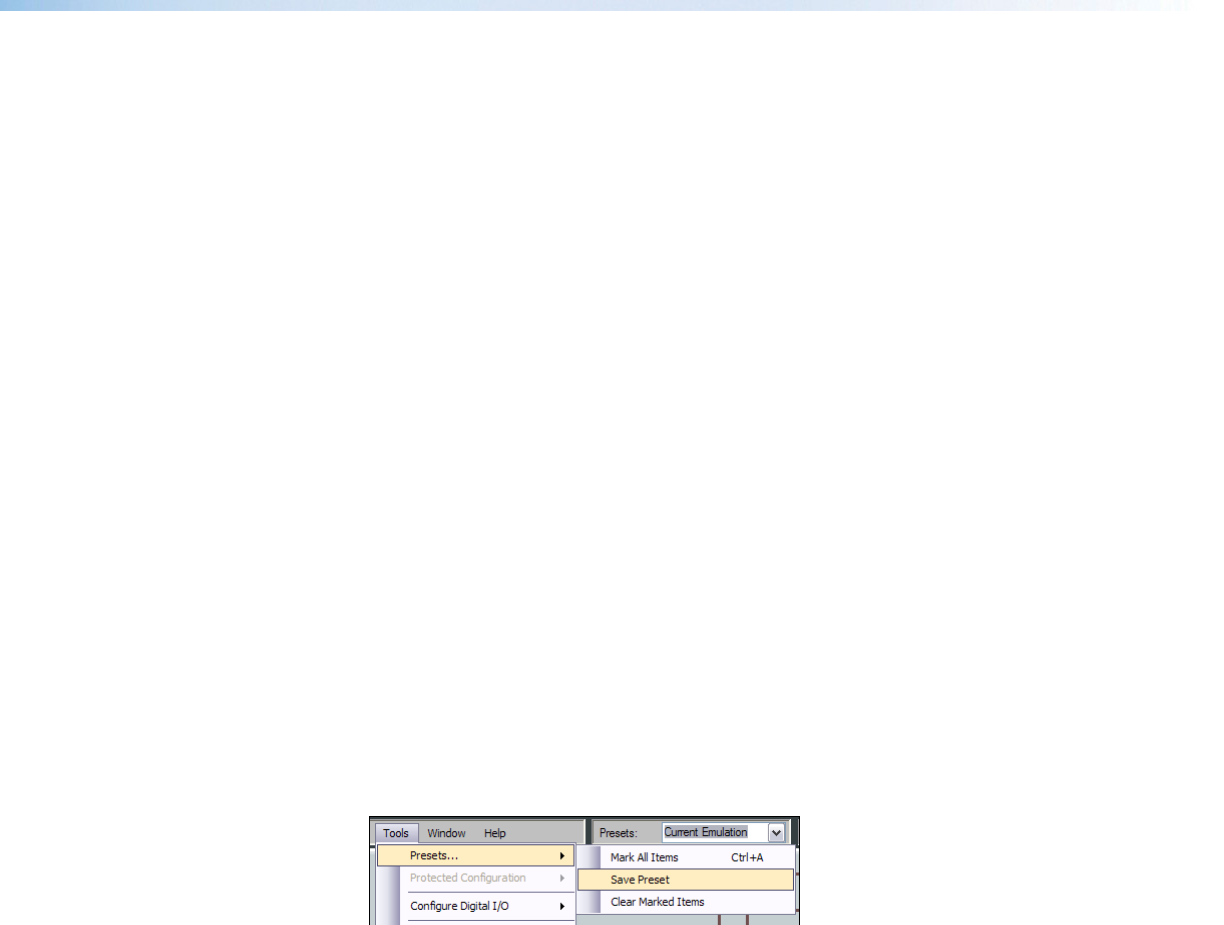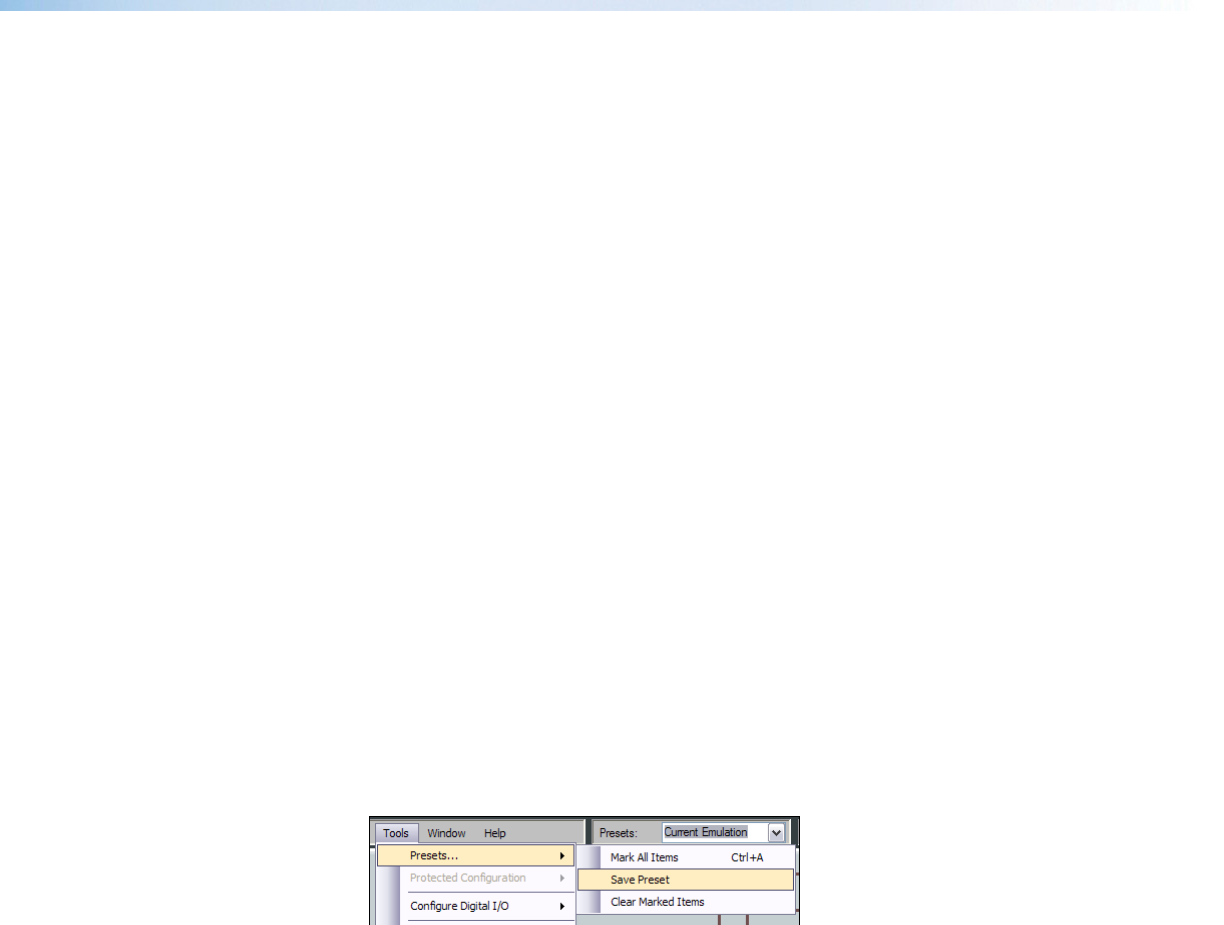
Building a Preset
Only elements that are highlighted (given focus) will be saved as a preset. <Ctrl + A>
highlights all elements within DSP Configurator.
To build a preset, highlight the desired DSP Configurator elements (gain/processor blocks,
mix-points) using standard Windows keyboard and mouse actions as follows:
1. <Left click> on the desired block to select a single block,
2. <Ctrl + left click> to select multiple blocks that are not adjacent,
3. <Shift/hold + click> on the first block and click on the last block in either a vertical
column or horizontal row to select multiple blocks, and
4. Click and drag a selection rectangle to select multiple adjacent blocks in either the
vertical or horizontal direction.
5. Go to Tools > Presets and select Mark All Items or press <Ctrl + A>. This
marks all elements within DSP Configurator, which saves a “full” preset,
6. To save the selection see “Save Preset” below.
Save Preset
A preset may be saved in either Emulate mode or Live mode.
Saving a preset in Emulate mode stores that preset in the currently open file. The
DSP Configurator file must then be saved to disk via File > Save (recommended),
and/or pushed to the device after a connection is established. This differs from Live mode
where the created preset is saved in real-time to the device and becomes part of the
configuration file.
To save a preset use the following instructions:
1. Highlight the desired preset block by using left click, <Ctrl + left click>,
<shift + left click> or drag around the desired blocks.
2. Select Tools > Presets > Save Preset in the menu bar.
DMP 44 LC • Software Control 61