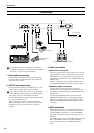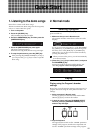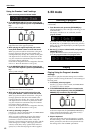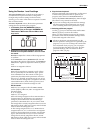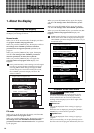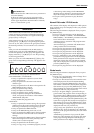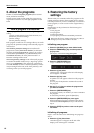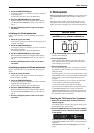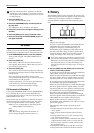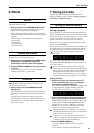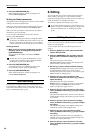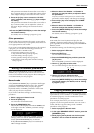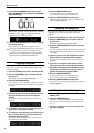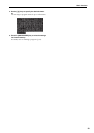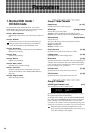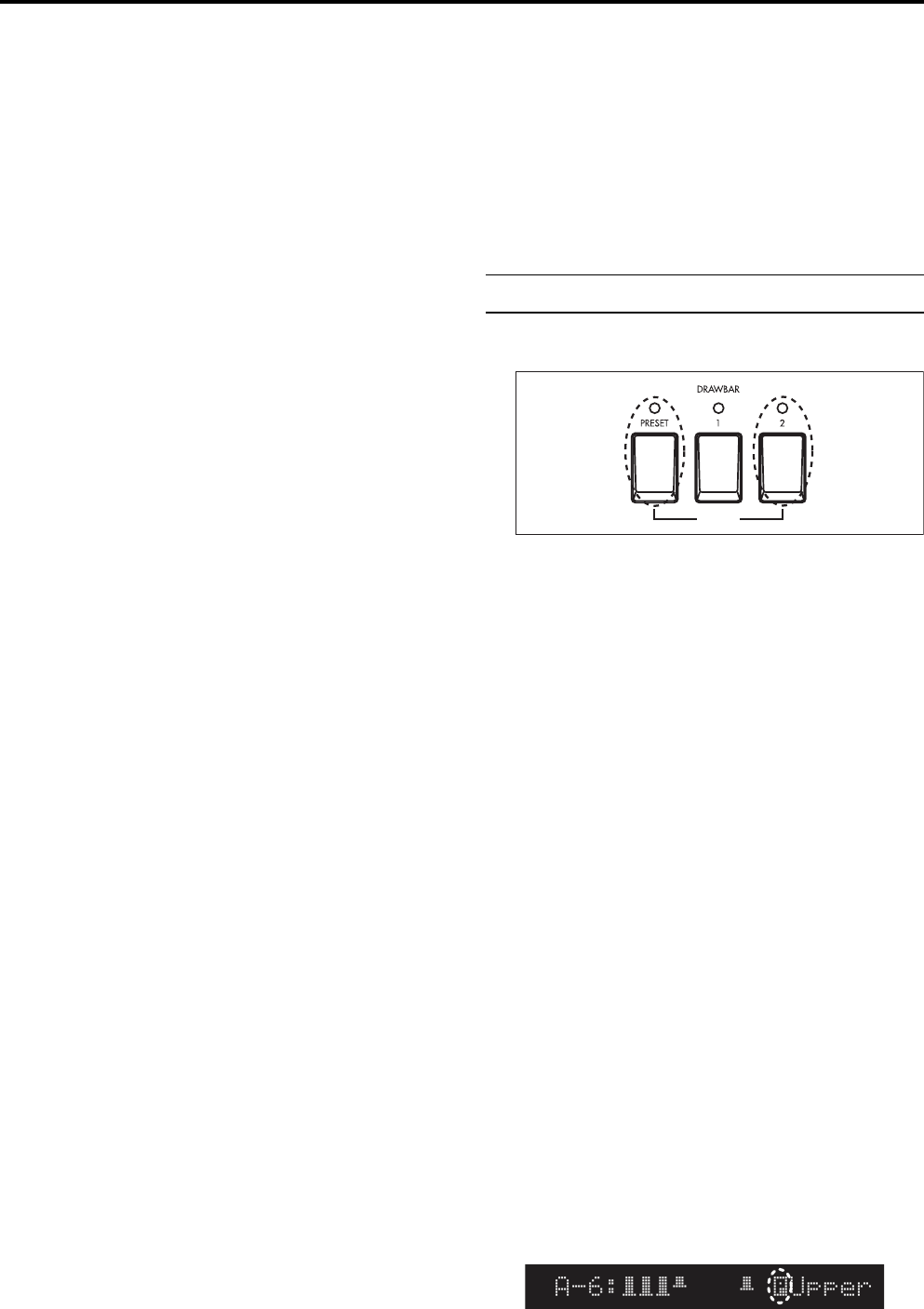
Basic functions
17
5. Press the [WRITE/ENTER] key.
A message will ask you whether you want to initialize
all the programs.
To cancel the procedure, press the [EXIT] key.
6. Press the [WRITE/ENTER] key once again.
When initialization has been completed, the display
will indicate Init Completed, and you will return to
step 4.
7. Press the [EXIT] key twice to return to the previ-
ous mode.
Initializing the Global parameters
Steps 1–3 are the same as for “Initializing one program,”
above.
4. Press the [+] key four times.
“Init Global” will appear in the left of the display, and
“Global” will blink.
5. Press the [WRITE/ENTER] key.
A message will ask you whether you want to initialize
the Global parameters.
To cancel the procedure, press the [EXIT] key.
6. Press the [WRITE/ENTER] key once again.
When initialization has been completed, the display
will indicate Init Completed, and you will return to
step 4.
7. Press the [EXIT] key twice to return to the previ-
ous mode.
Initializing programs and Global parameters
Steps 1–3 are the same as for “Initializing one program,”
above.
4. Press the [+] key five times.
“Init All Data” will appear in the left of the display,
and “All Data” will blink.
5. Press the [WRITE/ENTER] key.
A message will ask you whether you want to initialize
Program data and Global data.
To cancel the procedure, press the [EXIT] key.
6. Press the [WRITE/ENTER] key once again.
When initialization has been completed, the display
will indicate Init Completed, and you will return to
step 4.
7. Press the [EXIT] key twice to return to the previ-
ous mode.
4. Percussion
When playing the upper keyboard, you can use the front
panel PERCUSSION keys and drawbars to add percus-
sion.
Percussion adds an attack to the beginning of the note,
making the sound more crisp. However when you play
legato, percussion will apply only to the first-played note.
Normal mode
1. In the upper DRAWBAR SELECT section, press the
[DRAWBAR 2] key or [PRESET DRAWBAR] key.
or
2. In the PERCUSSION section, press the [ON] key.
The key LED will light.
3. Press the [FAST] key.
When the key LED is lit, the percussion will decay
more quickly. When the key LED is dark, the percus-
sion will decay more slowly.
4. Press the [SOFT] key.
The volume of the percussion will decrease when the
key LED is lit, and will return to normal when the key
LED goes dark.
The changes that occur when you press the keys of the
PERCUSSION section can be specified in Normal Edit
mode Group 3, and stored independently for each
program.
For these parameters, you can specify the following.
• The volume for Soft and Normal settings
• The decay speed for Fast and Slow settings
If percussion is not added when you operate the keys
of the PERCUSSION section, make sure that the
[PRESET DRAWBAR] key is selected. If percussion is
still not added, use the following procedure to check
the “DB Preset's Perc” parameter.
Checking the “DB Preset's Perc” parameter
1. Make sure that the display shows the name of a
Normal program.
If the display does not show the program name, press
the [DISPLAY] key several times.
2. Press the [DISPLAY] key once, and check whether
the Percussion icon is shown at the left of UPPER
in the display.
If the Percussion icon is displayed, operate the keys
of the PERCUSSION section while you play the upper
keyboard.
If the Percussion icon is not displayed, proceed to
step 3.