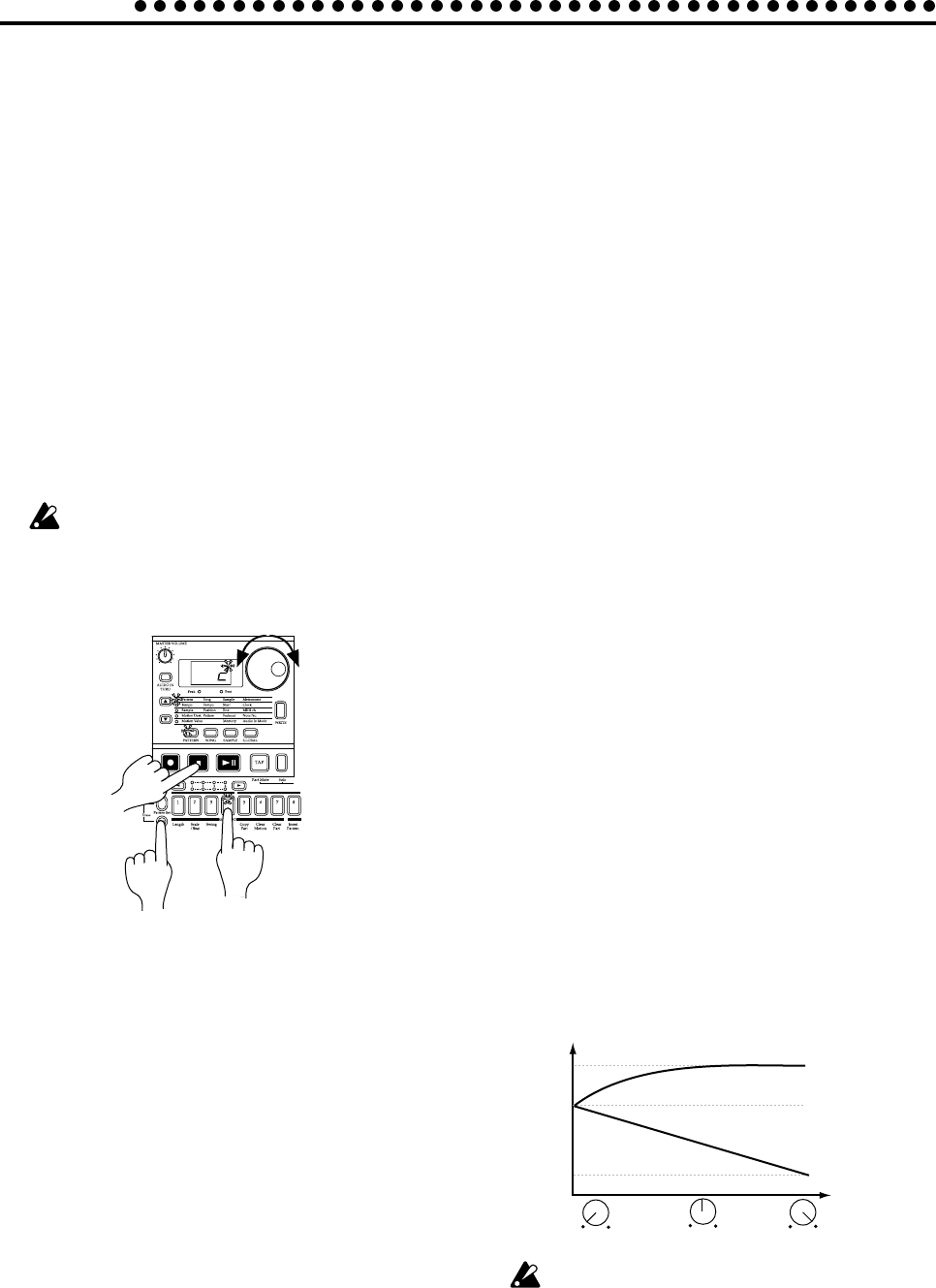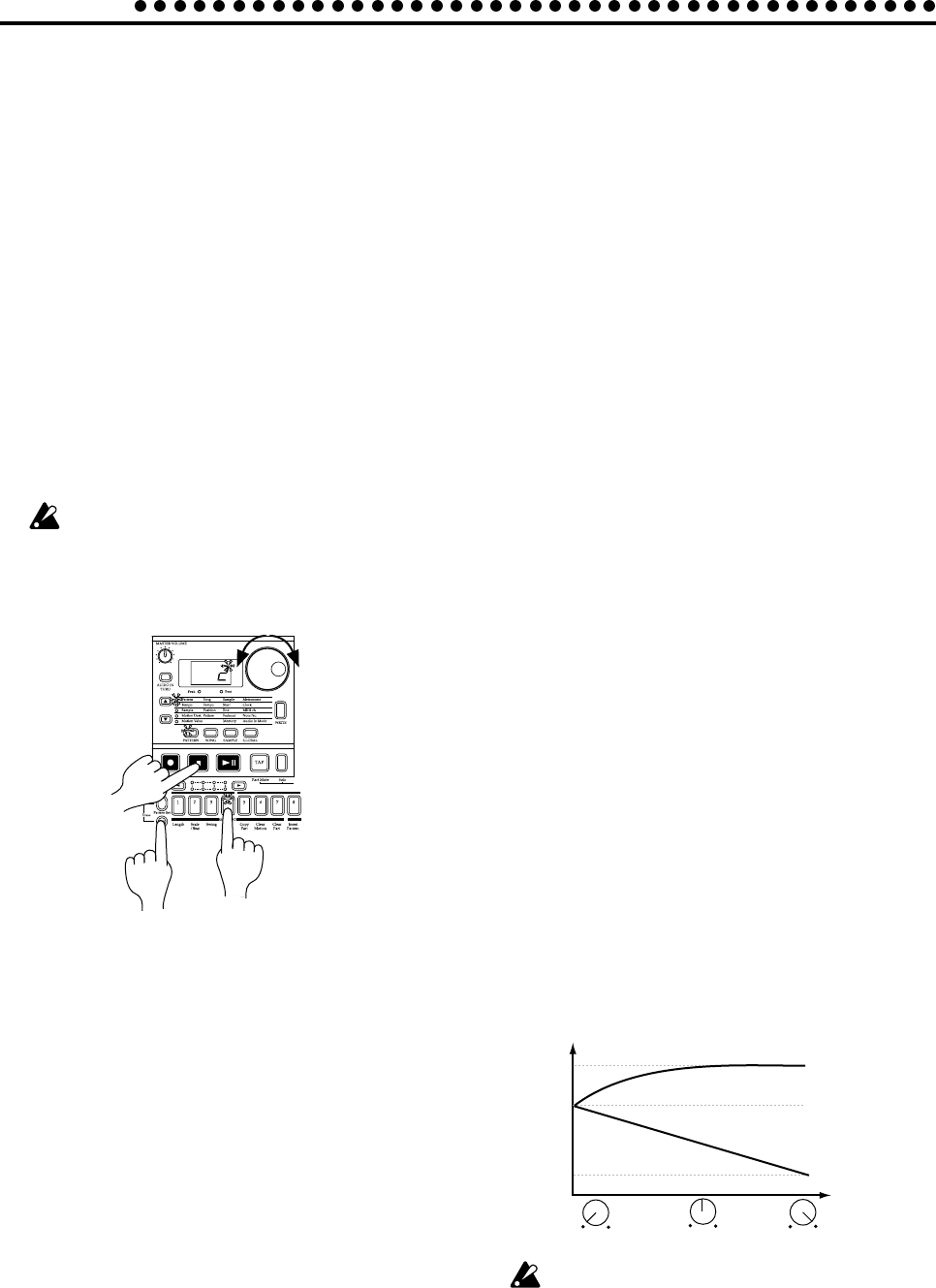
40
5. Pattern mode
Creating a Rhythm Pattern
There are two ways to create a rhythm pattern. The first is Step
Recording, in which you use the step keys to create the rhythm
as you view the lit/unlit condition of the keys. The second is
Realtime Recording, in which you strike the part keys at the
timing at which you want to record each note. If you wish to
erase the rhythm of each part before you create your own rhythm
data, refer to p.43 "Erasing rhythm data from a part."
• Using the step keys (Step Recording)
In this method, you use the sixteen step keys to create the rhythm
pattern while watching the lit/unlit condition of the keys to
verify the rhythm.
For details refer to p.18 "Using the step keys to edit the rhythm
(Step Recording)," in section 3. Basic operation (Quick Start).
• Using the part keys
(Realtime Recording)
For details refer to p.19 "Using the part keys to edit the rhythm
(Realtime Recording)," in section 3. Basic operation (Quick Start).
Adding accents to the rhythm
pattern (Accent)
You can apply accents (changes in volume) to the rhythm pat-
tern. When Accent is on, the specified notes (steps) of the entire
pattern will be accented.
1. Press the Accent part key, and the accent pattern will be shown
by the step keys.
2. Each time you press a step key it will alternate on/off, allow-
ing you to specify the desired accent pattern. You can play-
back the pattern to hear the results as you create the accent
part.
3. The amount of the accent is adjusted by the Level knob in the
part edit section. Rotating the knob toward the right will in-
crease the difference between on and off. If the knob is ro-
tated all the way toward the left, there will be no effect. Play
back the pattern to hear the results as you make this setting.
127
100
30
Accent Level
Level(Velocity)
Accent On
Accent Off
Pressing the Accent part key by itself will not produce
sound. Also, if a part key is struck to play the sound, it will
be sounded with Accent on (i.e., the emphasized sound).
If you wish to hear the results of Accent, you need to play
back the pattern.
Setting the Roll Type
2, 3, 4
If you specify the Roll Type, the part steps for which Roll is
“on” will be subdivided. You can select a subdivision of either
2, 3, or 4.
1. If a pattern is playing, press the Stop/Cancel key to stop play-
back.
2. Use the dial to select the pattern whose roll type you wish to
set.
3. Hold down the Shift key and press step key 4 (Roll Type).
(Key 4 will blink.)
4. The value will blink in the display. Use the dial to specify the
number of subdivisions for the roll type.
5. Press step key 4 once again to finalize the value. (Key 4 will
go dark.)
If you wish to cancel without changing the setting, press the
Stop/Cancel key.
It is not possible to change the Roll Type during play-
back, recording, or sampling, nor during Pattern Set Play.
2,4
3,5
3
1