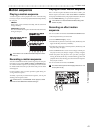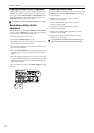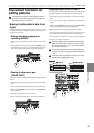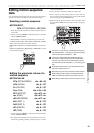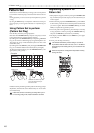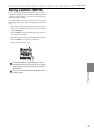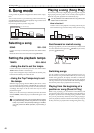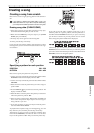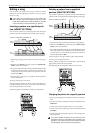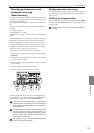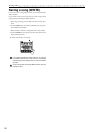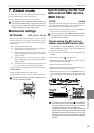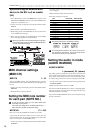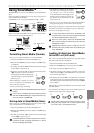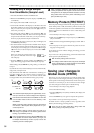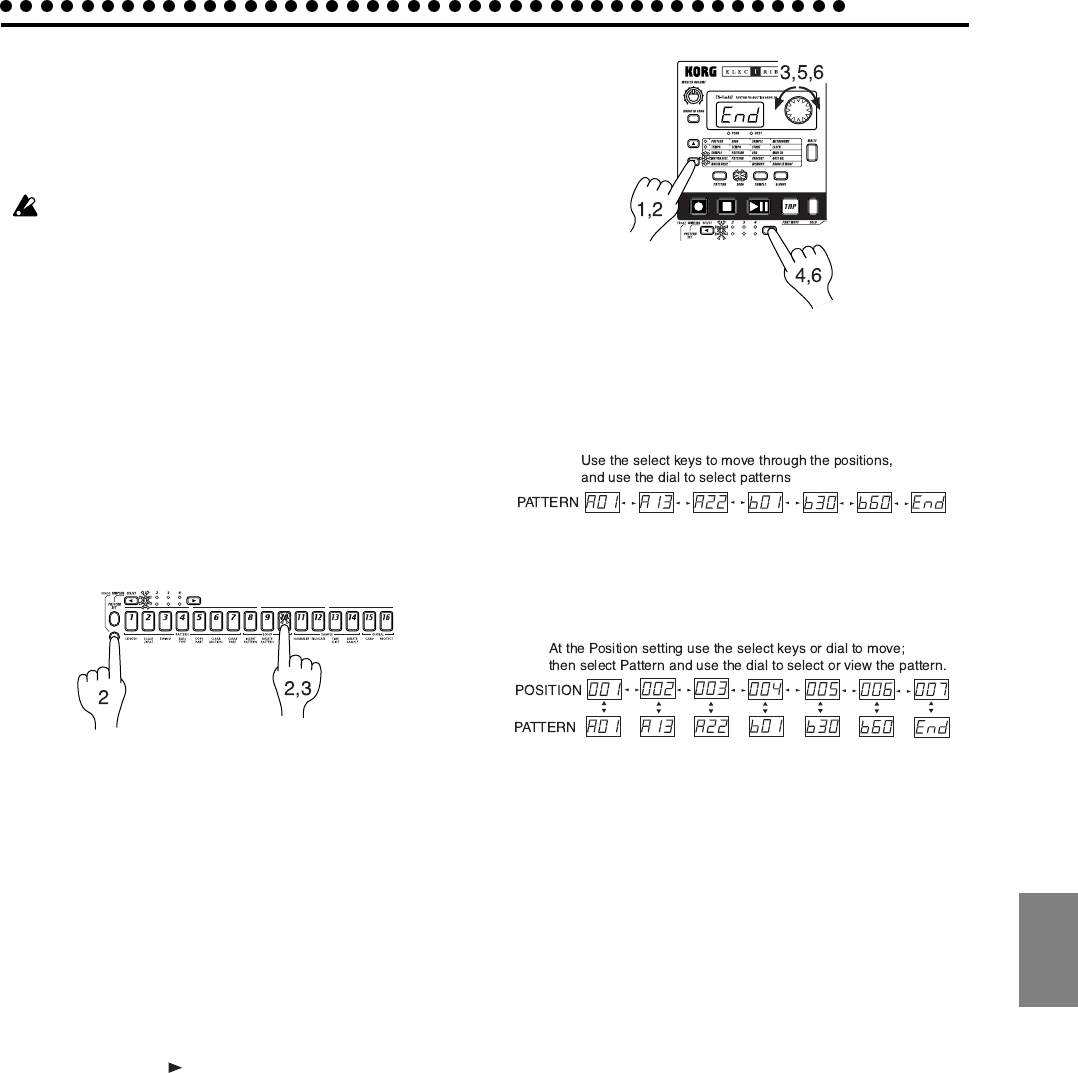
49
6. Song mode
6. Song mode
Creating a song
Creating a song from scratch
Here's how to create a song by placing patterns in the desired or-
der.
If you switch to a different song while editing a song, your
edited data will be lost. If you wish to keep the edited song,
you must perform the Write operation to save the song data.
Erasing song data (CLEAR SONG)
1. If the song is playing, press the Stop/Cancel key to stop play-
back. Then select the song that you wish to erase.
2. Hold down the SHIFT key and press step key 10 (CLEAR
SONG). (Key 10 will blink.)
3. Press step key 10 once again to erase the song data.
To cancel, press the Stop/Cancel key.
If you erase the song data by mistake, rotate the dial to re-select
the song before you save it. This will restore the data to its origi-
nal condition.
Specifying a pattern for each position
POSITION 001...256
PATTERN A01...b64
Here's how to specify the pattern for each position.
1. Use the cursor keys to make the parameter select LEDs indicate
POSITION. Notice that the display indicates "001."
2. Use the cursor keys to make the parameter select LEDs indicate
PATTERN.
3. Rotate the dial to select the pattern that you wish to assign to
position "001."
4. Press the SELECT [ ] key to advance to the next position. The
display will indicate "End."
5. Rotate the dial to select the pattern. The pattern you select here
will be the pattern for position "002."
6. When you select a pattern for the "End" position, the "End" will
move to the next position. Repeat steps 4 and 5 to assign as
many patterns as you wish.
7. If you stop specifying, use the cursor keys to make the param-
eter select LEDs indicate SONG.
To playback the completed song from the beginning, press the
Play/Pause key once, and then press the Stop/Cancel key.
Alternatively, use the cursor keys to make the parameter select
LEDs indicate POSITION, and rotate the dial or use the select
keys to set the position to "001." Then press the Play/Pause key.
If you wish to view the order of patterns in the song, or to re-
select the pattern for a specific position, make the parameter se-
lect LEDs indicate PATTERN. Each time you press a select key,
you will move to the next or previous position. You can use the
dial to change the pattern number that is displayed.
Alternatively, you can make the parameter select LEDs indicate
POSITION, and use the dial or select key to select the position
you wish to check. Then make the parameter select LEDs indicate
PATTERN, and view or change the pattern.