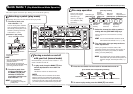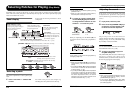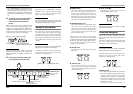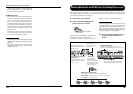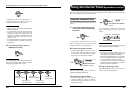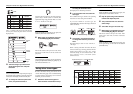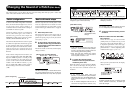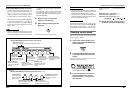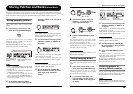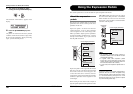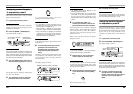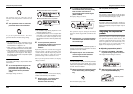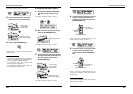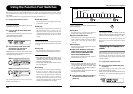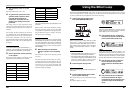Changing the Sound of a Patch (Edit Mode)
ZOOM G9.2tt
26
[PRE-AMP A/B] keys
Select one of the two channels of the pre-amp section.
[AMP TYPE] knob
[GAIN] knob
[BASS] knob
[TREBLE] knob
[PRESENCE] knob
[LEVEL] knob
[MIDDLE] knob
[Editing PRE-AMP/EQ module with pre-amp section]
Figure 1
Selects the distortion
type of the PRE-AMP
module.
Adjusts the output
level of the PRE-AMP
module.
Adjusts the mid range
boost/cut of the EQ
module.
Adjusts the low
range boost/cut of
the EQ module.
Adjusts the high
range boost/cut of
the EQ module.
Adjusts the ultra-high
range boost/cut of the
EQ module.
Adjusts the gain
(distortion intensity) of
the PRE-AMP module.
TONE parameter
[Editing PRE-AMP/EQ module with parameter knobs 1 – 4 ]
Figure 2
Adjusts the tonal
quality of the PRE-
AMP module.
HARMONICS parameter
Adjusts the harmonics
component of the EQ
module.
PRE-AMP CHAIN parameter
Selects the insert position of
the pre-amp section.
LO-MID parameter
Adjusts the lower mid range
boost/cut of the EQ module.
● When PRE-AMP/EQ module is selected
The PRE-AMP and EQ module parameters can
always be adjusted with the knobs and keys of
the pre-amp section, regardless of which
module is currently selected. The functions of
the knobs and keys are listed in Figure 1 below.
When the effect module key [PRE-AMP]/[EQ]
is selected, parameter knobs 1 – 4 can be used
to adjust other parameters of the PRE-AMP/EQ
module. The functions of the knobs are listed in
Figure 2 below.
HINT
• When the PRE-AMP parameter of the pre-amp
section is adjusted, the PRE-AMP module is
automatically selected. When an EQ parameter
is adjusted, the EQ module is automatically
selected.
• The PRE-AMP, ZNR, and EQ modules allow
separate parameter settings for the two
channels (A/B). Select the channel first, and then
adjust the parameter.
5. Repeat steps 2 – 4 to edit other
modules in the same way.
6. When editing is finished, press the
[EXIT] key.
The G9.2tt returns to the previous mode.
Changing the Sound of a Patch (Edit Mode)
ZOOM G9.2tt
27
NOTE
• The changes that you have made to a patch will
be lost when you select another patch. To keep
the changes, store the patch first (→ p. 28).
• The patch level (output level of individual patch)
cannot be changed in edit mode. Use play mode
or manual mode to set the level.
HINT
If edit mode was entered from play mode, you can
return to play mode by pressing the BANK [W]/[Q]
foot switches or foot switches 1 – 5. In this case,
the bank/patch will be switched at the same time.
Changing a patch name
You can change the name of an edited patch. To
do this, proceed as follows.
1. In play mode, manual mode, or edit
mode, press the [TOTAL/FUNCTION]
effect module key.
2. Turn the [TYPE] knob to bring up the
patch name on the lower part of the
display.
The first character of the patch name is shown
alternating with a black square.
3. Turn parameter knob 4 to move the
character input position, and use
parameter knobs 1 – 3 to select the
new character.
Parameter knobs 1 – 3 select characters as
follows.
Parameter knob 1 (numerals): 0 – 9
Parameter knob 2 (letters): A – Z, a – z
Parameter knob 3 (symbols):(space)
4. Repeat step 3 until the patch name is
as desired. Then press the [EXIT] key.
The alternating black square ( ) indicates
that this character can be changed.
NAME:[
NAME:[
±ewDrive]
ewDrive]
¡:0
:0
™:A
:A
£:@
:@
¢:çå
çå
$