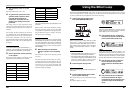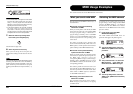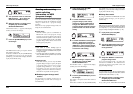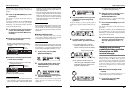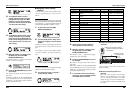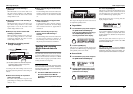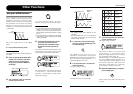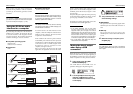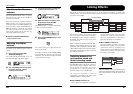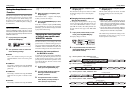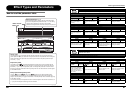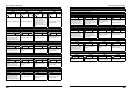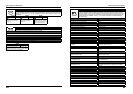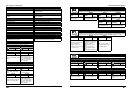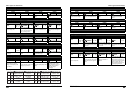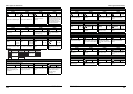Other Functions
ZOOM G9.2tt
56
About the editor/librarian
software
ZOOM CORPORATION makes an editor/
librarian software application available for
download on its web site.
To use the software, the computer must have a
MIDI interface, and a connection must be
established between the MIDI IN/MIDI OUT
connectors of the computer and the MIDI OUT/
MIDI IN connectors of the G9.2tt. The software
then makes it possible to save patch data of the
G9.2tt on the computer, edit the data, and copy
edited patch data back to the G9.2tt.
● Web site of ZOOM CORPORATION
http://www.zoom.co.jp
Adjusting the display
contrast
If required, you can adjust the display contrast as
follows.
1. In play mode, press the [AMP
SELECT/SYSTEM] key.
The AMP SELECT/SYSTEM menu for
parameters that apply to all patches appears.
2. Turn the [TYPE] knob to bring up the
indication "Contrast" (display
contrast) on the display.
3. Turn parameter knob 1 to adjust the
contrast in the range from 1 – 3.
4. When the setting is complete, press
the [EXIT] key to exit the AMP
SELECT/SYSTEM menu.
The indication “Store... ?” appears on the display,
to allow you to store the changes.
5. Press the [STORE/SWAP] key to save
the changes.
The contrast setting is accepted, and the unit
returns to play mode.
In the above condition, only the [STORE/SWAP]
key and [EXIT] keys are active. By pressing the
[EXIT] key, you can abort the changes and return
to play mode without saving.
¡FRONT
FRONT
AMP Select 1/28
AMP Select 1/28
¡Contrast:2
Contrast:2
LCD 2/28
LCD 2/28
¡Contrast:3
Contrast:3
é
LCD 2/28
LCD 2/28
Y[STORE] N[EXIT]
Y[STORE] N[EXIT]
Store... ?
Store... ?
ZOOM G9.2tt
57
Pre-amp section
AutoWah
A-Resonance
Booster
Tremolo
Phaser
Compressor
RackComp
Limiter
Hall
Room
Spring
Arena
Delay
PingPongDly
Echo
PingPongEcho
AnalogDelay
CABINET
A Channel
B Channel
Chorus
ST-Chorus
Ensemble
ModDelay
Flanger
FD Clean
VX Clean
JC Clean
HW Clean
EQ
ZNR
Noise
Gate
Dirty
Gate
PRE-AMPZNR EQ
COMP WAH/EFX1 EXT LOOP MOD/EFX2 REVERBDELAYCABINET
EQ
ZNR
Noise
Gate
Dirty
Gate
PRE-AMPZNR EQ
FD Clean
VX Clean
JC Clean
HW Clean
Linking Effects
The patches of the G9.2tt can be thought of as ten serially linked effect modules, as shown in the
illustration below. You can use all effect modules together or selectively set certain modules to off to use
just specific effect modules.
For some effect modules, you can select an effect
type from several possible choices. For example,
the MOD/EFX2 module comprises CHORUS,
FLANGER, and other effect types from which
you can choose one.
The five-module series EXT LOOP, ZNR, PRE-
AMP, EQ, and CABINET functions as a virtual
preamplifier with two channels. The ZNR, PRE-
AMP, and EQ modules can have different settings
for channels A and B, allowing channel switching
also within the same patch.
Switching between live
performance sound and
direct recording sound
The PRE-AMP module of the G9.2tt comprises a
total of 44 effect types. In addition, each of these
effect types has two algorithms, one for live
playing and one for direct recording. This
amounts to having access to 88 effect types.
The respective algorithm is selected
automatically, depending on the status of the
CABINET module, as described below.
● When CABINET module is off
The live performance algorithm is selected for
the PRE-AMP module. This algorithm
optimizes the sound for playing through a
guitar amp. When the G9.2tt is connected to a
guitar amp, this setting is recommended.
● When CABINET module is on
The direct recording algorithm is selected for
the PRE-AMP module. This algorithm
optimizes the sound for reproduction via a
system with flat response. When the G9.2tt is
connected to a recorder or hi-fi audio system,
this setting is recommended.
NOTE
When the CABINET module is off, the Amp Select
function for matching the G9.2tt to the amplifier in
use is also available. For details, see the next
section.
Algorithm for
direct recording
On
Algorithm for
live performance
Off
PRE-AMP EQ CABINET