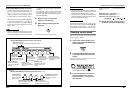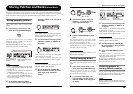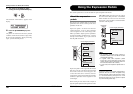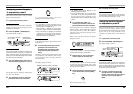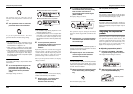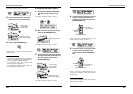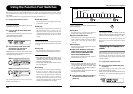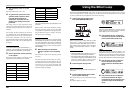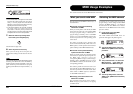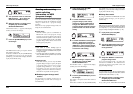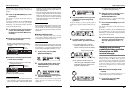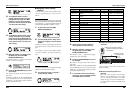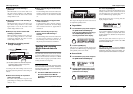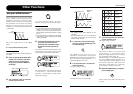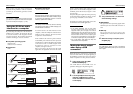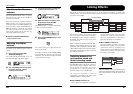Using the Effect Loop
ZOOM G9.2tt
42
HINT
• If the external effect is the type that mixes effect
sound to the original sound (such as a reverb,
delay, or chorus), adjust the level balance
between original sound and effect sound by
adjusting the return level and dry level.
• If the external effect is the type that processes
the input signal for output (such as a
compressor or EQ unit), the dry level should
normally be set to 0 and the signal level should
be adjusted with the return level parameter.
7. When the effect loop settings have
been made, press the [EXIT] key.
The unit returns to play mode.
8. Store the patch as necessary.
When you next call up the stored patch, the
external effect settings will also become effective
again.
HINT
If the external effect supports MIDI based program
switching, the G9.2tt can control the effect by
sending program change messages. In this way,
patch switching at the G9.2tt and program
switching at the G9.2tt can be synchronized (→ p.
44).
£Dry Level= 80
Dry Level= 80
é
EXT LOOP
EXT LOOP
ZOOM G9.2tt
43
MIDI Usage Examples
This section describes the various MIDI functions of the G9.2tt.
What you can do with MIDI
The G9.2tt lets you use MIDI in various ways, as
described below.
● Send and receive patch switching
information via MIDI
When you switch patches at the G9.2tt, the MIDI
OUT connector carries the corresponding MIDI
messages (program change, or bank select +
program change). Similarly, when a valid MIDI
message is received at the MIDI IN connector, the
G9.2tt will perform the corresponding patch
switch action.
This makes it possible to have patches at the
G9.2tt switched automatically under control of a
MIDI sequencer, or link operation of the G9.2tt to
patch switching at other MIDI enabled effects.
● Send and receive pedal/switch/key
operation information via MIDI
When you operate specific keys and foot switches
of the G9.2tt, or operate the expression pedals 1/2,
the MIDI OUT connector carries the
corresponding MIDI messages (control change).
Similarly, when a valid MIDI message is received
at the MIDI IN connector, the G9.2tt will vary the
corresponding parameter.
This makes it possible to use the G9.2tt as a real-
time controller for other MIDI enabled devices, or
alter effect parameters and module on/off status
under control of a MIDI sequencer, synthesizer,
or other MIDI enabled device.
● Exchange patch data between two
G9.2tt units via MIDI
The patch data of the G9.2tt can be output as
MIDI messages (system exclusive), for copying
to another G9.2tt.
Selecting the MIDI channel
To enable correct sending and receiving of
program change, control change and other MIDI
messages, the MIDI channel (1 – 16) setting of
the G9.2tt and the other MIDI device must be
matched. To set the MIDI channel of the G9.2tt,
proceed as follows.
1. In play mode, press the [AMP
SELECT/SYSTEM] key.
The AMP SELECT/SYSTEM menu for
parameters that apply to all patches appears.
2. Turn the [TYPE] knob to select the
“MIDI Rx Ch” (MIDI receive channel)
parameter.
3. Turn parameter knob 1 to select the
MIDI channel (1 – 16) on which the
G9.2tt will receive MIDI messages.
4. Turn the [TYPE] knob to select the
“MIDI Tx Ch” (MIDI transmit channel)
parameter.
¡FRONT
FRONT
AMP Select 1/28
AMP Select 1/28
¡Rx Ch=1
Rx Ch=1
MIDI 4/28
MIDI 4/28
¡Rx Ch=3
Rx Ch=3
é
MIDI 4/28
MIDI 4/28