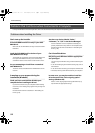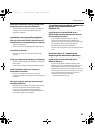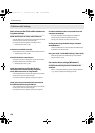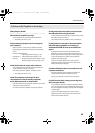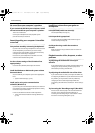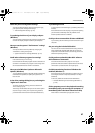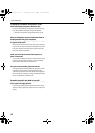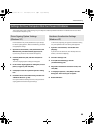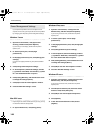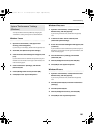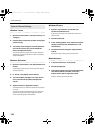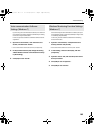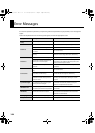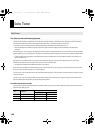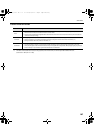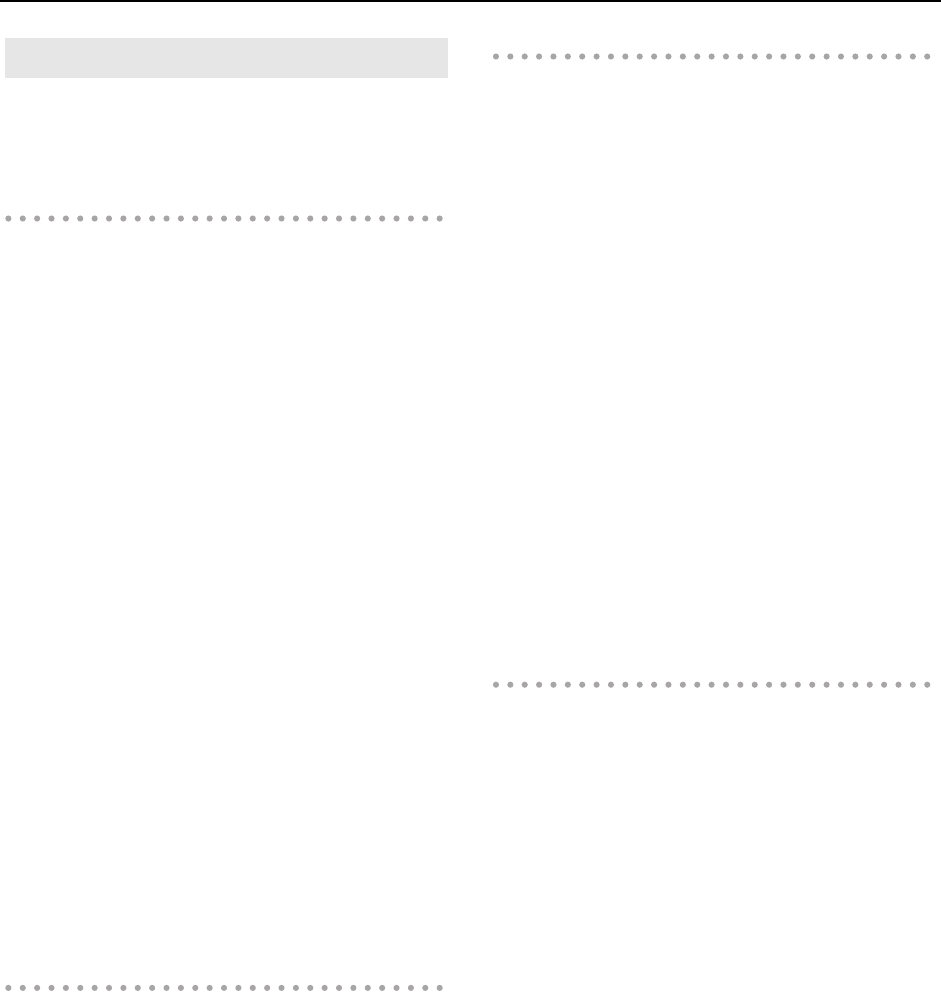
100
Troubleshooting
If you experience problems such as interrupted notes or
dropouts in the sound, you may be able to solve the problem
by changing your computer’s power management settings.
Windows 7 users
1. Open the “Control Panel,” click [System and
Security], and then click [Power Options].
If you’re using an icon display, double-click the [Power
Options] icon.
2. In “Select a power plan,” choose [High
performance].
3. In the [High performance] area, click [Change plan
settings].
If you don’t see [High performance], click [Show additional
plans].
4. Click [Change advanced power settings].
5. In “Power Options” [Advanced Settings], click the
[+] symbol for “Hard Disk,” and click the [+] symbol
for “Turn off hard disk after” to open it.
6. Click [Setting (Minutes)], and click the down arrow
to change the setting to [Never].
7. Click [OK] to close the “Power Options” window.
8. Close the “Edit Plan Settings” screen.
Windows Vista users
1. Open the “Control Panel,” click [System and
Maintenance], and then click [Power Options].
If you’re using the Classic view, double-click the [Power
Options] icon.
2. In “Select a power plan,” choose [High
performance].
3. In the [High performance] area, click [Change plan
settings].
4. Click [Change advanced power settings].
5. In “Power Options” [Advanced Settings], click the
[+] symbol for “Hard Disk,” and click the [+] symbol
for “Turn off hard disk after” to open it.
6. Click [Setting (Minutes)], and click the down arrow
to change the setting to [Never].
7. Click [OK] to close the “Power Options” window.
8. Close the “Edit Plan Settings” screen.
Windows XP users
1. Open the “Control Panel,” click [Performance and
Maintenance], and click [Power Options].
If you’re using the Classic view, double-click the [Power
Options] icon.
2. Click the [Power Schemes] tab, and in the “Power
Schemes” field, select [Always On].
3. Click [OK] to close “Power Options Properties.”
Mac OS X users
* Depending on the version of Mac OS X that you use, you may
not be able to make the setting below.
1. In “System Preferences,” click [Energy Saver].
2. Click [Options].
3. In the “Processor Performance” field, choose
[Highest].
Power Management Settings
SD-50_e.book 100 ページ 2010年1月25日 月曜日 午前10時52分