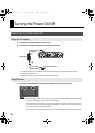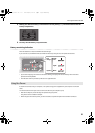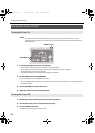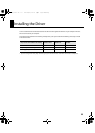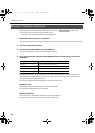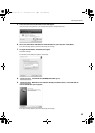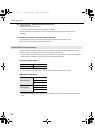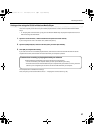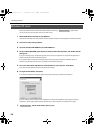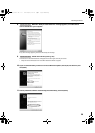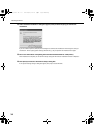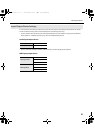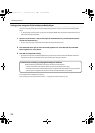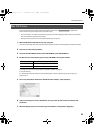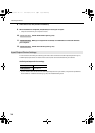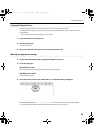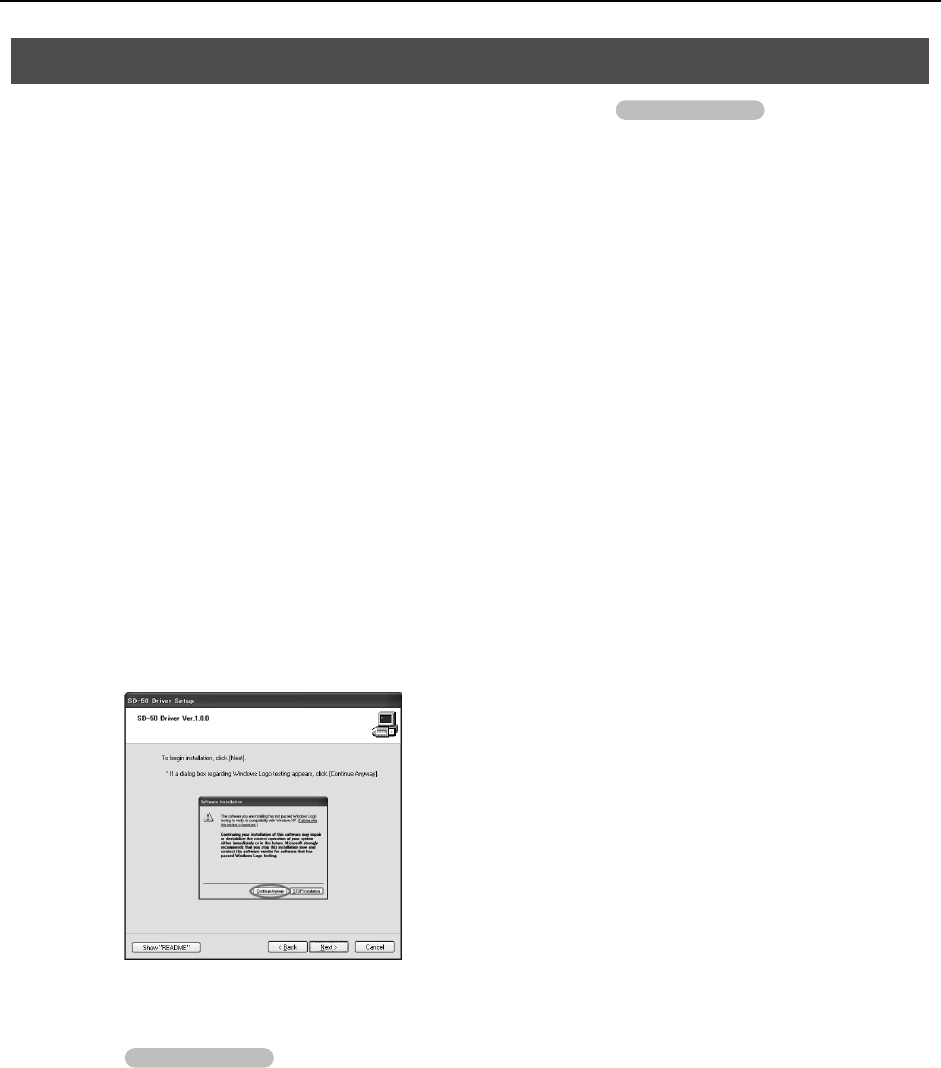
28
Installing the Driver
Steps to be performed on the SD-50 sound module itself are marked by a symbol. Don’t
connect the SD-50 to your computer until you are told to do so.
1. With the SD-50 disconnected, start up Windows.
Disconnect all USB cables from your computer, with the exception of those for a USB keyboard and USB mouse (if used).
2. Close all currently running software.
3. Insert the included DVD-ROM into your DVD-ROM drive.
4. On the included DVD-ROM, open the [Driver] folder and then the [XP] folder, and double-click the
[Setup] icon.
If you get a message saying “The operating system you are using is not supported” or saying that the application is
invalid, check the version of your operating system.
If the “Install Program As Other User” dialog box appears, click [Cancel] to terminate the installation, log on to
Windows using an administrator account, and perform the installation once again.
5. The screen will indicate “SD-50 Driver will be installed on your computer.” Click [Next].
If any other message appears, proceed as directed by the message.
6. To begin the installation, click [Next].
If the “Software Installation” dialog box appears, click [Continue Anyway] to continue the installation.
fig.xpdrv2-e.eps_2
If you are unable to proceed, click [OK] in the dialog box to terminate the installation. Then change the setting as
described in “Driver Signing Option Settings (Windows XP)” (p. 99), and perform the installation once again.
7. Switch off the SD-50’s power (p. 22).
Windows XP Users
Operation of the SD-50
Operation of the SD-50
SD-50_e.book 28 ページ 2010年1月25日 月曜日 午前10時52分