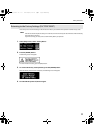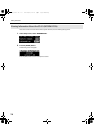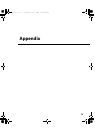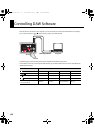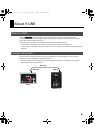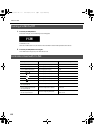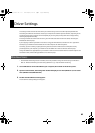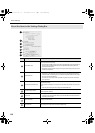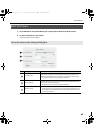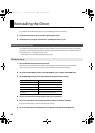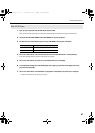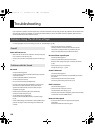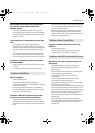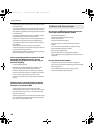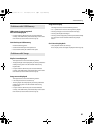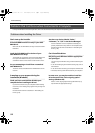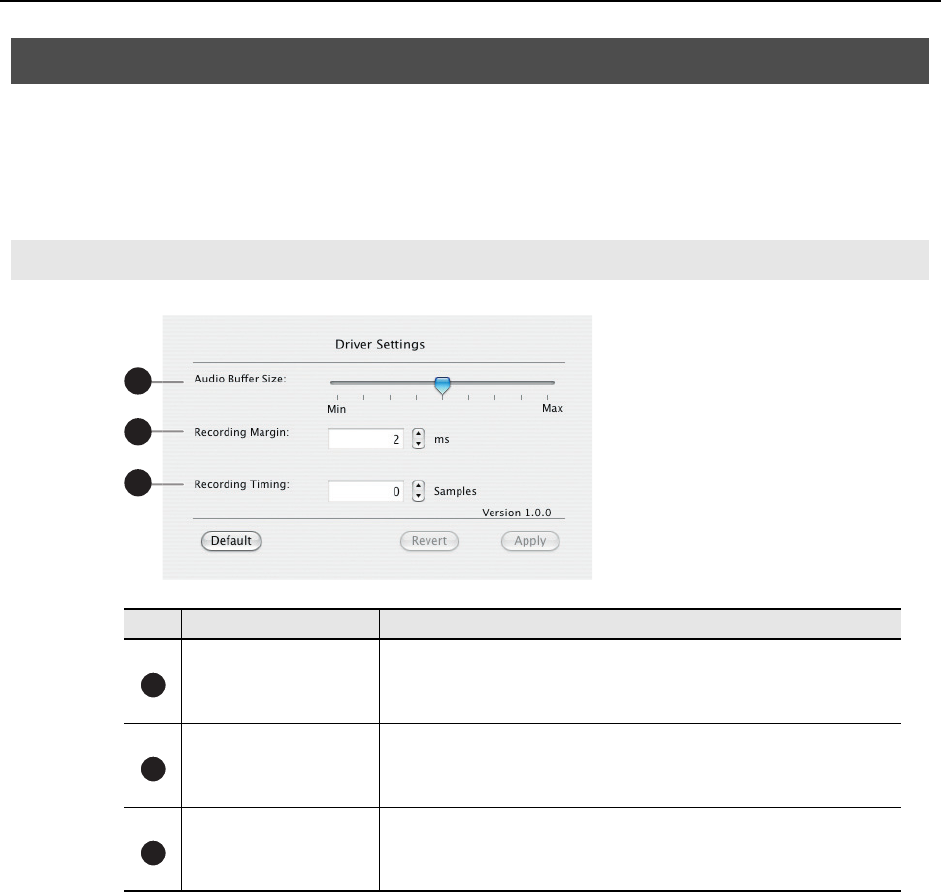
85
Driver Settings
1. Use a USB cable to connect the SD-50 to your computer, then switch on the SD-50’s power.
2. In “System Preferences,” click “SD-50.”
The Driver Settings screen will appear.
fig.Driverset-mac-e.eps
MAC OS X Users
About the Items in the Settings Dialog Box
No. Setting Description
Audio Buffer Size
This adjusts the driver’s audio input/output buffer size.
If you experience dropouts or noise when playing or recording even after you have
adjusted the audio buffer size in your software, try increasing this buffer size setting.
* Some software does not allow you to adjust the buffer size.
Recording Margin
If there are dropouts or noise in the recorded audio data even after you have adjusted
the audio buffer size in your software and have also adjusted the Audio Buffer Size, try
increasing this recording margin setting.
* Some software does not allow you to adjust the buffer size.
Recording Timing
Adjust this setting if the timing of the recorded audio data is incorrectly aligned.
* If audio software is running, these settings will not be applied immediately even if
you click [Apply]. Close all audio software; the settings will be applied the next time
you start up the software.
2
1
3
1
2
3
SD-50_e.book 85 ページ 2010年1月25日 月曜日 午前10時52分