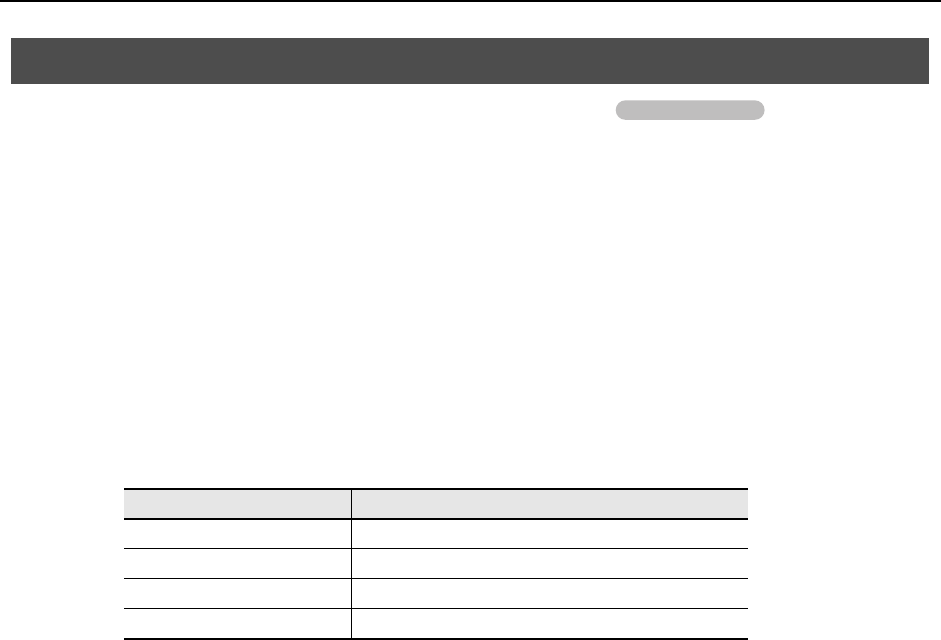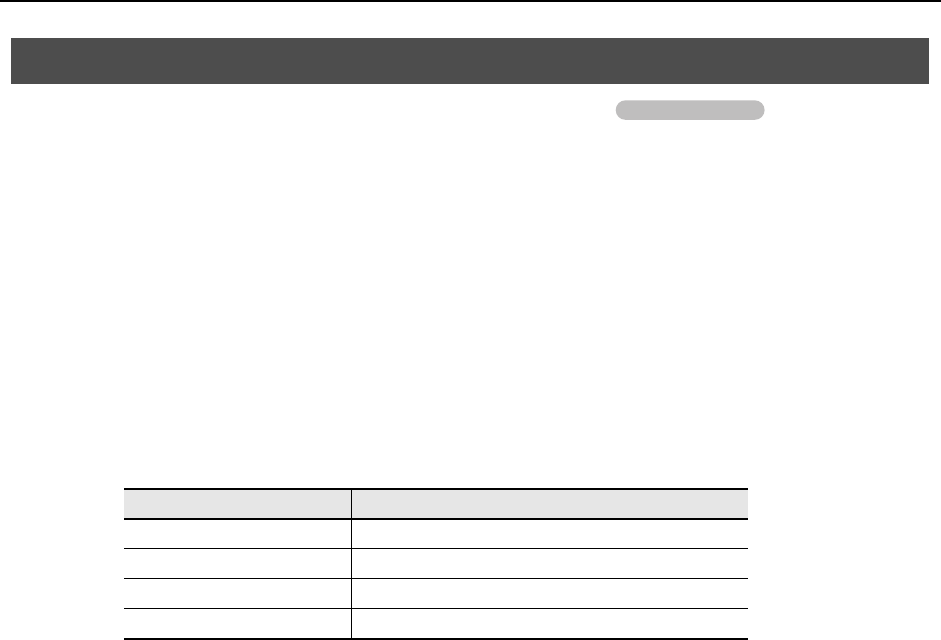
24
Installing the Driver
Steps to be performed on the SD-50 sound module itself are marked by a symbol. Don’t
connect the SD-50 to your computer until you are told to do so.
* The example screen shots included here are taken from Windows 7.
1. With the SD-50 disconnected, start up Windows.
Disconnect all USB cables from your computer, with the exception of those for a USB keyboard and USB mouse (if used).
2. Close all currently running software.
3. Insert the included DVD-ROM into your DVD-ROM drive.
When the auto-play dialog box appears, click [Open folder to view files].
4. In the appropriate folder within the included DVD-ROM, double-click the [Setup] icon to start up
the installer.
If you get a message saying “The operating system you are using is not supported” or “The version of this file is not
compatible with the version of Windows you’re running,” or if you don’t know the version of your operating system,
check your operating system as described below.
If “System type” indicates “64-bit Operating System,” you have the 64-bit version.
Windows 7 users
Open “Control Panel,” click “System and Security,” and then click [System].
If the Control Panel shows the icon view, click [System].
Windows Vista users
Open “Control Panel,” click [System and Maintenance], and then click [System].
If the Control Panel shows the classic view, double-click the “System” icon.
Windows 7/Windows Vista Users
OS Folder
Windows 7 Open the folders [Driver] and then [Win7]
Windows Vista Open the folders [Driver] and then [Vista]
Windows 7 64-bit edition Open the folders [x64Driver] and then [Win7]
Windows Vista 64-bit edition Open the folders [x64Driver] and then [Vista]
Operation of the SD-50
SD-50_e.book 24 ページ 2010年1月25日 月曜日 午前10時52分