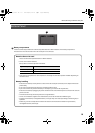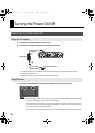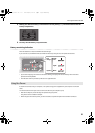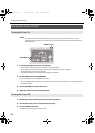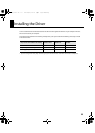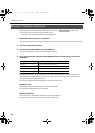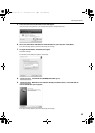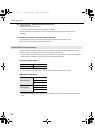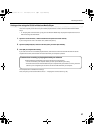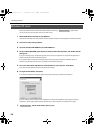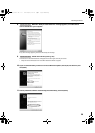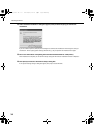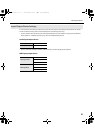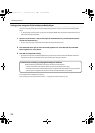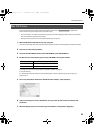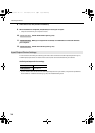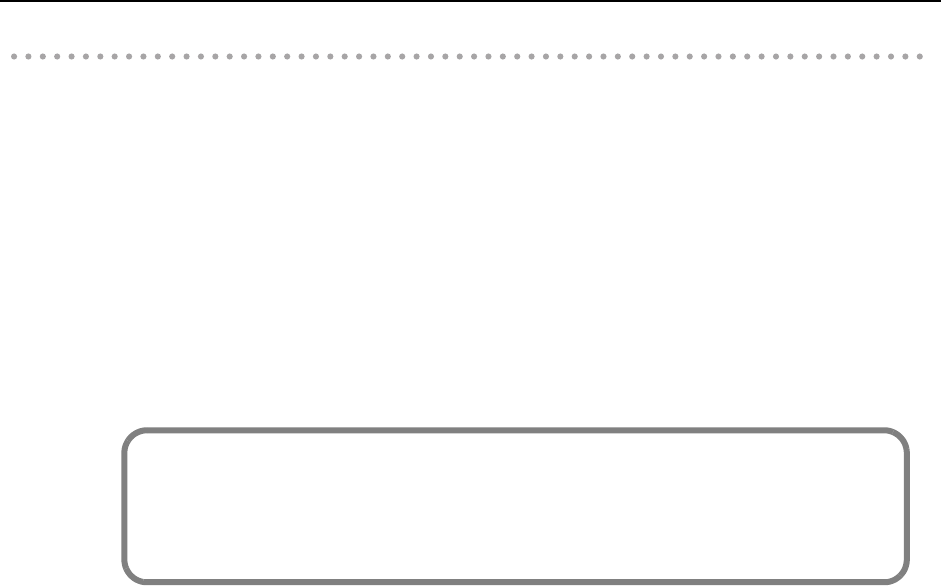
27
Installing the Driver
Settings when using the SD-50 in Windows Media Player
Here’s how to specify the SD-50 as the system default playback device so that it can be used with Windows Media
Player.
* In “Verifying That You Hear Sound” (p. 38), you’ll use Windows Media Player to play back sample data. Be sure to
make the settings described below.
1. Open the “Control Panel,” click the Hardware and [Sound and click Sound].
If you’re using the Icon view or the Classic view, double-click [Sound].
2. Open the [Playback] tab, select the SD-50’s [OUT], and click [Set Default].
3. Click [OK] to complete the setting.
If you select the “SD-50” as the default playback device, audio alerts and other sounds from Windows will also be
output from the SD-50, and therefore will not be heard from your computer’s speakers.
This completes driver installation and settings.
Next, verify that you hear sound from the SD-50. ➝ “Verifying That You Hear Sound” (p. 38).
Caution when recording or playing back with your software
Check the following points before you use the SD-50 to record or play back.
• Connect the SD-50 to your computer before you start up the software you’re using.
• Do not disconnect the SD-50’s USB cable from your computer while your software is running. Close the
software you’re using before you disconnect the SD-50’s USB cable from your computer.
SD-50_e.book 27 ページ 2010年1月25日 月曜日 午前10時52分