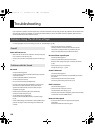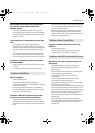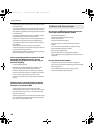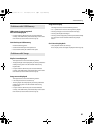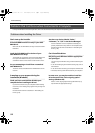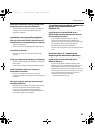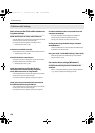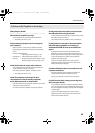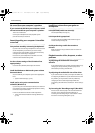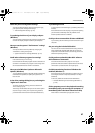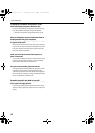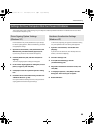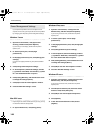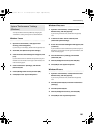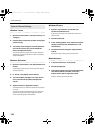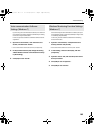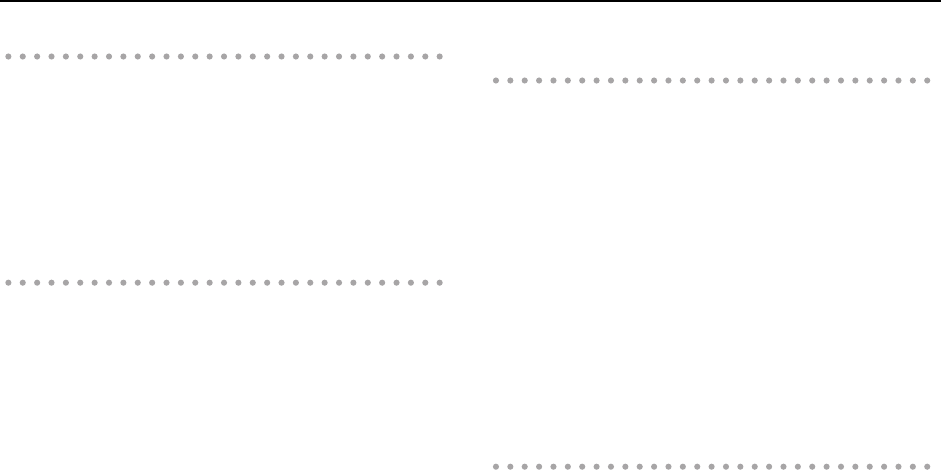
96
Troubleshooting
No sound from your computer’s speakers
If you connect the SD-50 to your computer, sound
will not be heard from your computer’s speakers
This is not a malfunction.
Connect your headphones or audio playback system
(external monitors) to the SD-50.
Sound played by your computer is inaudible
or too soft
Can you hear sound by connecting headphones?
If you can hear sound through headphones connected to the
SD-50’s headphone jack, check that you have correctly
connected your audio playback system (external monitors),
and adjust the volume of your equipment.
If the sound in your headphones is inaudible or too soft,
check the other troubleshooting items.
Are the volume settings of the SD-50 itself set
appropriately?
Use the SD-50’s [VOLUME] dial to adjust the volume.
Could the Windows or Macintosh system volume
be turned down?
Set the volume of your computer system to the appropriate
level.
➝ “System Volume Settings” (p. 102)
Could you be using voice communication
software? (Windows 7)
If you’re using voice communication software, the volume of
the audio device might be automatically adjusted according
to the status of your conversation.
In this case, disable the automatic volume adjustment.
➝ “Voice communication Software Settings (Windows 7)”
(p. 103)
Insufficient volume from your guitar or
microphone
Is the [SETTING] switch set correctly?
Check the [SETTING] switch (p. 56).
Is the input level appropriate?
Try turning the SD-50’s [SENS] knob toward the right to
increase the input level (p. 56).
Could you be using a cable that contains a
resistor?
Make connections using a cable that does not contain an
internal resistor.
Playback contains clicks, dropouts, or other
problems
Try adjusting the audio buffer size of your
software
If your software allows you to adjust the audio buffer size, try
changing the setting. Normally, clicks and pops can be
eliminated by increasing the buffer size.
Try adjusting the audio buffer size of the driver
If your software does not allow you to adjust the buffer size,
or if adjusting the buffer size in your software does not solve
the problem, you may be able to solve the problem by
changing the driver’s audio input/output buffer size.
Try adjusting the buffer size as described in “Driver Settings”
(p. 83).
Try increasing the “Recording margin” (Mac OS X)
If there are still clicks and pops in the recorded audio data
even after you’ve adjusted the audio buffer size, try
increasing the “Recording margin” as described in “About
the Items in the Settings Dialog Box” (p. 85).
SD-50_e.book 96 ページ 2010年1月25日 月曜日 午前10時52分