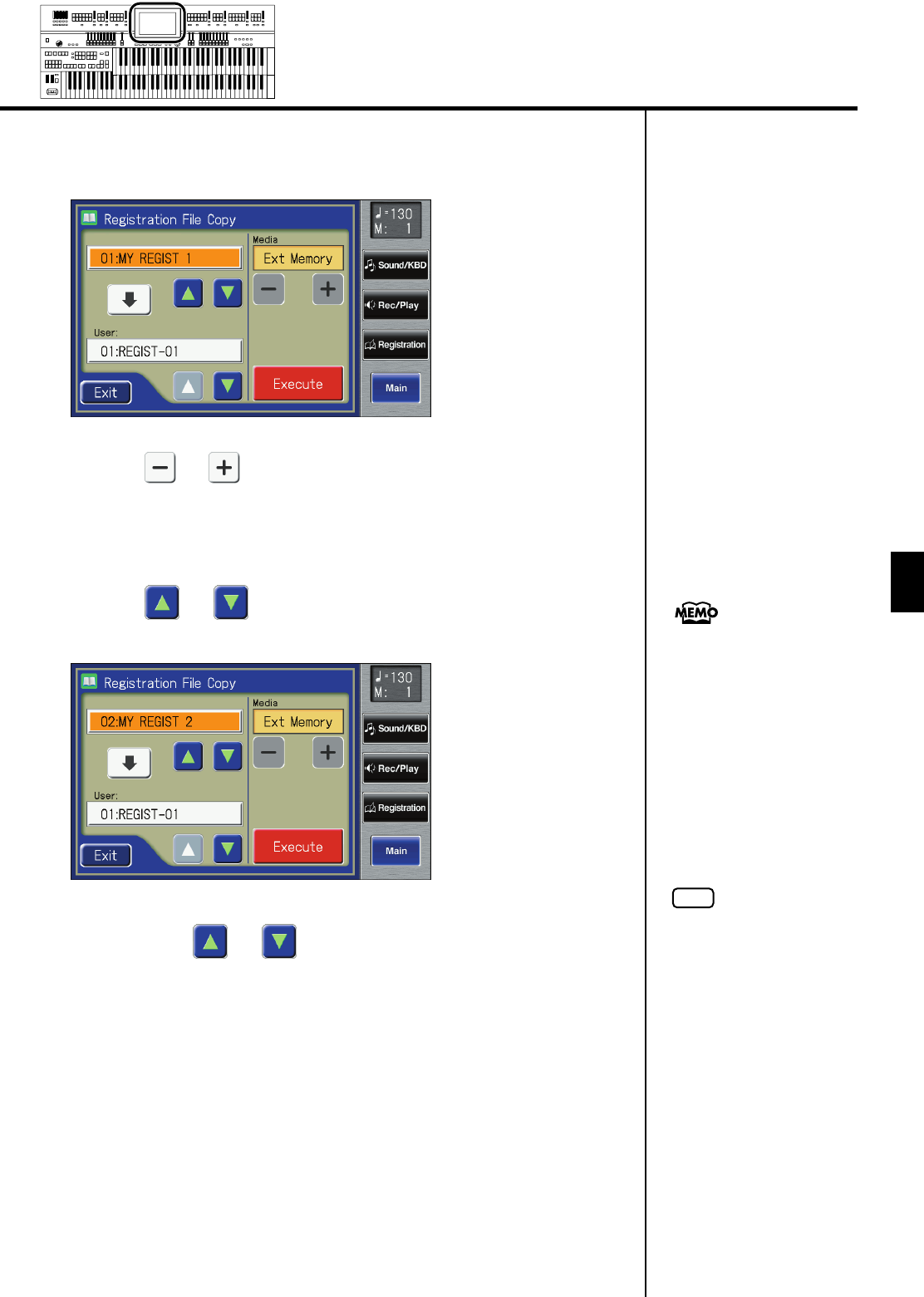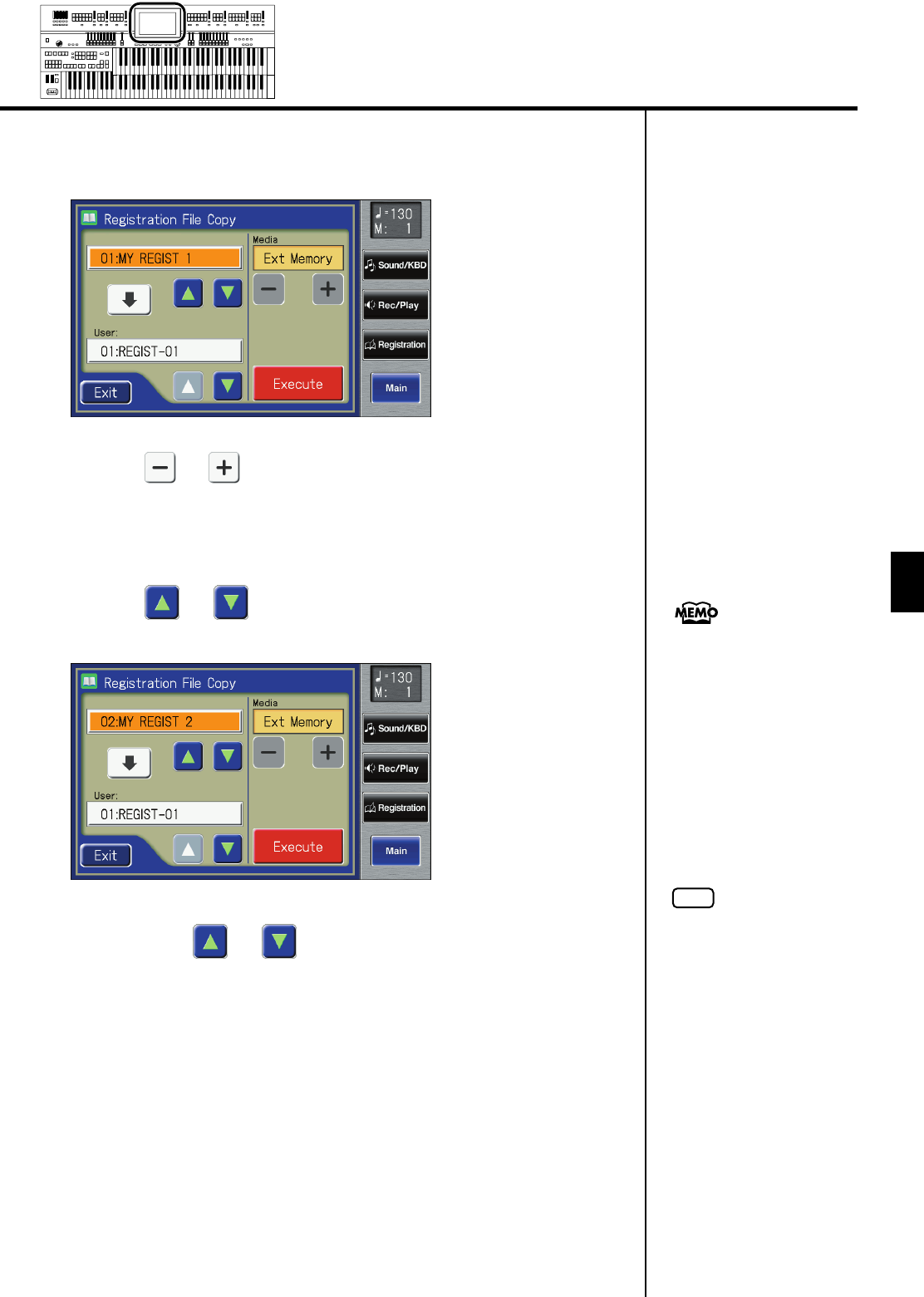
127
Using the Registration Buttons
Using the Registration Buttons
4.
Touch <Copy>.
The Registration File Copy screen appears.
5.
Touch < > < > to select the media (the location of the
Registration you want to copy).
If you want to copy a Registration from USB memory, select “Ext Memory.”
If you want to copy a Registration from floppy disk, select “Disk.”
6.
Touch < > < > to select the Registration you want to
copy.
7.
Touch User < > < > to select the copy-destination
number.
Numbers for which a Registration name is shown already have a Rhythm
saved to them.
8.
Touch <Execute>.
The copying of the Registration to User memory begins.
When copying ends, the “- - - - -” in the screen will change to the Registration
name that you copied.
If you choose <Copy All>, all
Registrations stored in the
currently selected folder of the
USB memory or floppy disk will
be copied in a single
operation.
NOTE
Never remove the USB memory
or turn off the power while the
Registration data is being
copied from USB memory into
the ATELIER. If you do so, the
Registration data will not be
loaded into the ATELIER, and
malfunctions could result. After
returning the Registration
stored in the user memory to
the factory settings (p. 231), re-
load the Registration from USB
memory.
AT-800_e.book 127 ページ 2008年10月15日 水曜日 午前9時37分