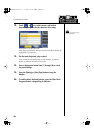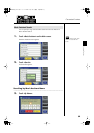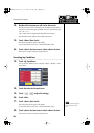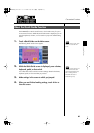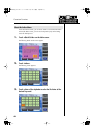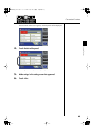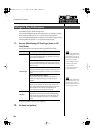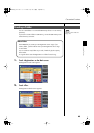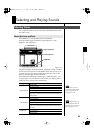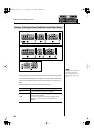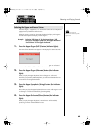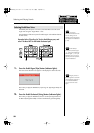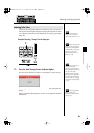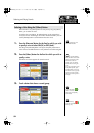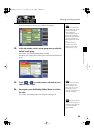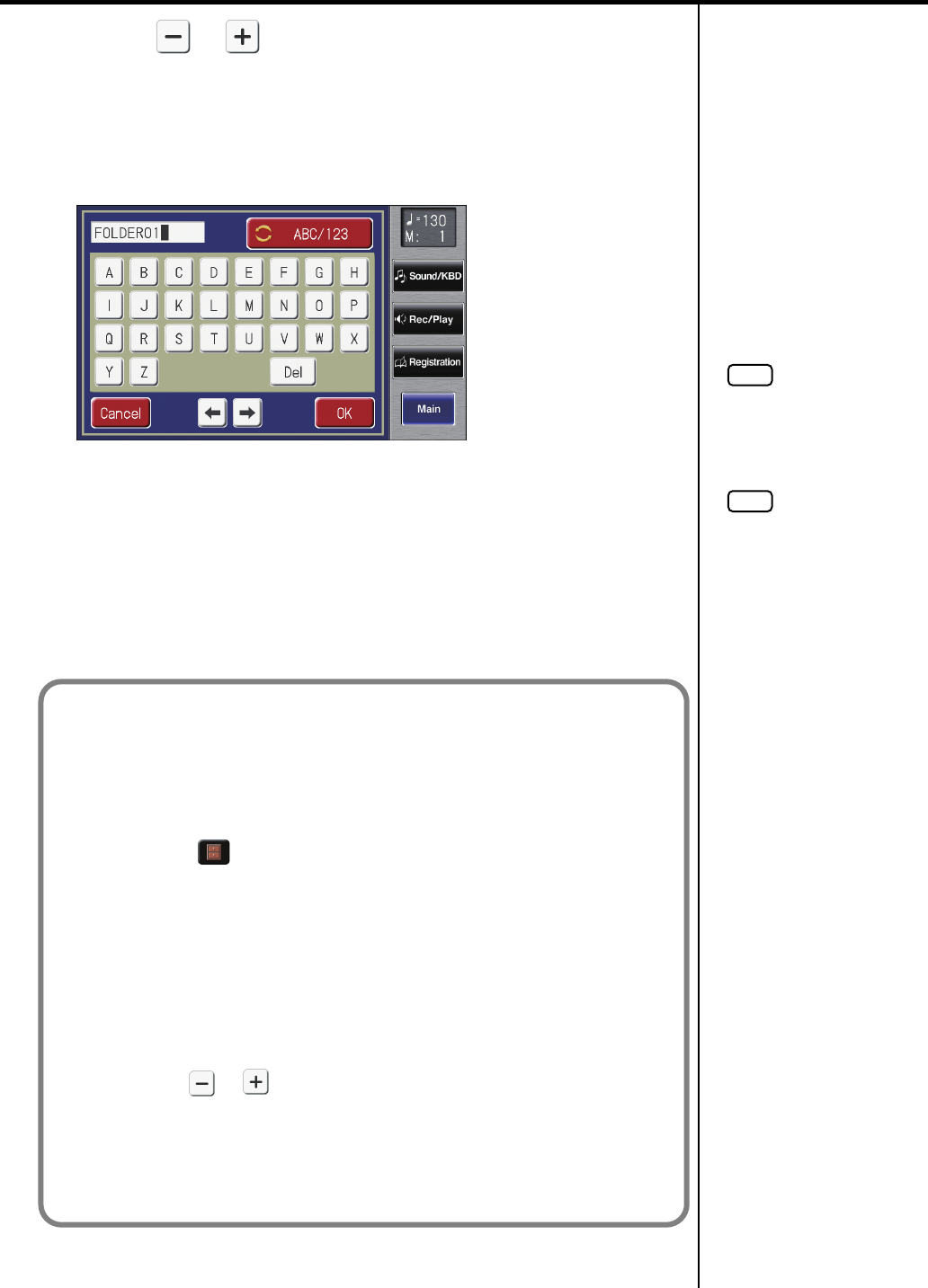
46
Convenient Functions
3.
Touch < > < > to select the desired media.
Choose “Ext Memory” if you want to create a folder on USB memory or “User”
if you want to create a folder user memory.
4.
Touch <Create>.
A screen will appear, allowing you to specify a name for the new folder.
5.
Assign a name to the folder.
Touch the screen to specify the desired characters.
Rename the folder as described in “Assigning a Name to a Registration Set”
(p. 111).
6.
When you’ve finished, touch <OK>.
A new folder with the name you assigned will be created.
NOTE
Only lowercase letters and the
_ (underscore) character can be
used in a folder name.
NOTE
You can’t create a folder that
has the same name as an
already-existing folder.
Creating a folder in the Rec/Play (record/playback) screen
Here’s how to create a folder in the Rec/Play (record/playback) screen.
1. Touch <Rec/Play> on the Main screen.
The Rec/Play screen appears.
2. Touch < > (Utility).
The Utility screen appears.
3. Touch <Song Select>.
The Song Select screen appears.
4. Touch <File Edit>.
The Song File Edit screen appears.
5. Touch < > < > to select the media.
Choose “Favorites” if you want to create a folder in “Favorites” or
“Ext Memory” if you want to create a folder in USB memory.
6. Carry out steps 4 through 6 of “Creating a Folder” (p. 46).
AT-800_e.book 46 ページ 2008年10月15日 水曜日 午前9時37分