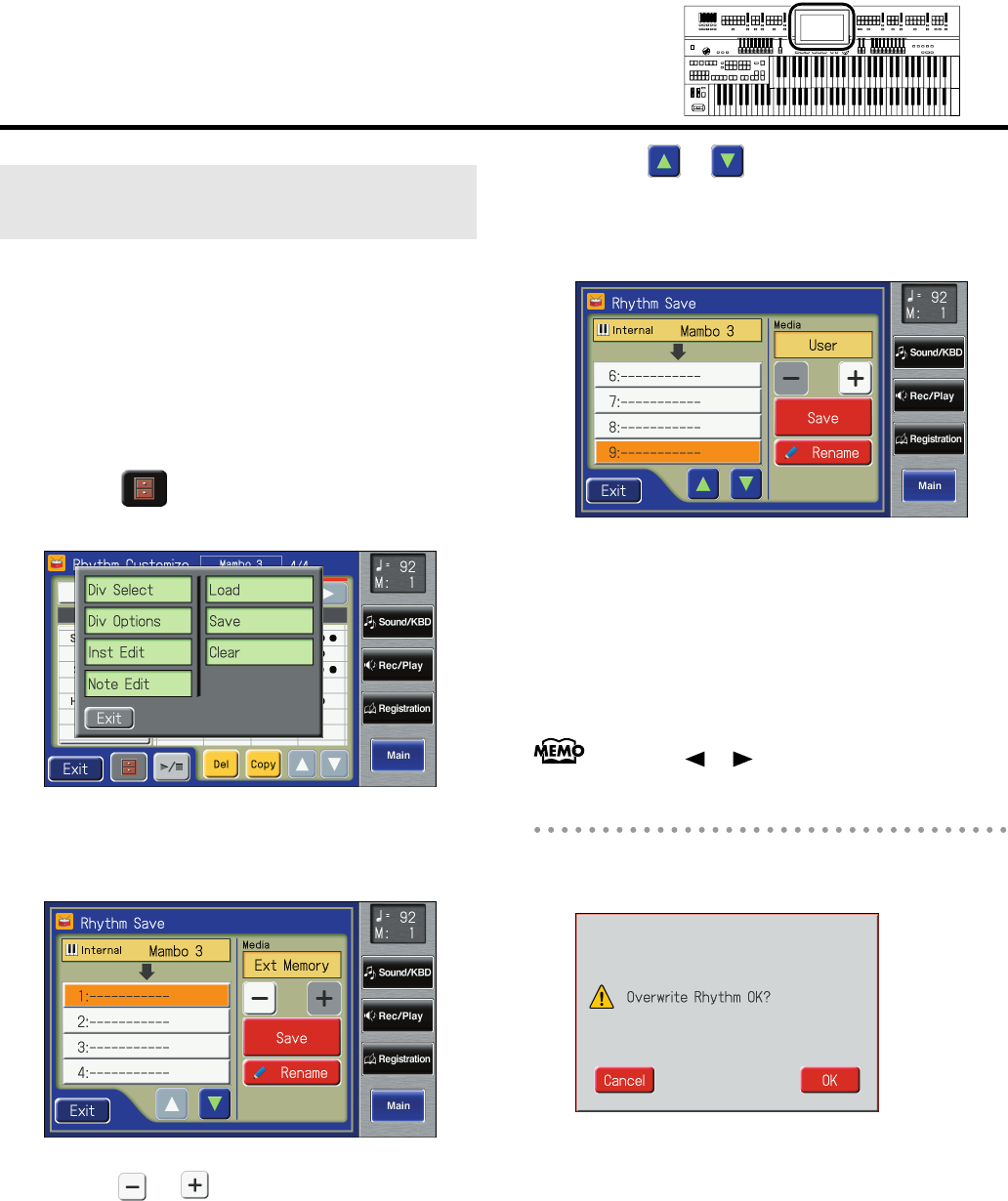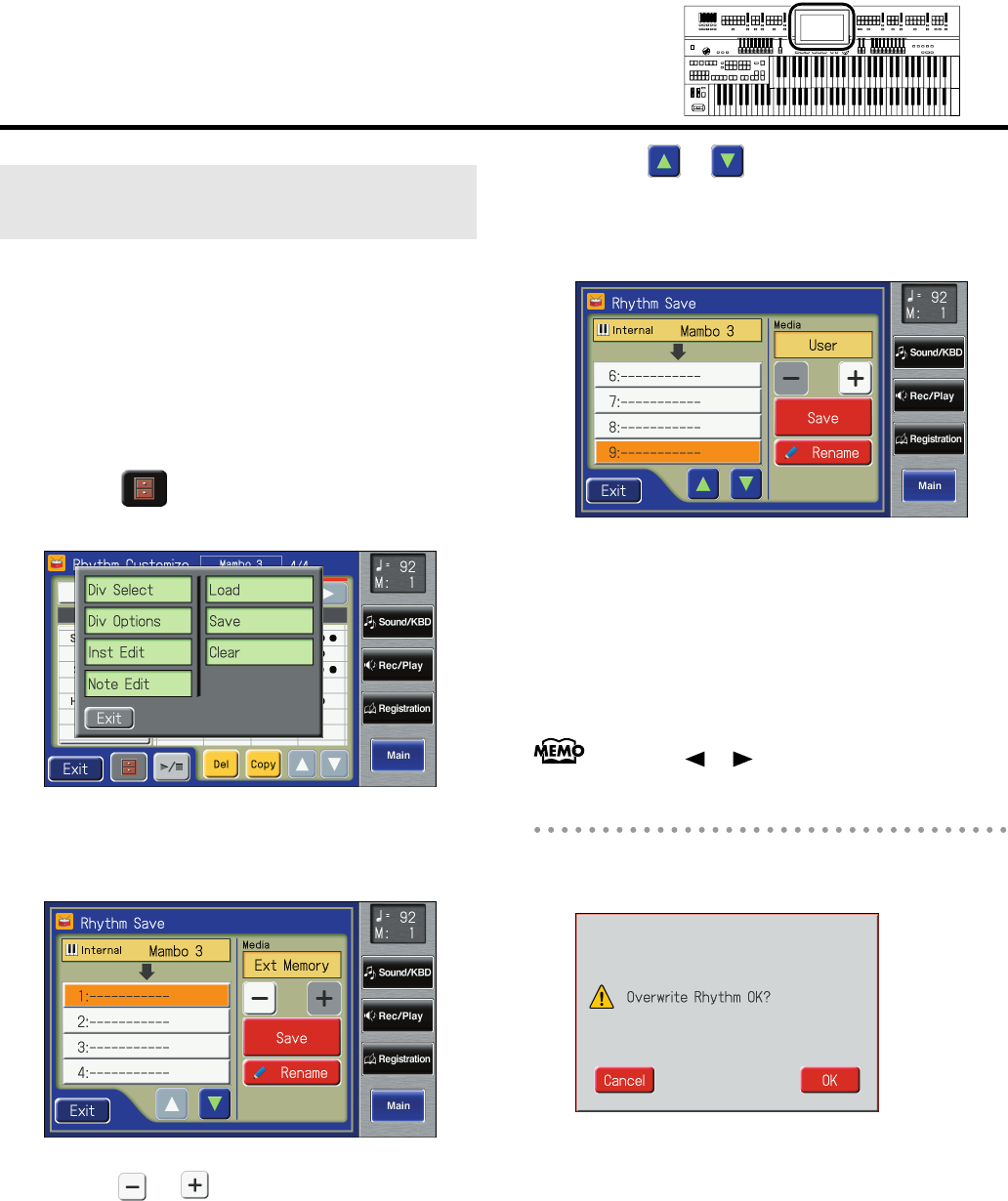
208
Creating Original Accompaniment Rhythms
You can take User Rhythms created with the Rhythm Customize
function and save them in the ATELIER’s User memory and USB
memory.
To call up Rhythms saved in User memory, press the [User]
button.
1.
Bring up the Rhythm Customize screen (p.
199).
2.
Touch < > (Utility).
The Utility screen appears.
fig.RC-11.eps
3.
Touch <Save>.
The Rhythm Save screen appears.
fig.RC-19.eps
4.
Touch < > < > to determine the save
destination.
Select “Ext Memory” to save the data in USB memory,
or “Favorites” to save it in user memory.
Select “Disk” to save the data in floppy disk.
5.
Touch < > < > to select the number of the
save destination.
Numbers which have not been used in the saving
operation will be displayed as “- - - - -.”
fig.RC-19-2.eps
To cancel the save, touch <Exit> to close the Rhythm
Save screen.
You can change the name of a Rhythm by touching
<Rename>.
6.
Touch <Save>.
The User Rhythms are saved to the User memory or to
USB memory.
You can save Rhythms after changing the tempo by touching
the Tempo [ ] [ ] button.
If the following screen appears
The following screen appears if you select a number to which
a Rhythm has already been saved and then touch <Save>.
fig.OverwriteRhythmOK?.eps
If you wish to overwrite the Rhythm
1.
Touch <OK>.
The Rhythm will be rewritten.
If you wish to save new data instead of
updating the Rhythm
1.
Touch <Cancel>.
Rewriting of the Rhythm will be canceled.
2.
In the Rhythm Save screen, select the number
that is displayed as “-----” (a number that
currently does not contain Rhythm data).
3.
Touch <Save>.
When saving is complete, the saved User Rhythm name
will be displayed.
Saving User Rhythms to the User
Memory or USB Memory
AT-800_e.book 208 ページ 2008年10月15日 水曜日 午前9時37分