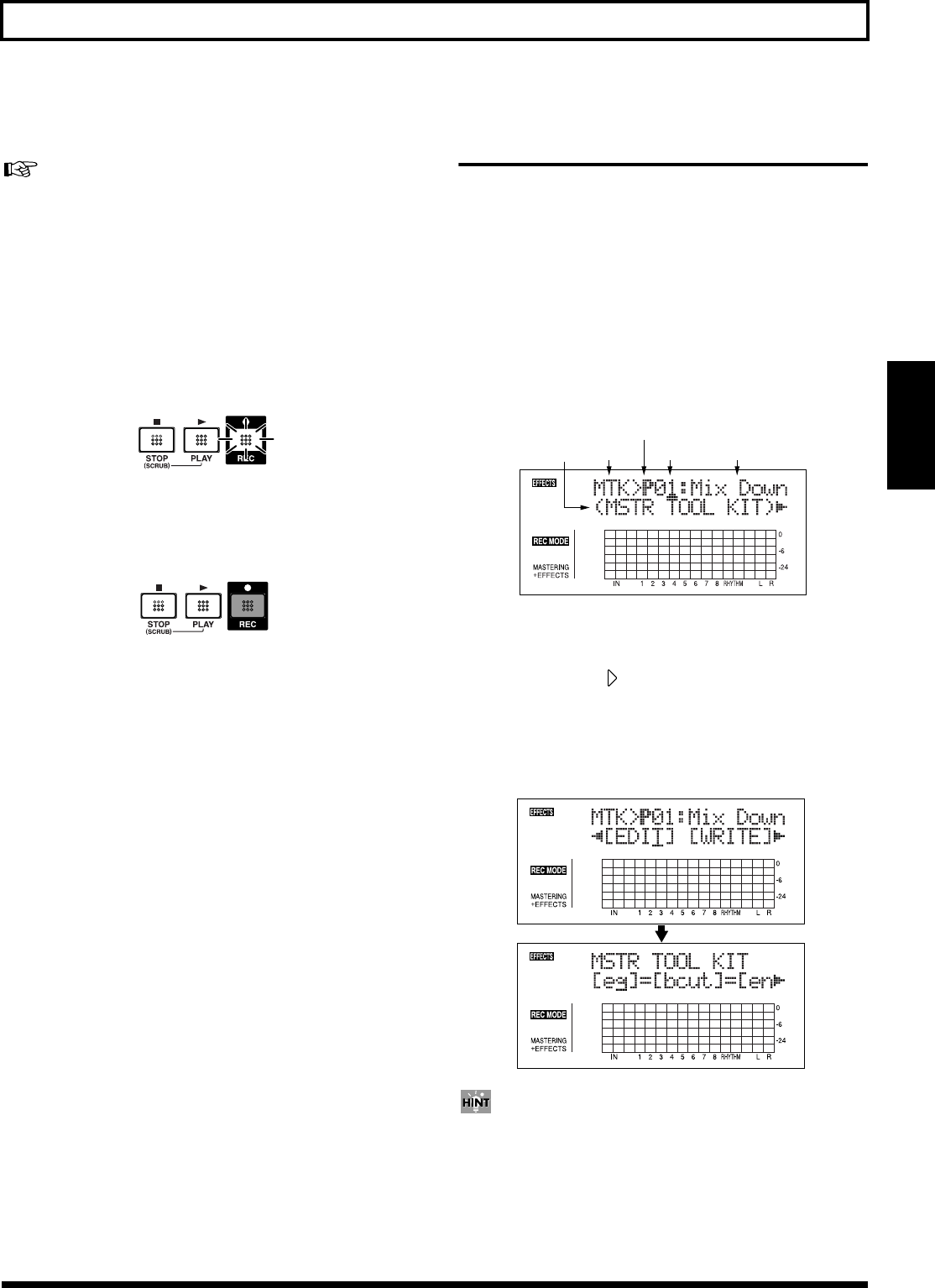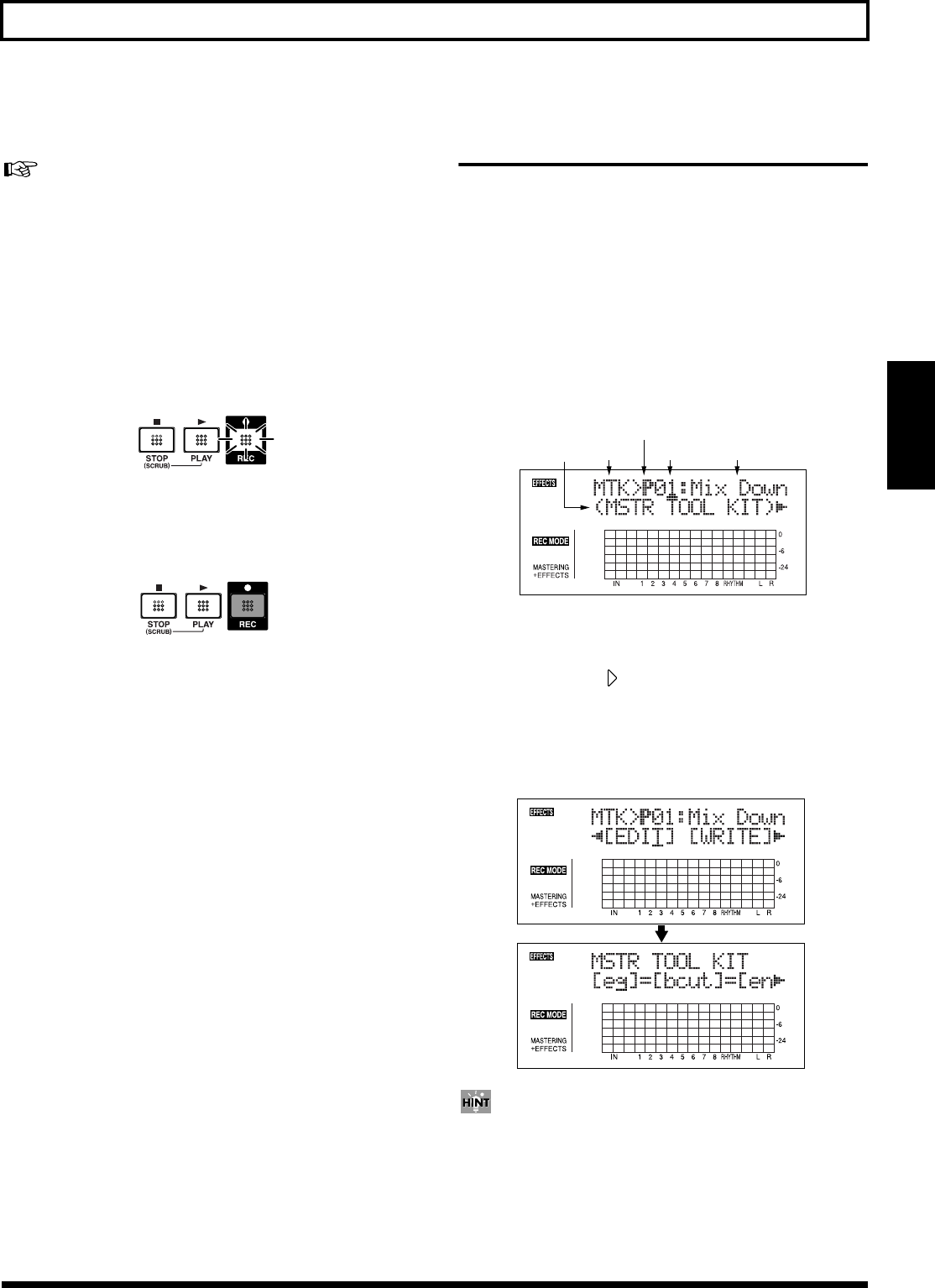
103
Mastering
Section 3
5. Use the TIME/VALUE dial to select the Preset/Song/
User patch and number for the Mastering Tool Kit.
“Mastering Tool Kit Patch List” (p. 205)
6. Press [EXIT] to return to the Play screen.
The overall volume is adjusted by the MASTER fader. At
this time, raise the volume as high as possible without
allowing the sound to distort.
7. Press [REC].
[REC] flashes in red and the BR-900CD enters the
recording standby state.
fig.01-804
8. Press [PLAY].
[REC] stop flashing in red and instead light solidly, and
recording starts.
fig.01-805
9. When you finish mastering, press [STOP].
* During updating, “Keep power on!” appears in the upper line
of the display, while the lower line shows what is being
processed.
Editing the Mastering Tool Kit
Settings
To create a new patch, select the patch that most closely
resembles the sound you have in mind from the effects
patches already stored in the unit, then edit its settings.
If you wish to save the effect settings that you edited, save
them as a user patch or song patch.
1. Carry out Steps 1–3 from p. 102, and switch to
Mastering mode.
2. Press [EFFECTS] (MASTERING TOOL KIT).
The Mastering Tool Kit selection screen appears.
fig.01-806d
3. Use the TIME/VALUE dial to select the Preset/Song/
User and number.
4. Press CURSOR [ ] to move the cursor to “EDIT,” and
press [ENTER].
The display switches to the Mastering Tool Kit Edit
screen, which shows the algorithm (the effects used,
shown in the sequence they are connected).
fig.01-807d
You can also display this screen directly by pressing
[ENTER] while the cursor is positioned at the Preset/Song/
User or number.
Flash
Lit
P: Preset / S: Song / U: User
NumberBank Patch Name
Algorithm
Name