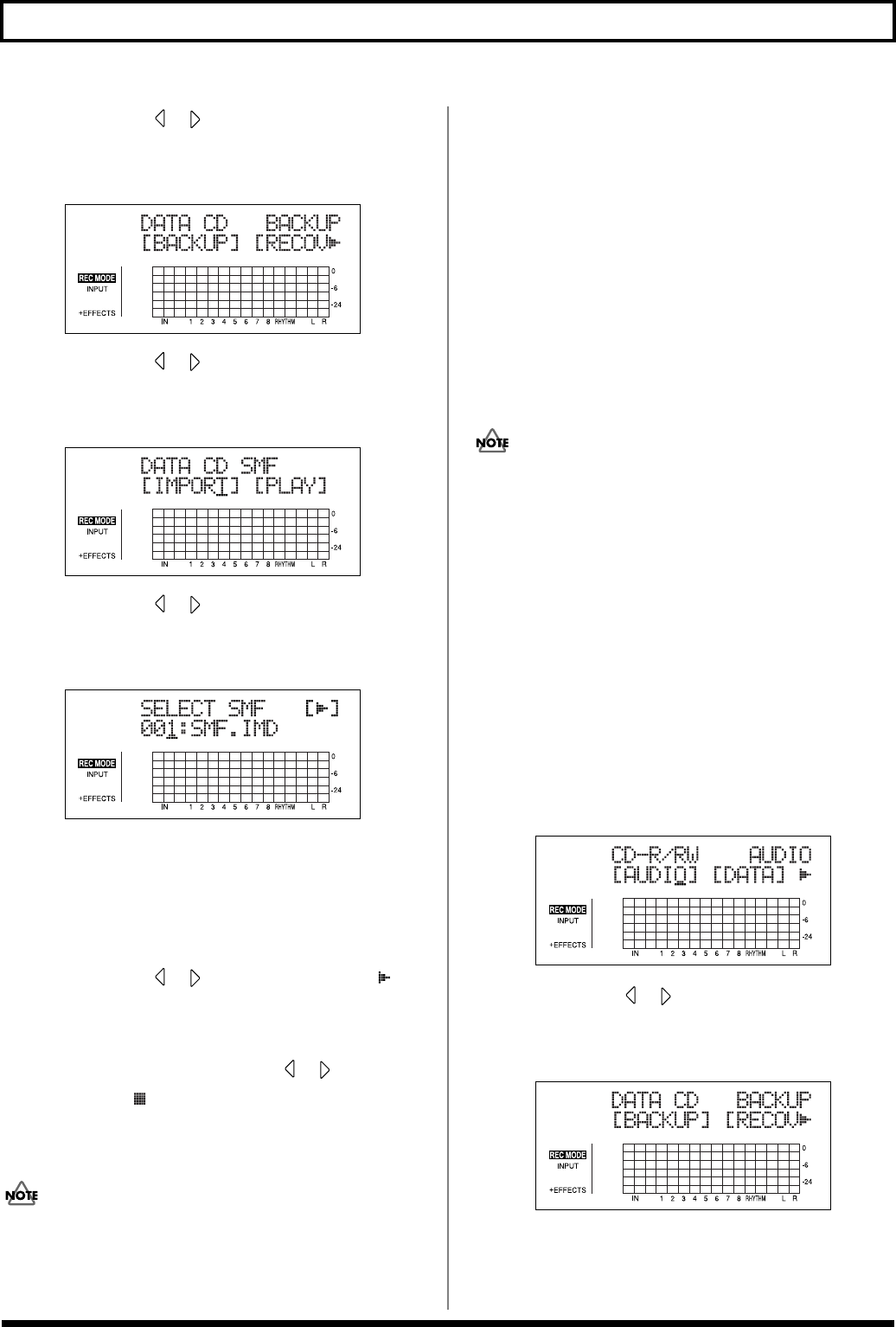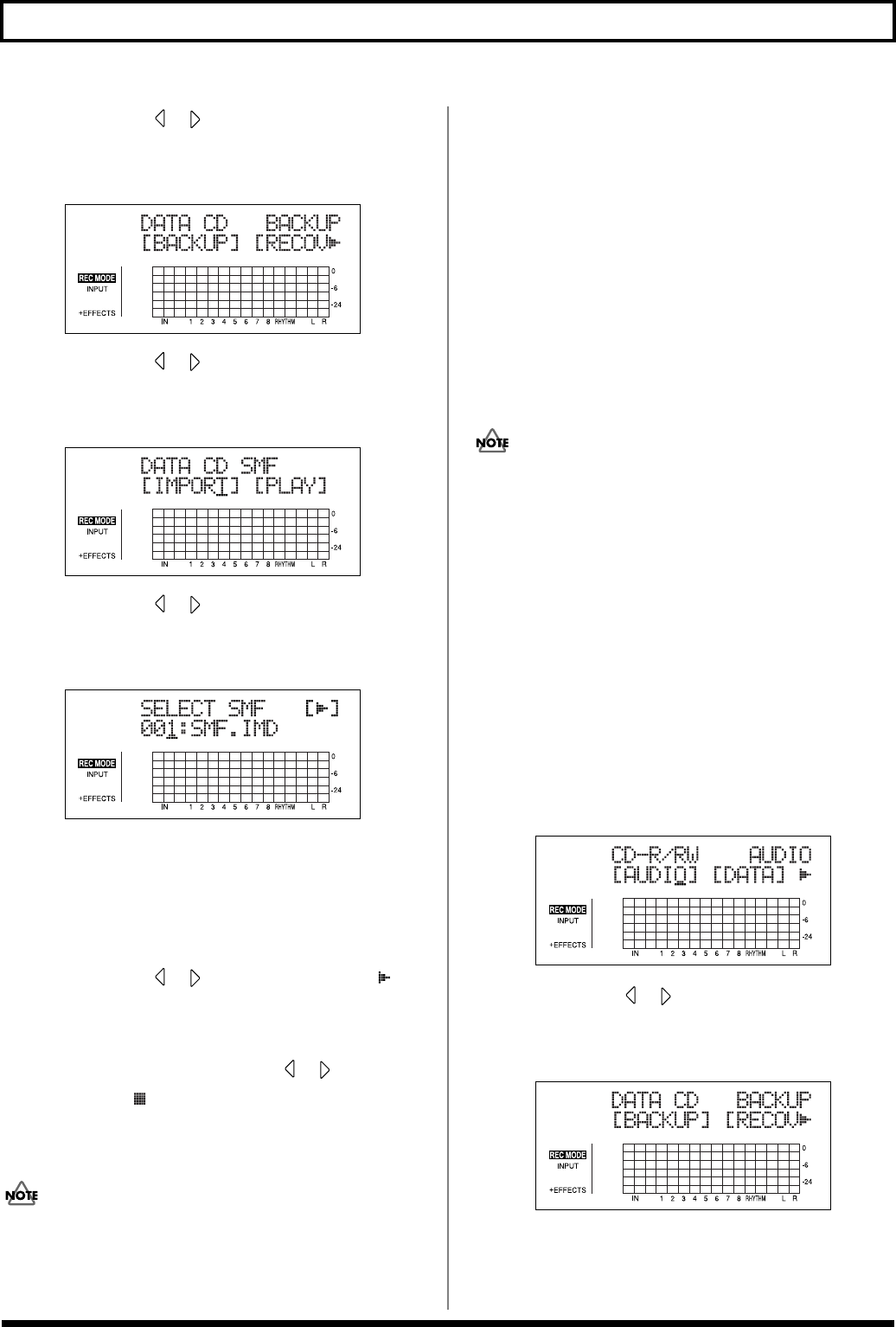
152
Using the CD-R/RW Drive to Exchange Data
4. Press CURSOR [ ] [ ] to move the cursor to
“DATA,” and press [ENTER].
The Data CD menu screen will appear.
fig.05_CDdata
5. Press CURSOR [ ] [ ] to move the cursor to “SMF,”
and press [ENTER].
The SMF menu screen will appear.
fig.05-CDsmf
6. Press CURSOR [ ] [ ] to move the cursor to
“PLAY,” and press [ENTER].
The SMF play screen appears.
fig.05-CDsmfplay
7. Use the TIME/VALUE dial to select the SMF to be
played.
If the SMFs are collected in a folder, then the folder name
is displayed. To show the SMFs within the folder, press
[ENTER].
8. Press CURSOR [ ] [ ] to move the cursor to [ ]
and press [ENTER].
The BR-900CD will start playback.
9. To stop playback, press CURSOR [ ] [ ] to move
the cursor to [ ] and press [ENTER].
You can use [START] and [STOP] to start and stop SMF
playback.
In cases where the SMF contains a large amount of MIDI
data, playback of the file may be sluggish.
Loading drum patterns from the
CD-R/RW drive (SMF Import)
You can import SMFs (Standard MIDI Files) stored on PC as
song patterns. You can easily increase your collection of song
patterns by creating SMFs on your computer or other device
and copying them to memory cards.
Any SMFs that satisfy the following conditions can be played
in this way.
Format: 0 or 1
File size:
240 KB maximum (Note that this will
vary slightly based on the SMF content.)
When importing GM/GS/XG-compatible SMFs, MIDI
Channel 10 is generally assigned as the channel used for
rhythm performances. Thus, only the data on MIDI Channel
10 in the SMF is isolated and imported by the BR-900CD.
Note that the data on other channels is disregarded.
1. Using a PC, burn a CD-R/RW disc containing the SMFs
you want to import.
2. Insert this CD-R/RW disc into the BR-900CD’s CD-R/
RW drive.
The drive’s access indicator will begin to flash. Wait until
this indicator stops flashing and turns off before
proceeding.
3. Press [CD-R/RW].
The CD menu screen will appear.
fig.05_CDmenu
4. Press CURSOR [ ] [ ] to move the cursor to
“DATA,” and press [ENTER].
The Data CD menu screen will appear.
fig.05_CDdata