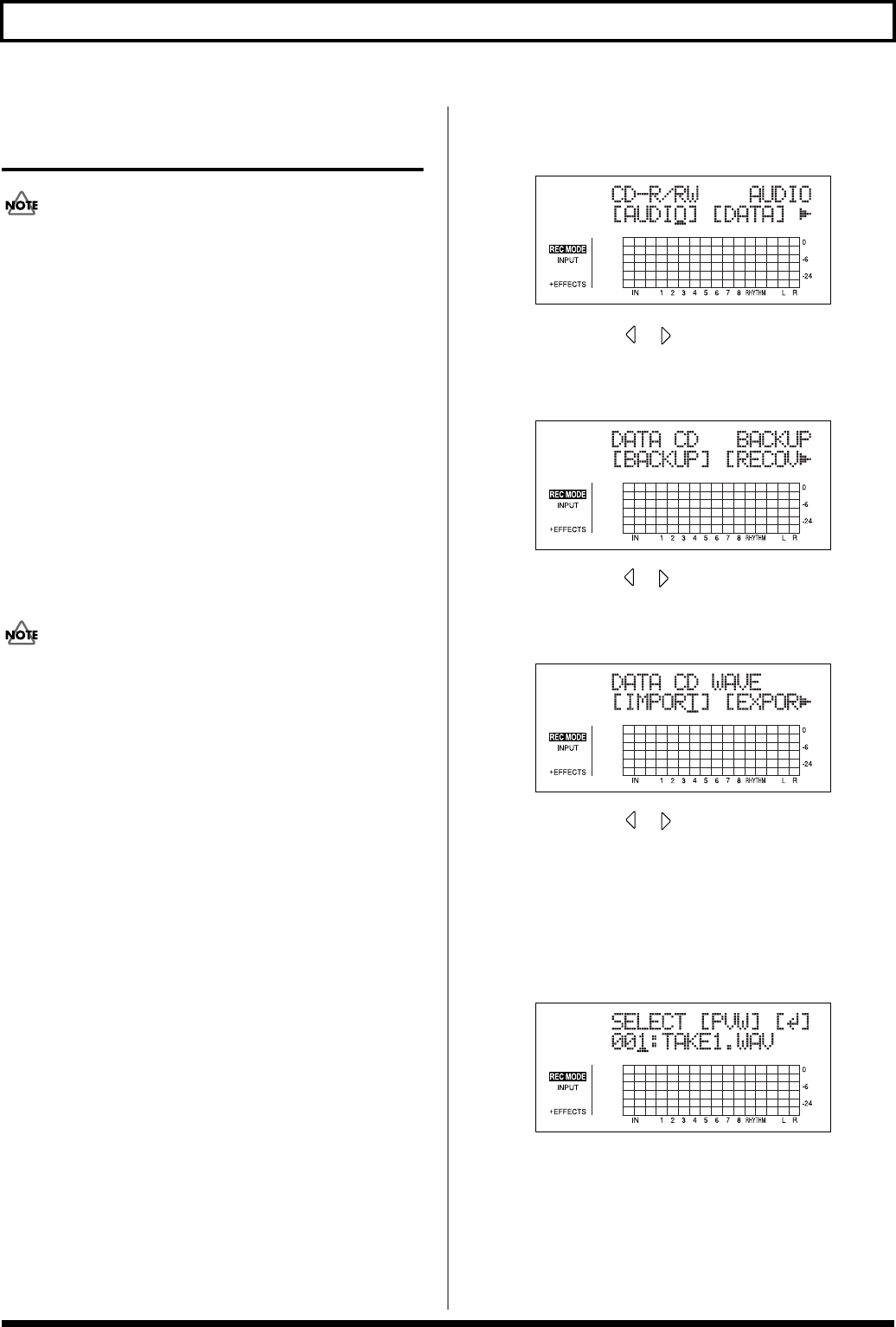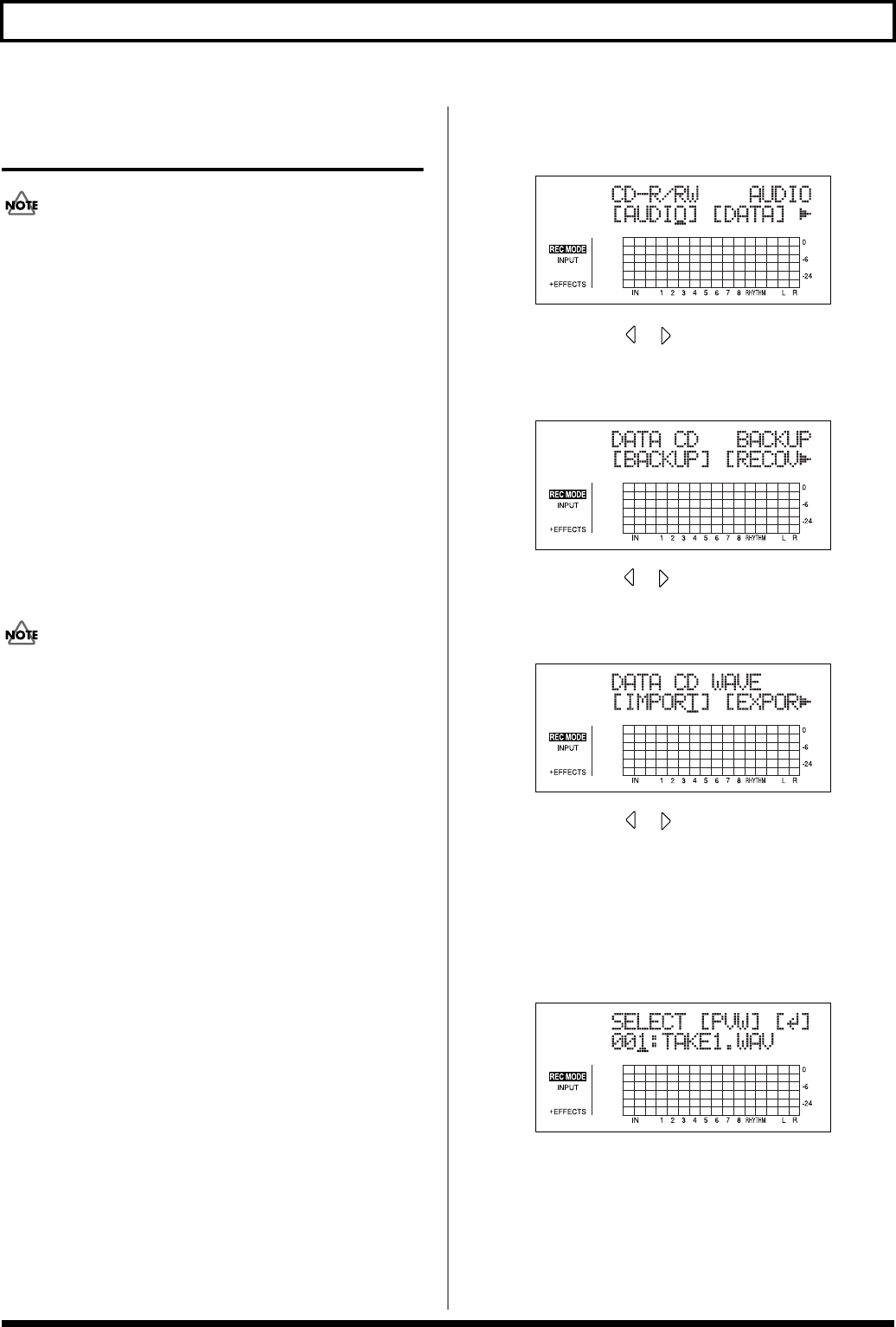
148
Using the CD-R/RW Drive to Exchange Data
Copying and Writing
Waveform Data
This procedure requires a computer equipped with a drive
capable of writing to CD-R/RW discs.
If you have a computer equipped with a CD-R/RW drive,
you can use CD-R/RW discs to transfer waveform data
between multiple BR-900CDs.
You can, for example, use these discs to copy waveform data
created with the audio software on your computer and then
paste the data to audio tracks. You can also take audio track
data recorded with the BR-900CD and copy it to your
computer for editing.
Copying waveform data from a
computer to the audio tracks
(WAV/AIFF Import)
● To be eligible for import, waveform data must meet the
following criteria. In most cases, you will not be able to
import other kinds of data.
• Use “ISO 9660 Level 2, Mode 1” to write the data to the
CD-R/RW disc.
• WAV or AIFF format
• Mono or Stereo
• 8-bit or 16-bit
• Sampling Rate: 44.1 kHz
● Audio data must be at least one second in length.
● Name waveform data using less than eight letters
followed by a three-character extension.
● The loop point settings within an AIFF file will be
ignored.
1. Using a PC, burn and finalize a CD-R/RW disc
containing the waveform data that you want to import.
For instructions on how to write waveform data to CD-
R/RW discs, refer to your computer and CD-R/RW
drive owner’s manuals.
2. Place the CD-R/RW disc in the BR-900CD’s CD-R/RW
drive.
The drive’s access indicator will begin to flash. Wait until
this indicator stops flashing and turns off before proceeding.
3. Press [CD-R/RW].
The CD menu screen will appear.
fig.05_CDmenu
4. Press CURSOR [ ] [ ] to move the cursor to
“DATA,” and press [ENTER].
The Data CD menu screen will appear.
fig.05_CDdata
5. Press CURSOR [ ] [ ] to move the cursor to “WAV,”
and press [ENTER].
The WAV/AIFF menu screen will appear.
fig.05_CDwav
6. Press CURSOR [ ] [ ] to move the cursor to
“IMPORT,” and press [ENTER].
A list of the audio data files contained on the current
CD-R/RW disc will appear.
If the WAV files are collected in a folder, then the folder
name is displayed. To show the WAV files within the
folder, press [ENTER].
fig.05-CDwavimp
You can preview the sounds by moving the cursor to
“PVW” and pressing [ENTER]. You can stop the sound
by moving the cursor to “PVW” and pressing [ENTER]
once more.
You can press [PLAY] to preview the sounds, and press
[STOP] to stop the sounds.