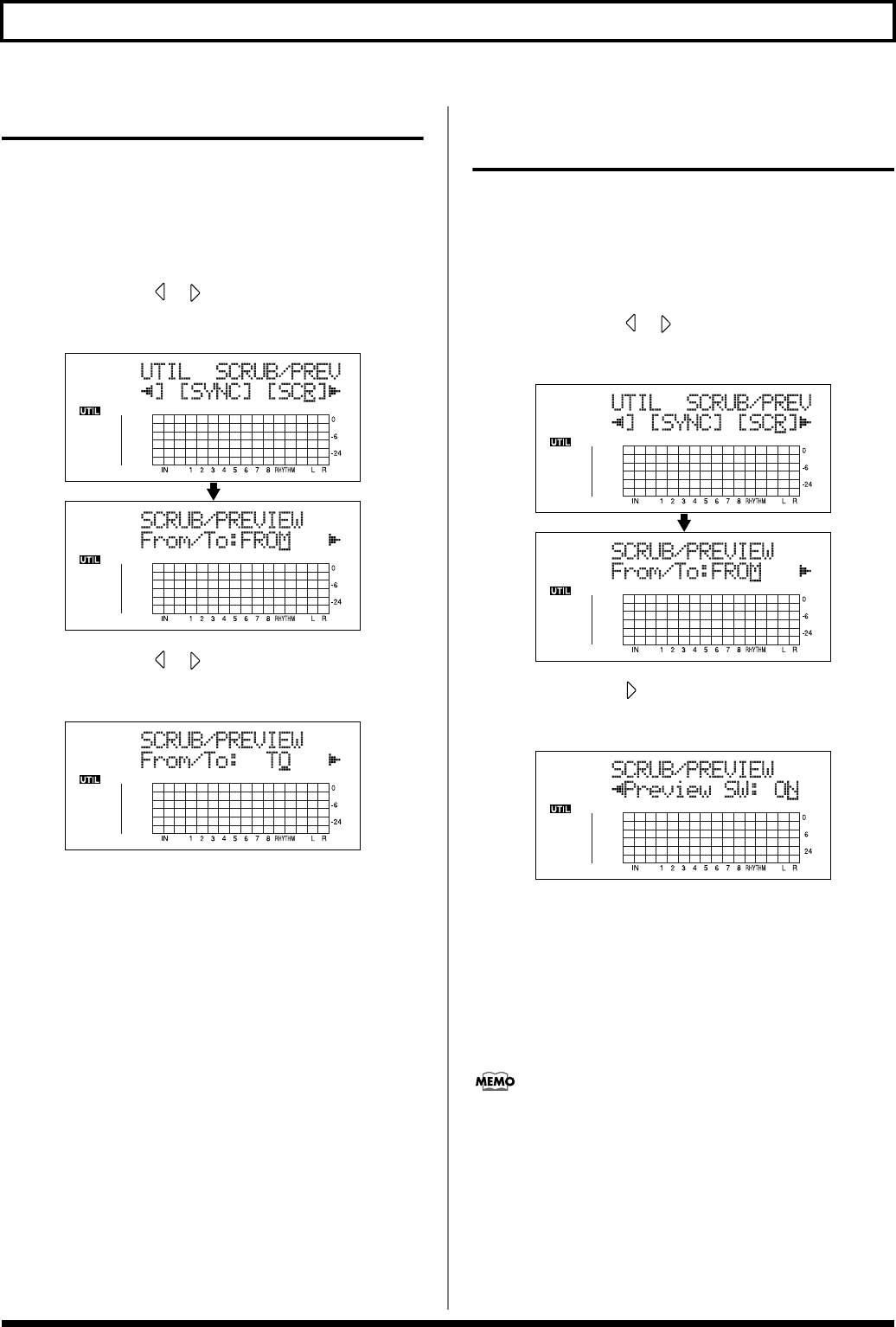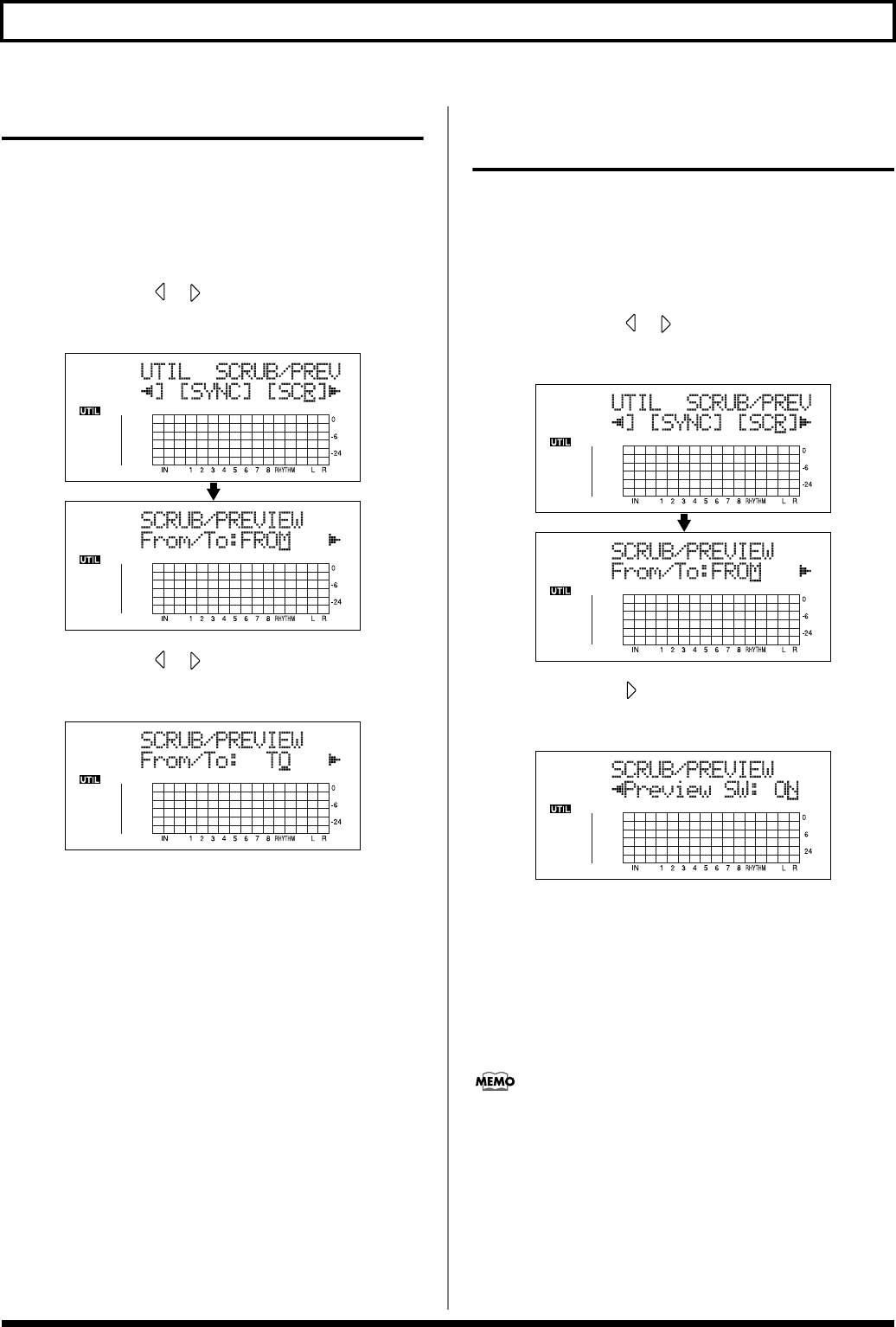
66
Search for the Music’s Start and End (Scrub/Preview)
Changing the Scrub Points
Besides switching the scrub point in the Play screen (p. 65),
you can also use the following method to switch the scrub
point.
1. Press [UTILITY].
2. Press CURSOR [ ] [ ] to move the cursor to “SCR,”
and press [ENTER].
fig.02-204d
3. Press CURSOR [ ] [ ] to select “FROM/TO,” and
turn the TIME/VALUE dial to change scrub points.
fig.02-205d
TO: Scrubs to your current position.
FROM: Scrubs from your current position.
4. After completing the setting, press [UTILITY] (or press
[EXIT] repeatedly) to return to the Play screen.
* During updating, “Keep power on!” appears in the upper line
of the display, while the lower line shows what is being
processed.
Enabling Use of the Preview
Function with [REW] and [FF]
Besides using [PLAY] for the Preview function (p. 65), you
can also set the unit so that [REW] and [FF] can be used with
the Preview function.
1. Press [UTILITY].
2. Press CURSOR [ ] [ ] to move the cursor to “SCR,”
and press [ENTER].
fig.02-206d
3. Press CURSOR [ ] to select “Preview SW,” and turn
the TIME/VALUE dial to set “ON.”
fig.02-207d
This enables use of the Preview function.
4. Press [UTILITY] (or press [EXIT] repeatedly) to return
to the Play screen.
* During updating, “Keep power on!” appears in the upper line
of the display, while the lower line shows what is being
processed.
You can temporarily switch to Preview during scrub with the
following operations.
Press [REW]: PREVIEW TO
Press [FF]: PREVIEW FROM