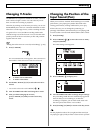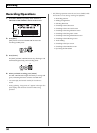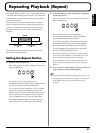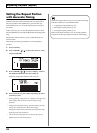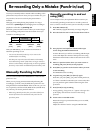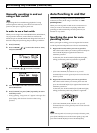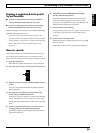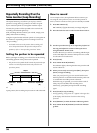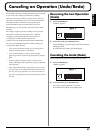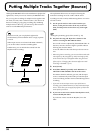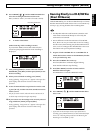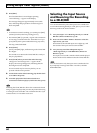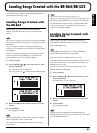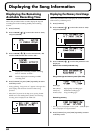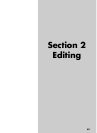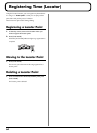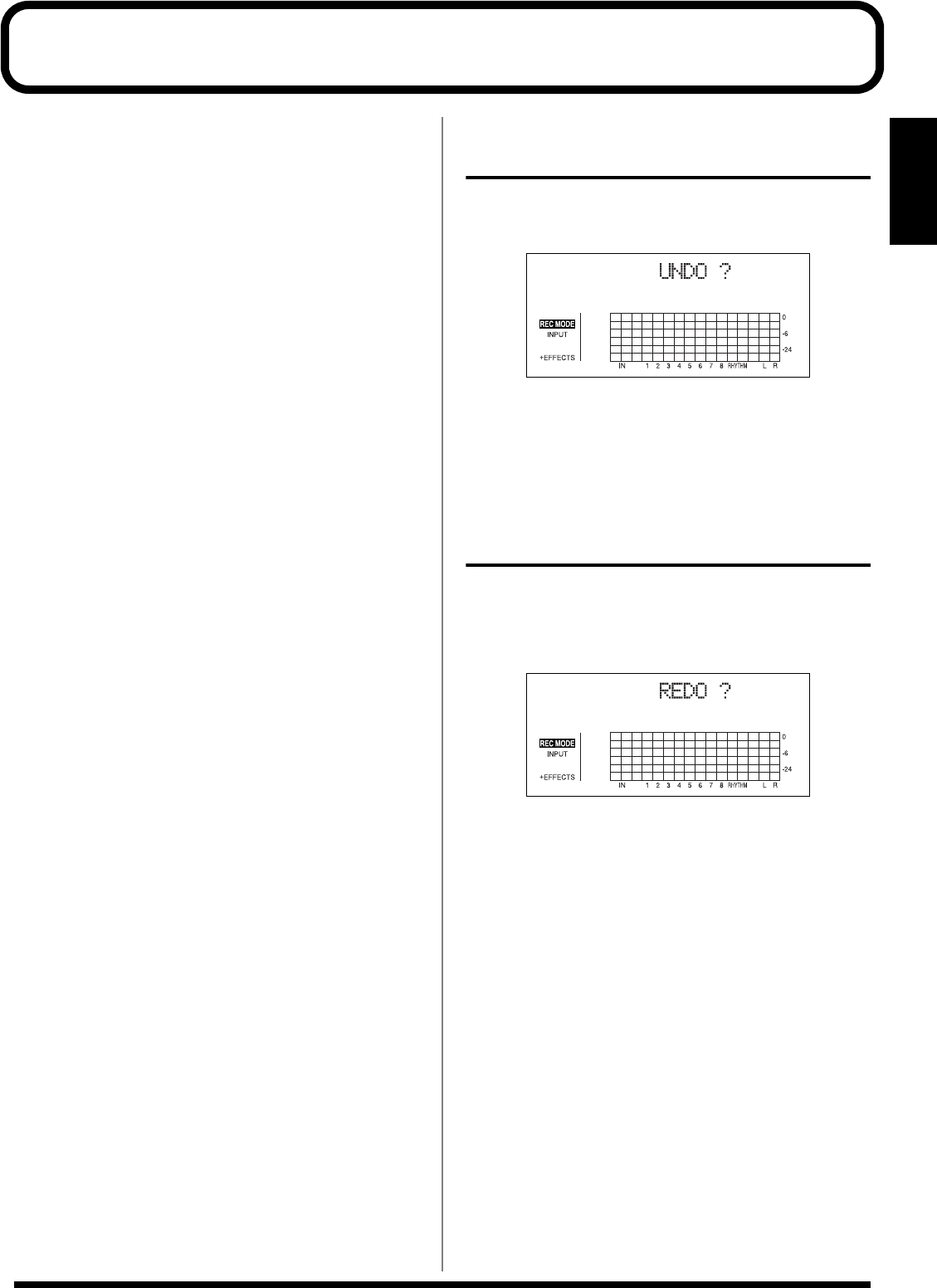
57
Section 1
Canceling an Operation (Undo/Redo)
Occasionally when the recording you make may not turn out
as you wish, or the settings you make for an editing
operation are incorrect, and you want to reverse what you
have done. At these times, you can use the “Undo function.”
The Undo function reverses the action you have just
performed and returns you to the status you were in
beforehand. To reverse an Undo, you must use the “Redo
function.”
For example, suppose you are punching in to loop record
and record over the same location twice. To undo the
recording you just performed and return to the first
recording, you would use the Undo function.
To then reverse the Undo and return to the condition that
you were in immediately after the second recording, you
would use the Redo function.
* After you have performed an Undo, you can only perform a
Redo (you cannot perform an Undo again).
* If you record something, or carry out Track Edit after
performing an Undo, it will no longer be possible to perform a
Redo.
* Undos only affect audio data recorded to the tracks. You
cannot undo changes made to parameter settings, or data other
than audio data.
* Keep in mind that the history of all operations you’ve carried
out with respect to the recorded data will be cleared as soon as
you carry out a Song Optimize (p. 78). This means that once
you execute Song Optimize, you’ll no longer be able to perform
an undo.
Reversing the Last Operation
(Undo)
1. Press [UNDO/REDO].
“UNDO?” appears.
fig.01-401d
2. To execute Undo, press [ENTER] (YES).
Press [ENTER] to reverse the last performed recording or
editing operation.
If you decide not to Undo, press [EXIT] (NO).
Canceling the Undo (Redo)
To reverse the Undo you just executed, perform a Redo.
1. Press [UNDO/REDO].
“REDO?” appears.
fig.01-402d
2. To execute Redo, press [ENTER] (YES).
The Undo you just performed is reversed.
If you decide not to Redo, press [EXIT] (NO).