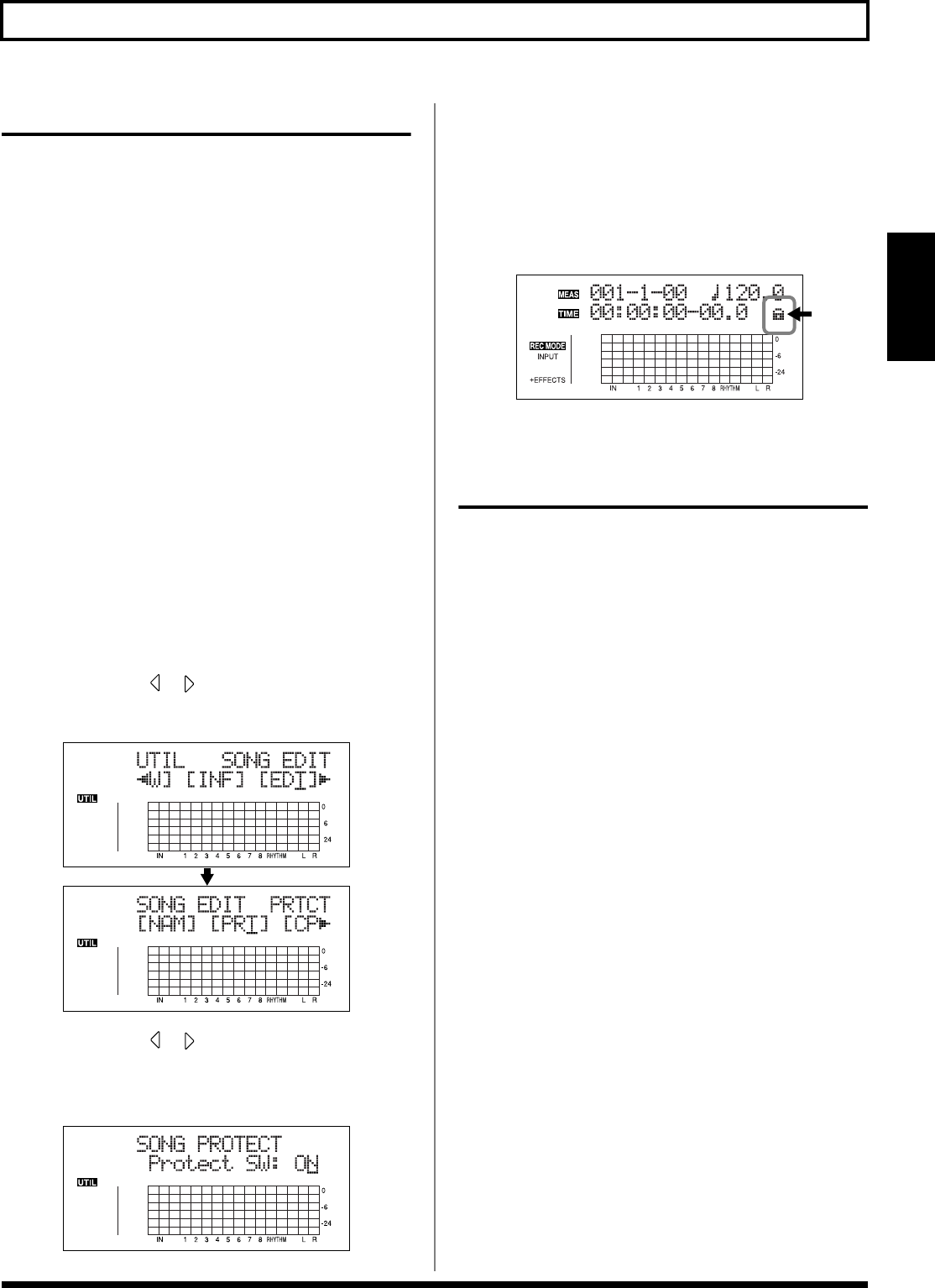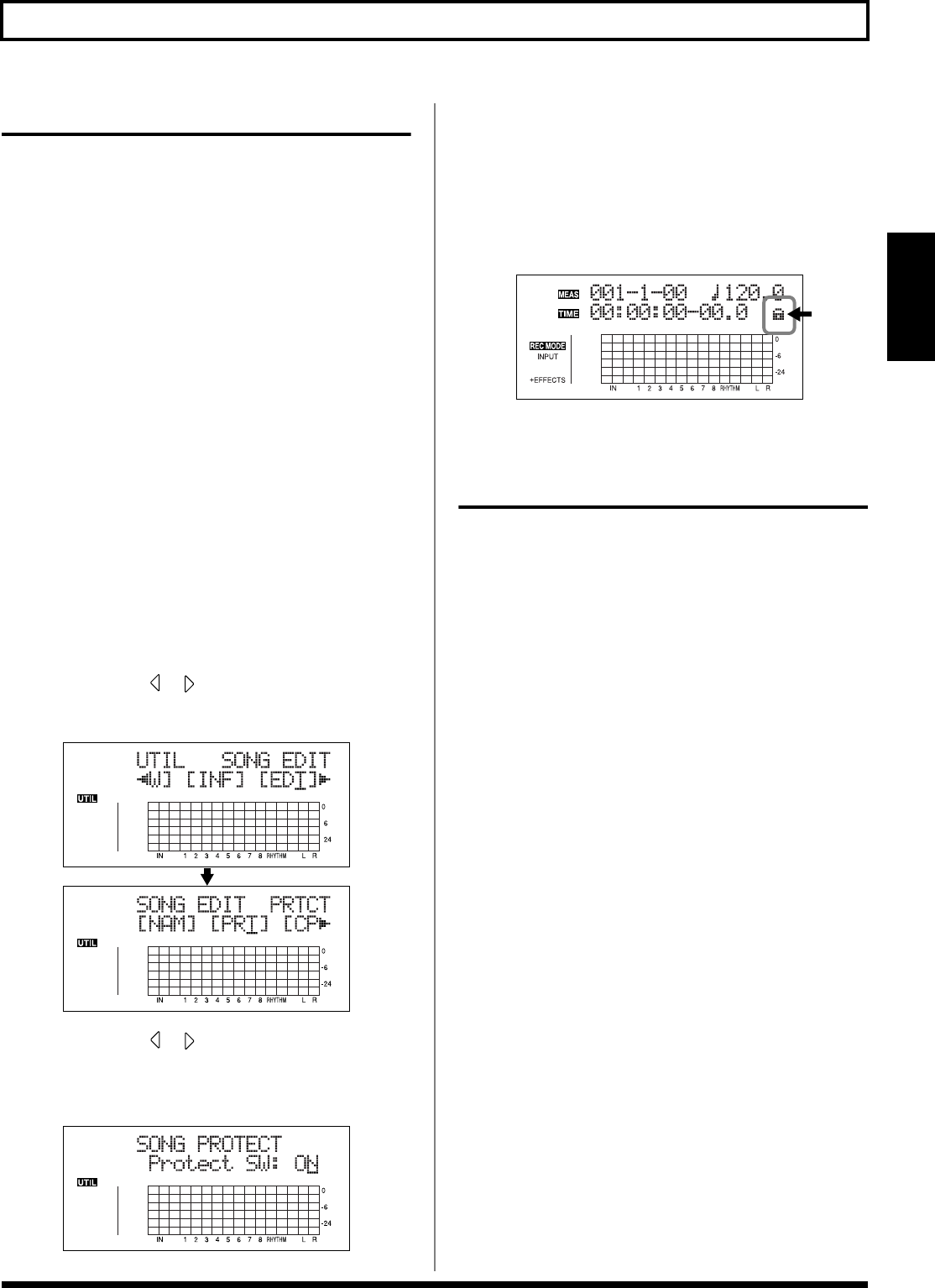
79
Organizing the Songs You’ve Recorded
Section 2
Protecting a Song (Song Protect)
You can imagine situations where, after taking care to create
a song, you accidentally overwrite it with a recording,
deleting the performance itself.
To prevent such accidents, you can protect song data so that
it cannot be rewritten accidentally (Song Protect).
* The following operations are not available when a song is
protected.
• Editing a song name
• Erasing a song
• Song Optimize
• Editing a digital copy protect
• Initializing the Rhythm (arrangements/patterns/
drum kits)
• Initializing effects (song patches)
• Initialize All
• Arrangement/Pattern Edit
• Importing SMFs
• Writing effects to song patches
1. Press [UTILITY].
2. Press CURSOR [ ] [ ] to move the cursor to “EDT,”
and press [ENTER].
fig.02-409
3. Press CURSOR [ ] [ ] to move the cursor to “PRT,”
and press [ENTER].
The Song Protect screen appears.
fig.02-410d
4. Rotate TIME/VALUE dial to select the “ON.”
5. Press [UTILITY] (or press [EXIT] repeatedly) to return
to the Play screen.
When a song is protected, the display will show the song
protect symbol.
fig.02-411d
Saving the Current Settings
to the Song (Song Save)
The BR-900CD can save the following contents as song data.
• Recorded data
• Mixer settings (Pan, Track EQ, etc.)
• Insert Effect song patches
• Mastering Tool Kit song patches
• Pitch Correction song patches
• Rhythm Arrangements / Rhythm Patterns
• Loop Effects
• Tuner
• Utility (excluding LCD contrast)
These recorded data or mixer settings are not saved
immediately after recording, but are saved when songs are
saved, and when the screens are switched.
Ordinarily, if a situation calls for it, a message appears in the
display prompting you to confirm that you want to save the
data, so you need not pay particular attention to this, but if
you want to save the settings to the song in its current state,
use the following procedure.
1. Hold down [STOP] and press [REC].