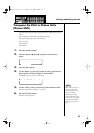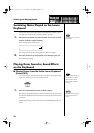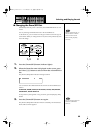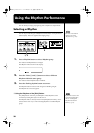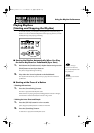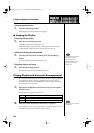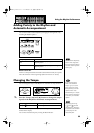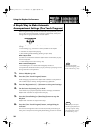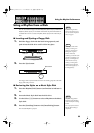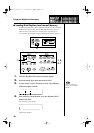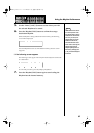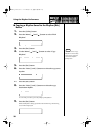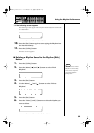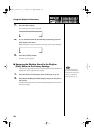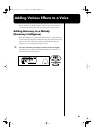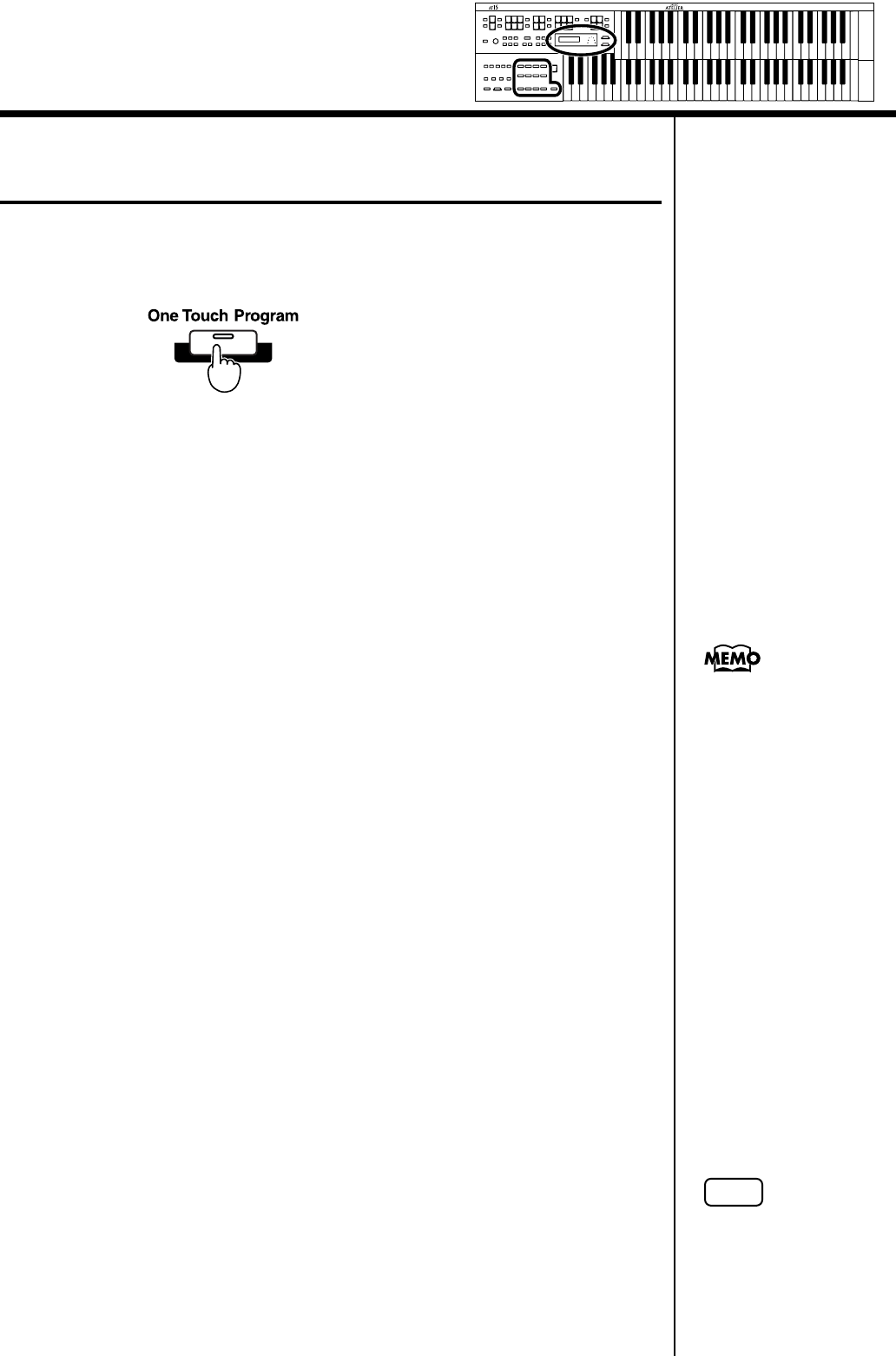
34
Using the Rhythm Performance
A Simple Way to Make Automatic
Accompaniment Settings (One Touch Program)
When using the Arranger function for automatic accompaniment, you can
also use the “One Touch Program” function to automatically select panel
settings that are appropriate for the selected rhythm.
By pressing the [One Touch Program] button, you can make the following
settings.
• Panel settings (e.g., sounds and volume) suitable for the rhythm
• Automatic Accompaniment playing
• [Intro/Ending] button blinking (Waiting for Sync Start)
What is Sync Start?
Sync Start is a function that starts the rhythm at the moment that you play
the lower keyboard.
• Chord Intelligence function is ON (p. 88)
What is Chord Intelligence?
“Chord Intelligence” is a feature that intelligently decides on
accompaniment chords the moment you play some keys specifying a chord
during automatic accompaniment.
1.
Select a Rhythm (p. 30).
2.
Press the [One Touch Program] button.
Panel settings appropriate for the rhythm and automatic accompaniment
will automatically be called up for Registration [1]–[4] buttons.
3.
Press the Registration [1] – [4] button to select panel settings.
4.
On the Lower keyboard, play a chord.
At the moment you play the keyboard, the Intro will begin, and then the
Rhythm and Automatic Accompaniment will play.
5.
Press the [Intro/Ending] or [Start/Stop] button to stop the
Rhythm.
Rhythm and Automatic Accompaniment stops.
6.
Press the [One Touch Program] button, extinguishing its
indicator.
The One Touch Program function is turned off, and the panel settings in
effect prior to the [One Touch Program] button being pressed are restored.
For more information
about chord fingering, refer
to the “Chord List” (p. 106).
NOTE
When you press the [One
Touch Program] button, the
“Arranger Update” setting
will automatically change
to “INSTANT” (p. 92).
AT-15_e.book 34 ページ 2005年1月21日 金曜日 午後8時14分