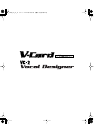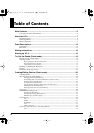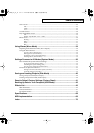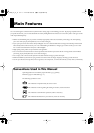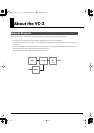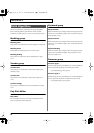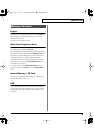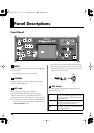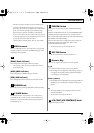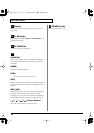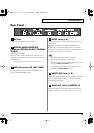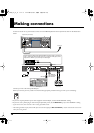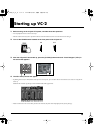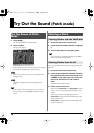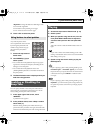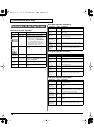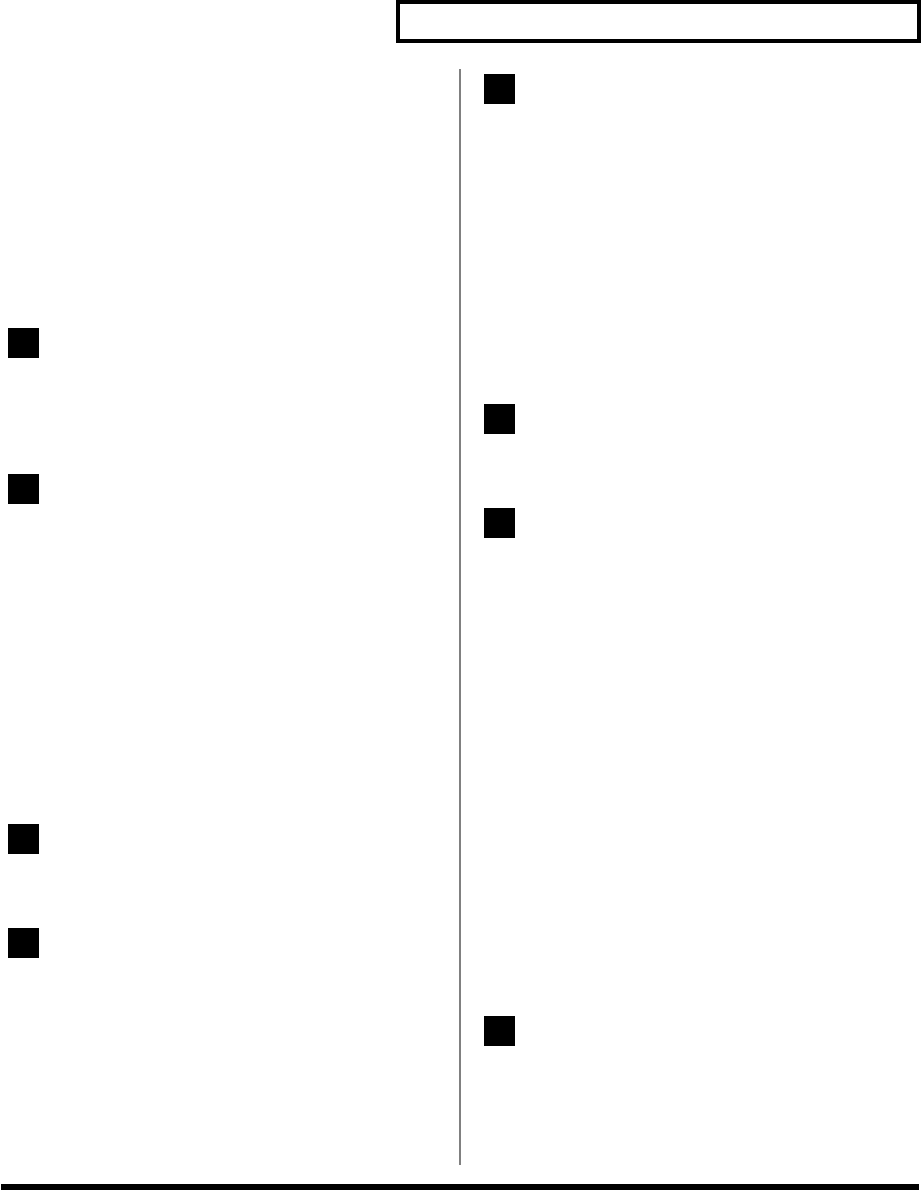
11
Panel Descriptions
* The MIC switch does not affect the rear panel INPUT jacks.
* Always turn the phantom power off when connecting any
device other than condenser microphones that require phantom
power. You risk causing damage if you mistakenly supply
phantom power to dynamic microphones, audio playback
devices, or other devices that don’t require such power. Be sure
to check the specifications of any microphone you intend to use
by referring to the manual that came with it.
(This instrument’s phantom power: 48 V DC, 10 mA Max)
USB Connector
This is a USB connector. You can connect it to your personal
computer to send or receive files and MIDI messages.Audio
streaming is also supported.
[PEAK] (Peak Indicator)
This will light when the input volume is too high.
* This responds to either the front panel MIC jack or the rear
panel INPUT jacks.
[MIDI] (MIDI indicator)
This will light when a MIDI message is received.
[USB] (USB indicator)
This will light when the V-Synth XT is connected via USB.
PHONES Jack
This is the jack for connecting headphones (sold separately).
V-CARD Button
The Roland “V-Card” series software VC-1 and VC-2 are
preinstalled in the V-Synth XT. You can switch between V-
Synth/VC-1/VC-2 functionality simply by pressing the V-
Card button (p. 15).
PREVIEW Button
On the VC-2, this is used to turn the “Talk Switch function”
on/off.
When the “Talk Switch function” is on, the PREVIEW button
will blink, the audio output of the VC-2 (V-Synth XT) will
stop, and the audio input from the mic will be passed through
from MAIN OUT without change.
This is useful when you’re on stage and want to use the mic
connected to the VC-2 (V-Synth XT) to talk or make
announcements between songs.
* The Preview function is not used with the VC-2.
KEY PAD Button
* The KEY PAD button is not used with the VC-2.
Numeric Key
Here you can register and recall your favorite patches.
[1]–[8]
• Use these buttons to select your favorite patches.
• By holding down the [0] button and pressing [1]–[8], you
can register the currently selected patch (including the
mic settings) as a favorite patch.
[BANK-], [BANK+]
• By holding down the [0] button and pressing [BANK-] or
[BANK+], you can switch between banks of the patch
palette.
[0]
• The Patch Palette screen is displayed while you hold
down the [0] button.
* The [9] button is not used with the VC-2.
LCD CONT (LCD CONTRAST) Knob
Adjusts the display contrast.
5
6
7
8
9
10
11
12
vc2_for_XT_e1 11 ページ 2005年3月8日 火曜日 午後4時52分