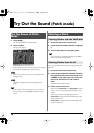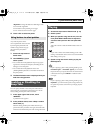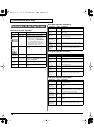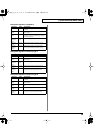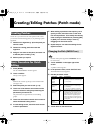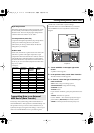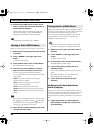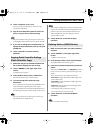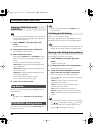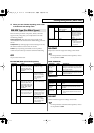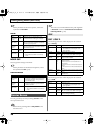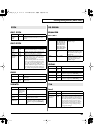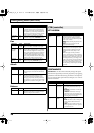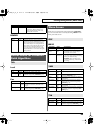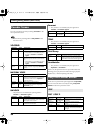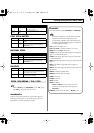24
Creating/Editing Patches (Patch mode)
You can also access the PATCH List window from the top
screen of Patch mode by touching the patch algorithm in
the upper left of the screen.
1.
Touch <
▼
MENU> in the upper right of the
screen.
A pulldown menu appears.
2.
In the pulldown menu, touch <PATCH List>.
The PATCH List window appears.
3.
Select a patch from the list.
Either turn the
VALUE dial
or use
[INC][DEC]
to select a
patch. You can also select a patch by touching it on the
display.
The on-screen keys have the following functions.
<P001-U192>
: Change the buttons at both edges of the
screen to P001-U192.
<U193-U448>
: Change the buttons at both edges of the
screen to U193-U448.
<Algorithm>
: Change the buttons at both edges of the
screen to Patch Algorithm.
< << >
: Return to the preceding screen page.
< >> >
: Advance to the next screen page.
4.
Touch <OK> to select a patch.
You can go to the top screen by touching
<Top>
in the lower
part of the screen.
For details, refer to
Parameters in the Top Screen
(p.
18).
You can go to the top screen by touching
<Mic Setting>
in the
lower part of the screen.
Patches whose patch algorithm is
Keyboard~
do not
have this screen.
The VC-2 can store eight mic settings.
In the upper right of the screen, touch <
▼
MENU> to access
the pulldown menu, and choose one of the eight templates.
Note that when you change the parameter values, the mic
settings will also change (and be saved automatically).
You can assign a new name to a mic setting.
1.
Touch <
▼
MENU> in the upper right of the
screen.
A pulldown menu appears.
2.
In the pulldown menu, touch <Setting Name>.
The MIC Setting Name screen appears.
3.
Touch the on-screen alphabetic or numeric
keys to enter the new name in the text box.
The on-screen keys have the following functions.
<
←
><
→
>
: Move the cursor in the text box to the desired
input location.
<SHIFT>
: Turn this on when you want to input
uppercase letters or symbols.
<Insert>
: Turn this on when you want to insert a
character at the cursor location.
<Clear>
: Erases all characters in the text box.
<Delete>
: Deletes the character at the cursor location.
<Back>
: Deletes the character that precedes the cursor
location.
You can also move the input location cursor by pressing
the [ ][ ] cursor buttons. Pressing [ ] will change
the character at the cursor location to uppercase, and
pressing [ ] will change it to lowercase.
Selecting a Patch from a List
(PATCH List)
Top Screen
SYSTEM MIC Setting Screen
Switching the Mic Setting
Naming a Mic Setting (Setting Name)
vc2_for_XT_e1 24 ページ 2005年3月8日 火曜日 午後4時52分