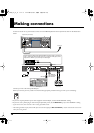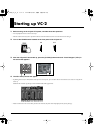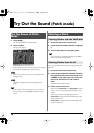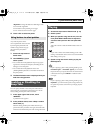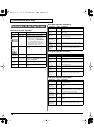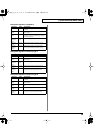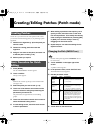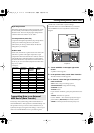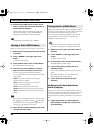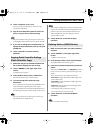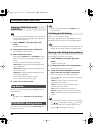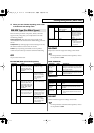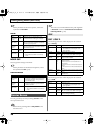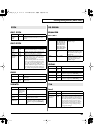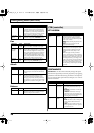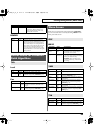22
Creating/Editing Patches (Patch mode)
4.
Set the external MIDI device so that it will be
ready to receive data, and touch <Execute> to
execute data transmission.
While the data is being transmitted, the display will
indicate “Transmitting...” When “COMPLETED!” is
displayed, the transmission has been completed.
To halt during transmission, touch <ABORT>.
Before you save the patch, here’s how to give it a new name.
1.
Make sure that the patch that you want to name
is selected.
2.
Touch <
▼
MENU> in the upper right of the
screen.
A pulldown menu appears.
3.
In the pulldown menu, touch <PATCH Name>.
The PATCH Name window appears.
4.
Touch the on-screen alphabetic or numeric
keys to enter the new name in the text box.
The on-screen keys have the following functions.
<
←
><
→
>
: Move the cursor in the text box to the desired
input location.
<SHIFT>
: Turn this on when you want to input
uppercase letters or symbols.
<Insert>
: Turn this on when you want to insert a
character at the cursor location.
<Clear>
: Erases all characters in the text box.
<Delete>
: Deletes the character at the cursor location.
<Back>
: Deletes the character that precedes the cursor
location.
You can also move the input location cursor by pressing
the [ ][ ] cursor buttons. Pressing [ ] will change
the character at the cursor location to uppercase, and
pressing [ ] will change it to lowercase.
5.
When you have finished inputting, touch <OK>
to finalize the patch name.
Changes you make to sound settings are temporary, and will
be lost if you turn off the power or select another sound. If you
want to keep the modified sound, you must save it.
If you edit a patch, the message “EDITED” appears in the
upper left of the screen. Once you save the patch, the
“EDITED” indication goes away.
When you perform the save procedure, the data that
previously occupied the save destination will be lost.
1.
Make sure that the patch you wish to save is
selected.
2.
Touch <
▼
MENU> in the upper right of the
screen.
A pulldown menu appears.
3.
In the pulldown menu, touch <PATCH Write>.
The PATCH Write window appears.
4.
Turn the VALUE dial to specify the save-
destination patch.
You can touch <ReName> and rename the save-source
patch.
By touching <Compare> you can check the save-
destination patch (Compare function).
5.
Touch <Execute> to execute the Save
operation.
Auditioning the Save-Destination
Patch (Compare)
Before you save a patch, you can audition the patch which
currently occupies the save destination to make sure that it is
one you don’t mind overwriting. This can help prevent
important patches from being accidentally overwritten and
lost.
1.
Follow the procedure in “Saving Patches
(PATCH Write)” through step 4 to select the
save destination.
Naming a Patch (PATCH Name)
Saving Patches (PATCH Write)
vc2_for_XT_e1 22 ページ 2005年3月8日 火曜日 午後4時52分