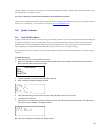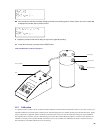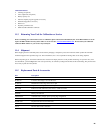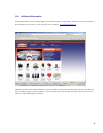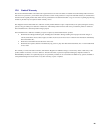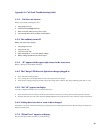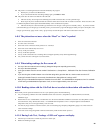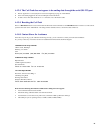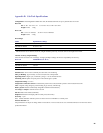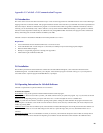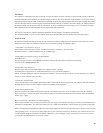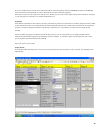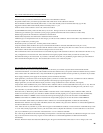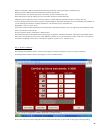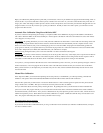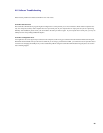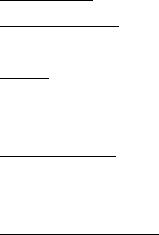
33
Appendix C: Cal=Soft v 2.0 Communication Program
1.0 Introduction
This is the second version of the Sierra Cal=Soft concept. It was created to support the new Cal=Trak firmware version 2.03 which began
shipping in the first few months of 2008. This program enables the transfer of flow data from your Cal=Trak into an Excel spreadsheet for
data series analysis. The data is collected in the program in a convenient format which can generate a Calibration Certificate, if desired.
Currently you can automatically certify a Sierra 100 series, use any Sierra 100 Series MFC automatically as a flow generator to calibrate
other flow meters and perform manual entry for calibration of any analog MFM or MFC instruments. The program cannot communicate
directly with analog units or but this should be available by late 2008.
Cal=Soft is written in Visual Basic embedded in an Excel Spreadsheet as a “macro.”
Requirements
•
Your Cal=Trak base must be loaded with firmware version 2.03 or above
•
A PC with Windows XP. A local serial port is convenient, but a USB port may be used with appropriate adapters.
•
Microsoft Excel 2000 (or higher)
•
WinZip or an equivalent program for extracting from zipped files
•
Administrator rights in Windows 2000, XP
2.0 Installation
The CD-Rom provided from Sierra Instruments contains the Cal=Soft Calibration Program, a short instruction manual and some
troubleshooting hints. Load the CD-Rom into your computer. Select the Excel program “Cal=Soft” and copy it to your computer in a
convenient location. Open the program and Enable Macros, if prompted.
3.0 Operating Instructions for Cal=Soft Software
Cal=Soft is separated into 4 separate worksheets for convenience.
Worksheet descriptions:
Short Manual
: A copy of this operation manual included inside the Cal=Soft program.
Operating Screen
: The start screen where you enter your details and from which you operate the program. Tip: If you cannot see the full
screen view on the Operating Screen go to top bar and select: View -> Zoom and adjust the zoom to a suitable value
Startup
: A system sheet in which the visual basic operating mode operates. During the actual calibration the program will switch to this
sheet and opens a Visual basic screen. If the red screen window is shown, do not select any worksheet with your mouse! Only leave this
window by pressing EXIT.
Calibration sheet
: In this sheet we find the layout of the certificate. The data taken during the runs will be placed in this sheet and this can
be printed and saved later on. You can make changes to this sheet (f.i. replace the Logo with your own), but DO NOT insert rows or
columns!!
Instrument Information
: This is a small database in which you can enter your instruments description. Sierra models are already entered
here. These instruments can be selected in the Operating screen and the relevant information will be entered in the calibration sheet.