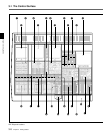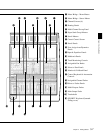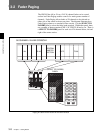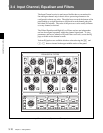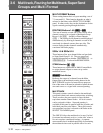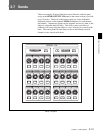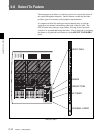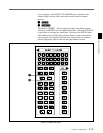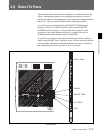3-12 Chapter 3 Getting Started
Chapter 3 Getting Started
3-6 Multitrack, Routing for Multitrack, Sub-Groups and Multi-Format
Routing for Multitrack, Super Send Groups & Multi-Format
and Multitrack panels
MULTI-FORMAT Buttons
These routing buttons have a layout matching a set of
7.1 surround LS. Their function depends on what is
selected to the faders at the SELECT TO FADERS
panel. In other words, they set the destinations for the
signals currently passing through the faders.
ROUTING Buttons 1-48,
{GRP}{GRP}
{GRP}{GRP}
{GRP} &
{DIR}{DIR}
{DIR}{DIR}
{DIR}
Two sets of buttons on each side of the console allow
channel sources to be assigned to Multitrack Group
Busses 1-48 ({GRP} - default) or Direct Outputs
({DIR} ). The routing for 48 channels can be displayed
simultaneously by showing 8 channels on each of the
associated six channel screens, three per side. The
screens display further channels automatically,
consistent with fader paging.
SSGs 1-8 & SSGs 9-16
These buttons allow post channel fader and pan feeds
to Super Send Groups 1-16. They are paged and
legends lit depending on whether {SUPERSGs1-8} or
{SUPERSGs9-16} is selected in the centre section.
STEM Selectors
{A}{A}
{A}{A}
{A} -
{H}{H}
{H}{H}
{H}
These buttons are operational in Multi-Format Mode
to assign channel outputs to stems set up on the
multitrack busses.
{BOUNCE}{BOUNCE}
{BOUNCE}{BOUNCE}
{BOUNCE} Push-Button
Redirects the output of a channel from the Main
Output Bus to the multitrack routing buttons in the
MULTITRACK section for bounce-down purposes.
One of the stems A-H must be selected to bounce down a
surround source or a signal with surround panning.
MULTITRACK
This panel contains controls related to the multitrack
except individual track remotes and monitor switching.
These are above the pan controls in line with their
equivalent number channel faders. All level controls
can be assigned to faders. Surround panning is
available at this panel in parallel with the joysticks and
individual pans above the faders. These pan controls
are operational on what is selected to the faders at the
SELECT TO FADERS panel.
The OXF-R3 allows the multitrack to be used ‘in-line’
for normal record/remix work or ‘on-the-side’ where a
live mix requires a multitrack backup. A separate
stereo monitor bus is included specifically for monitoring
the multitrack when used in parallel with a live mix.
3-6 Multitrack, Routing for Multitrack, Super Send
Groups and Multi-Format
MULTI-FORMAT
ROUTING
L
L-S R-S
1234
5678
9101112
13 14 15 16
17 18 19 20
21 22 23 24
25 26 27 28
29 30 31 32
33 34 35 36
37 38 39 40
41 42 43 44
45 46 47 48
1
A
E
BOUNCE
MULTITRACK
GROUP
TRIM
AFL
SOURCE
INSERT
IN
DIV
SUR.
L/R
LR
PAN
IN
0
+10
AFL CUT
LEVEL
ACCESS
B
F
C
G
D
H
2MULTITRACK
SSGs 1-8
STEMS
SSGs 9-16
L
C
CR
R
SUB
MONO
ROUTE TO TRACKS
C
8
16
7
15
6
14
3
11
2
10
1
9
4
12
5
13