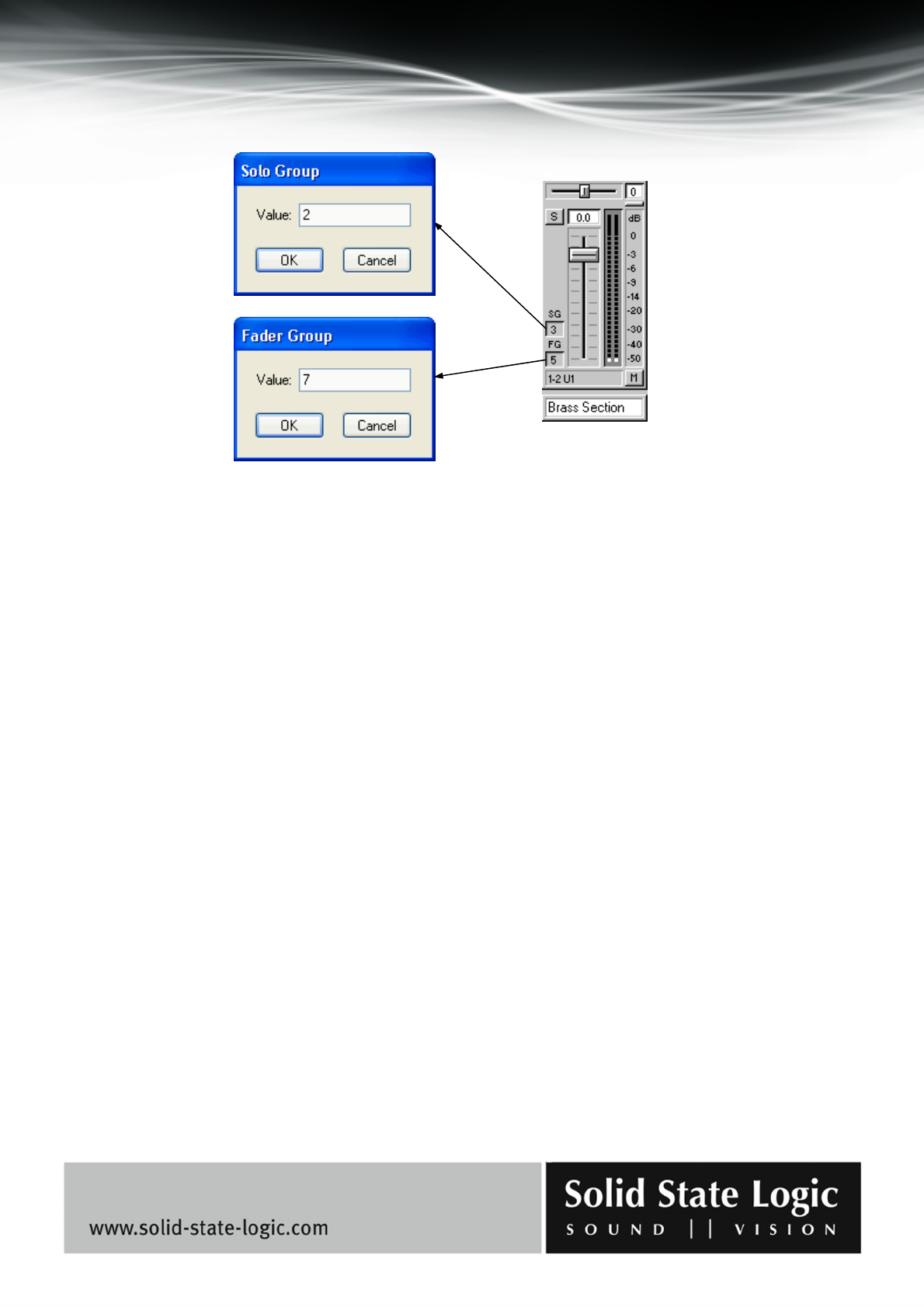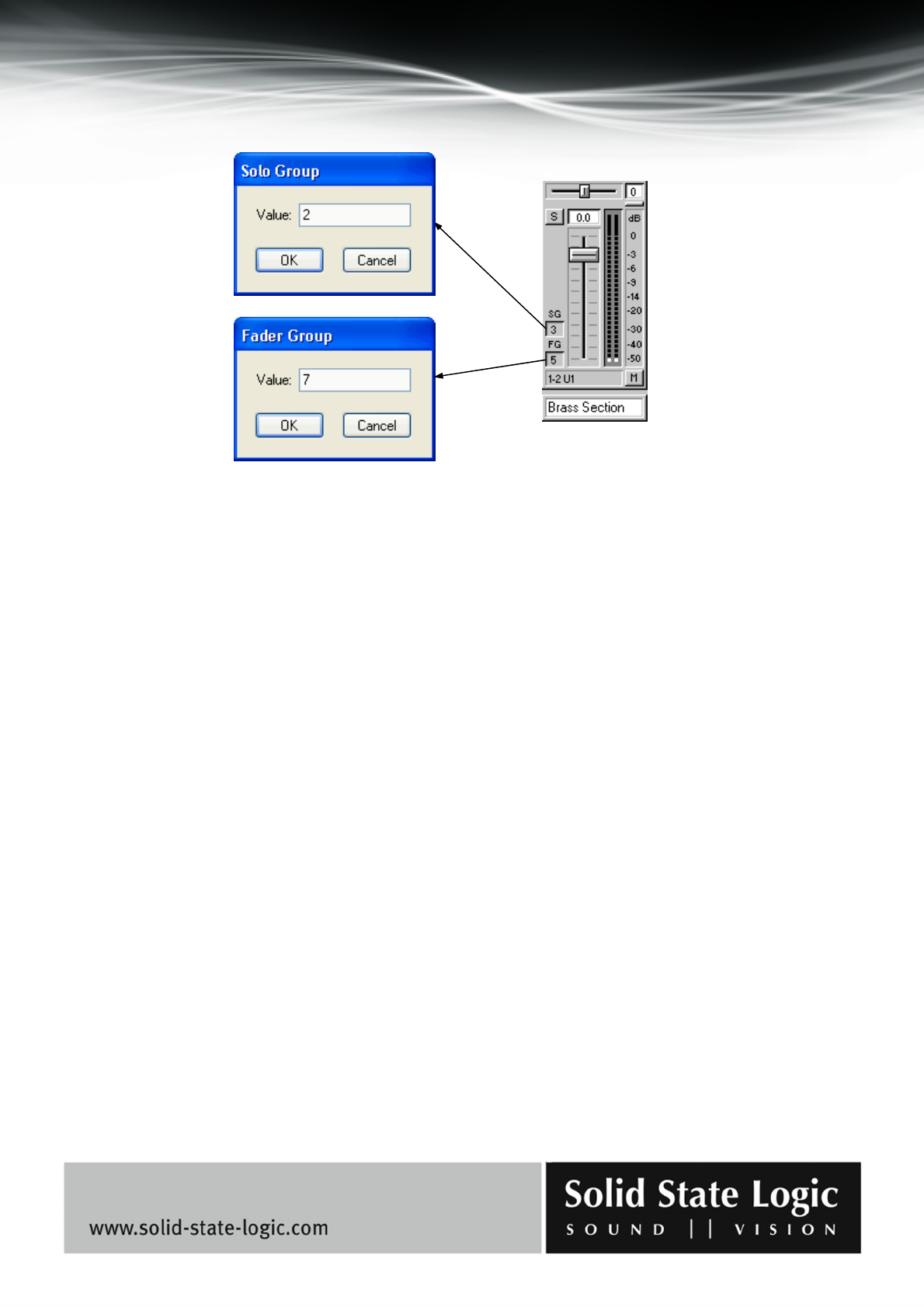
Soundscape Mixpander
Page 17 of 109
Faders
Whenever several output faders are assigned to the same fader and mute group, clicking and
dragging any single one of them with the right mouse button will cause all the faders in the group
to move together.
The grouped faders keep their original position relative to each other while they are moving, until
one or more of them reaches minimum or maximum level and cannot move any further. Even after
a fader has thus stopped moving with the rest of the group, moving back will restore its relative
position within the group providing the mouse button has not been released.
Mute buttons
The mute buttons for grouped faders are also linked. Right-clicking any mute button will cause all
the mute buttons in the same fader and mute group to take on the same muted/unmuted status,
regardless of their prior status. The mute buttons can be used individually, regardless of their
fader group assignment, by clicking them with the left mouse button.
Solo buttons, solo groups and fader and mute groups
Left-clicking any inactive (grey) solo button solos the corresponding output and silences all other
outputs that have the same solo group assignment. Any previously soloed output which has the
same solo group assignment is dropped out of solo mode and silenced, unless the [Ctrl] key is
used as described below. The solo button that has been clicked turns red, and the solo buttons of
the silenced outputs display a red “S” on grey background
Left-clicking an already active (red) solo button deactivates it.