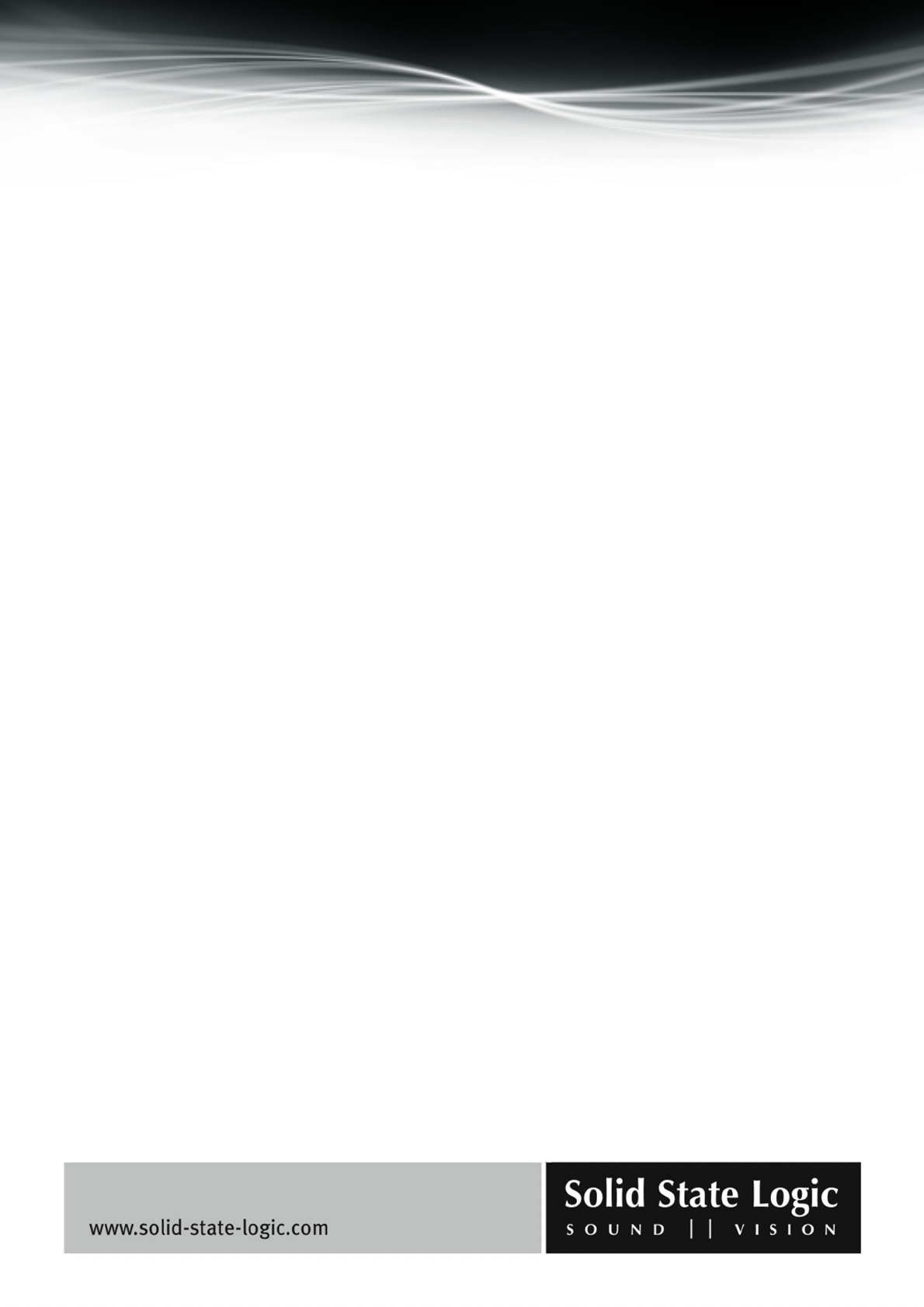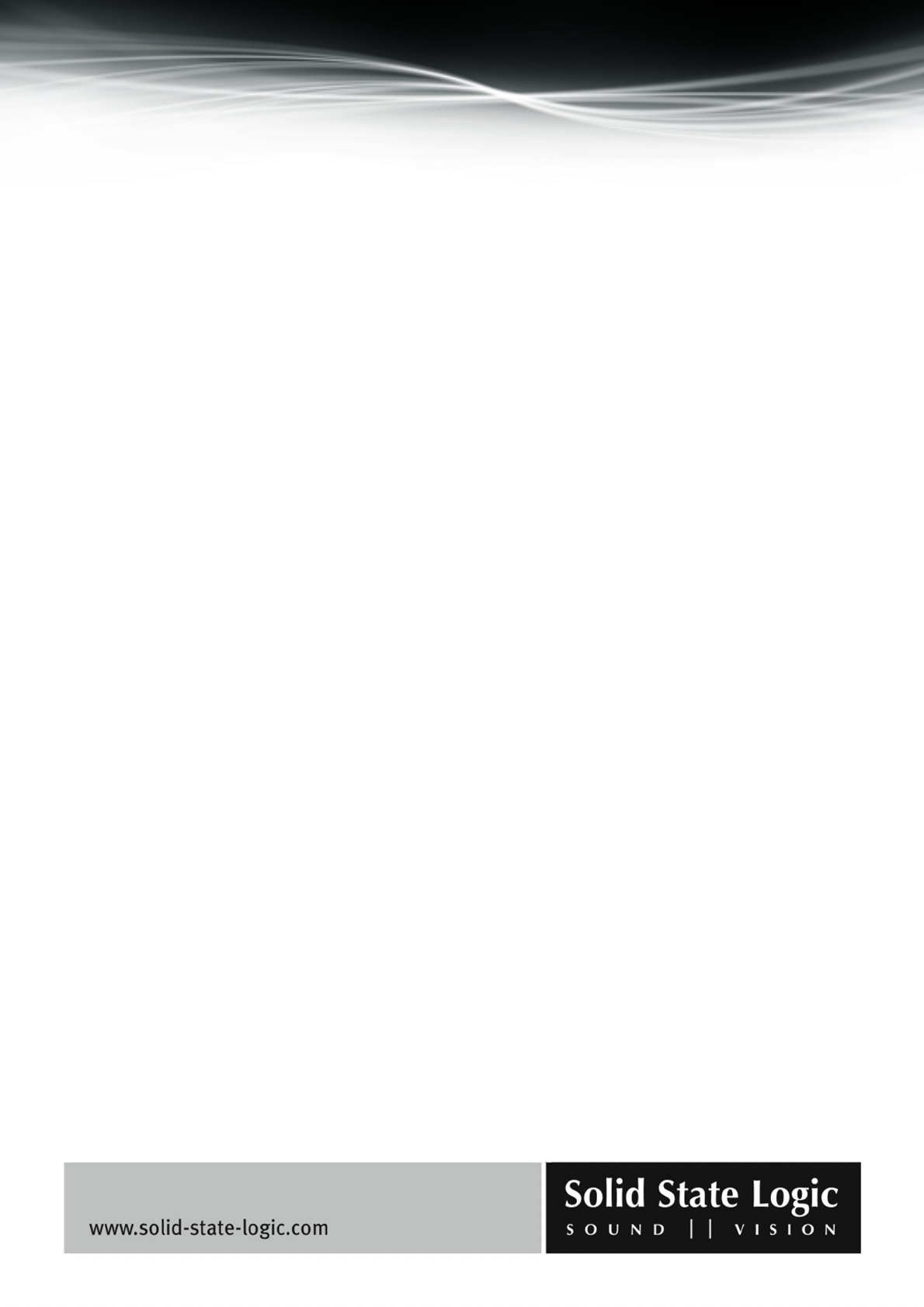
Soundscape Mixpander
Page 50 of 109
back (i.e., if an audio sequencer records from this particular track insert, it will record the
equalized signal).
Using the internal buses
The Mixer has a number of internal digital buses for each SSL Soundscape Mixpander installed in
the host computer. These can be used to distribute or group signals that are to be sent to an
internal effects processor or a master fader. Any output or send element can be routed to a bus and
the input for any mixer column can also be a bus instead of an external input. The same bus can be
the input for as many mixer column s as required, allowing easy signal distribution in the Mixer.
Standard plug-in mixer elements
All the mixer elements which can be inserted in a mixer column could be described as “plug-ins”.
The essential principle is the same, whether they are standard elements included in the SSL
Soundscape Mixer software or optional plug-ins, in many cases developed by third party
companies: any element can be inserted freely anywhere in the Mixer, before or after any other
element. The following sections in this chapter describe the standard mixer elements. Optional
plug-ins are normally supplied with their own manual in electronic or printed form.
NOTE:Tousethevariousmixerelements,theMixerControlmodemustbeused.Toswitchfrom
MixerEditmodetoMixerControlmode,clickontheMixControl/EditTogglebuttoninthetoolbar.
Thisprocedurehasalsobeendescribedinthe“Creating/Editinga
Mixer”sectionofthischapter.
Using the various mixer elements is straightforward. Some general guidelines that are valid for
most mixer elements are provided below:
− Faders and sliders can be moved by clicking and dragging them with the mouse. Alternatively,
clicking at the required position will cause the fader or slider to jump to that position.
− Pots (e.g., the pan or balance pot for a send element) can be moved by clicking and dragging
them with the mouse. Once a pot has been “grabbed”, the distance between mouse pointer and pot
determines the resolution of the pot’s response. Finer adjustments become possible as the distance
is increased.
− Double-clicking on certain faders and pots opens dialog boxes where the required value can be
entered (e.g., the send elements’ faders, pan, or balance pots, and the fader elements).
− Values displayed in value boxes can generally be edited with the mouse buttons: right-clicking
or left-clicking once in a value box respectively increases or decreases the corresponding value by
one increment. Right-clicking or left-clicking in the selection box and holding the mouse button