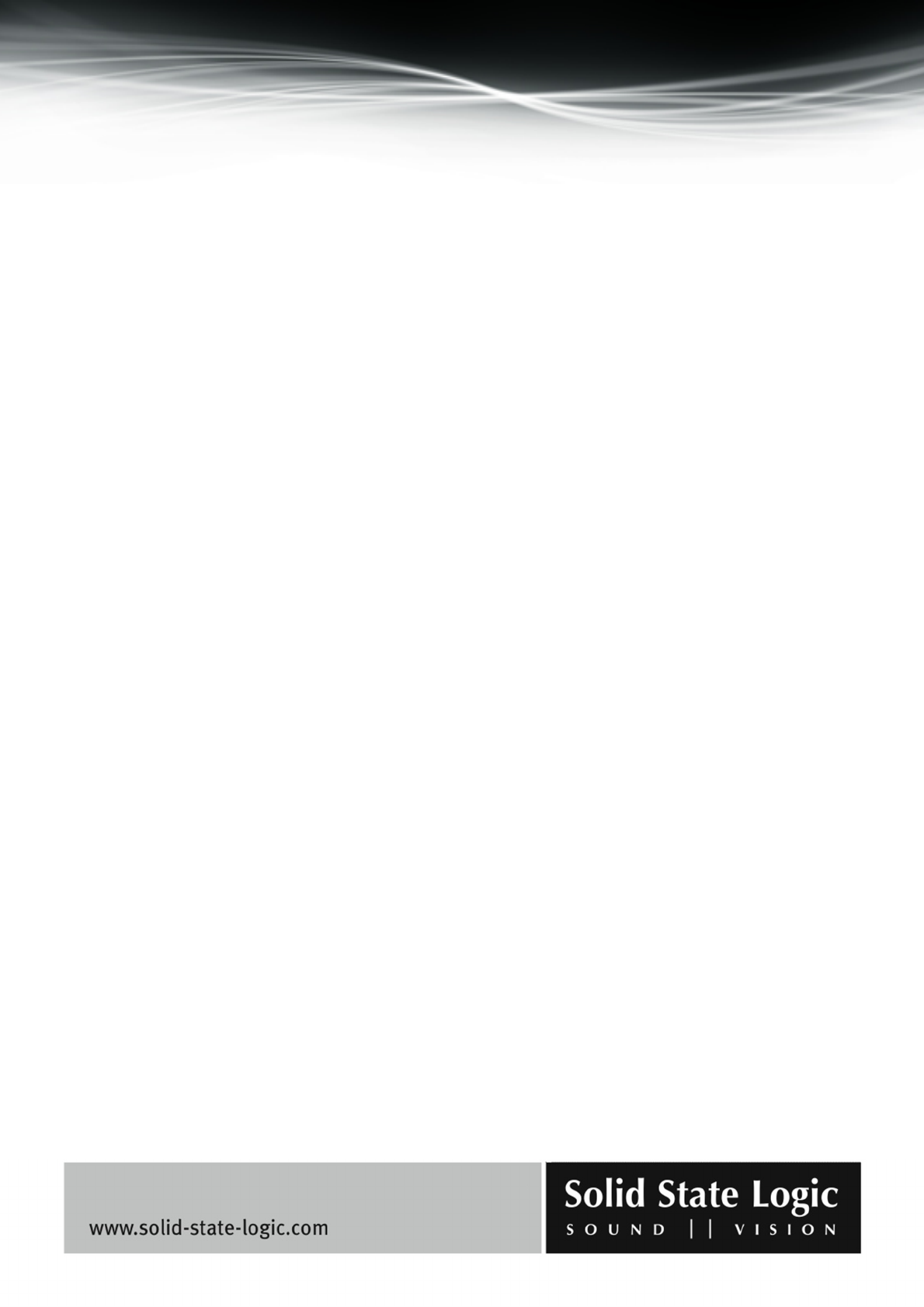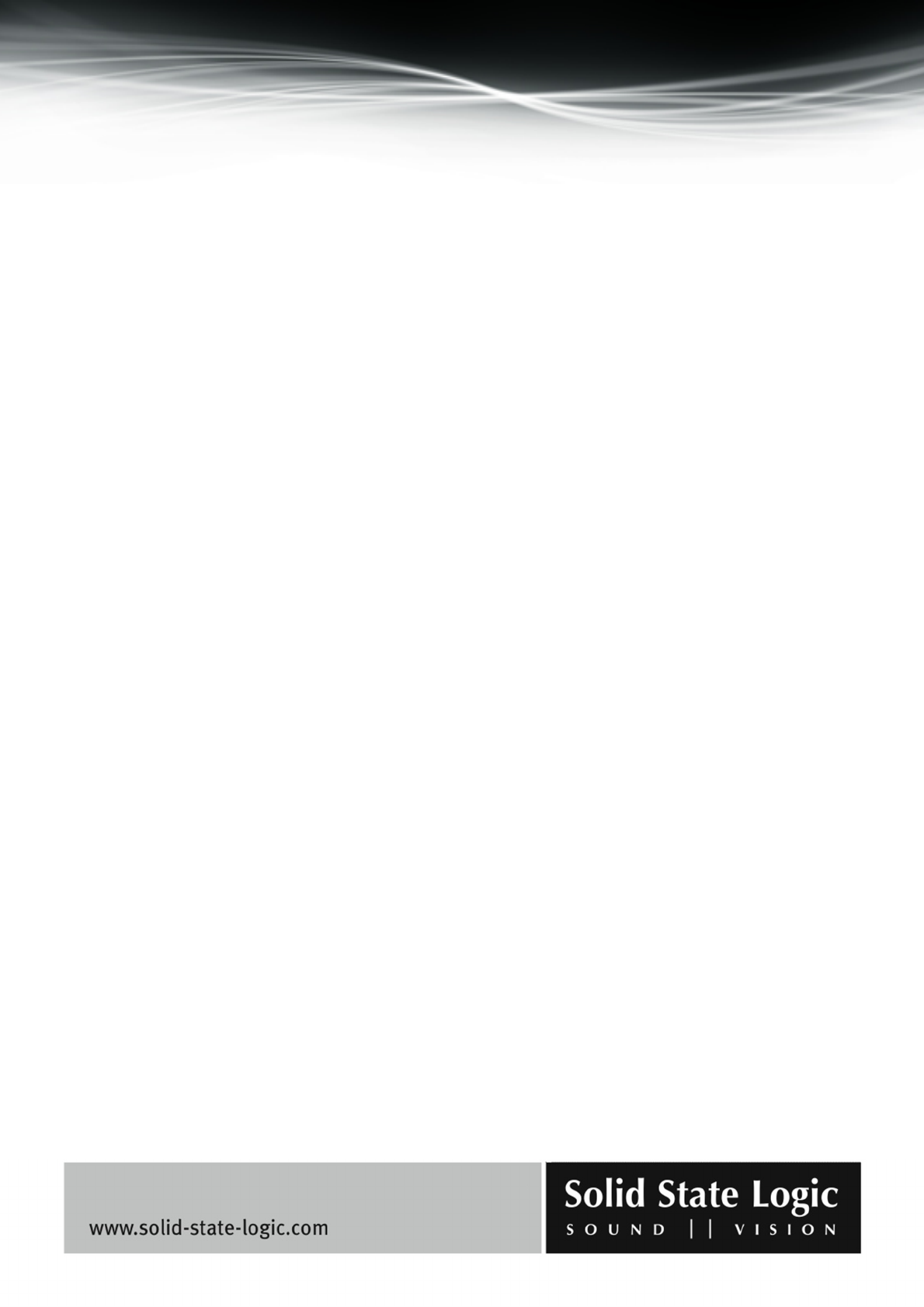
Soundscape Mixpander
Page 57 of 109
mouse pointer is held on one of the buttons, a banner will also appear displaying the
corresponding curve type name.
The other parameters, “Frequency”, “Q-factor”, and “Gain”, can be edited using the knobs or the
value boxes:
− The knobs can be “clicked and dragged” with the mouse. Once a knob has been “grabbed”, the
distance between mouse pointer and knob determines the resolution of the knob’s response. Finer
adjustments become possible as this distance is increased. Alternatively, clicking at the required
value’s position in the area immediately around the knob will cause it to adjust its position
accordingly.
− The values for the EQ bands’ parameters can be edited by clicking, or clicking and holding the
up and down buttons inside the value boxes.
− Alternatively, a parameter value can be selected by double-clicking in a value box. It will appear
highlighted, with a blinking cursor. The computer keyboard can then be used to edit this value as
required. Right-clicking in the same box will call up a menu with “Undo”, “Cut”, “Copy”, “Paste”,
“Delete”, and “Select All” entries. The currently available choices will appear solid, the others
dimmed. Using these commands it is possible, for example, to copy parameter values from one
multi EQ window to another, so that the same frequency can be treated in the same way in several
mixer columns. While editing a value as described here, clicking the “Select All” item in the menu
just re-selects all the value’s digits, if needed.
− Right-clicking in a value box without first selecting the value will also call up the menu, but only
the “Select All” item will be available (solid). If you click “Select All”, then right-click in the box a
second time, you will be able to use the menu’s “Copy” command to copy the value to the
Windows clipboard.
Left-clicking one of the available “ON” buttons activates or deactivates the corresponding EQ
band. The button is highlighted when the EQ band is active.
Right-clicking an “ON” button “solos” the corresponding EQ band, meaning that the other EQ
bands become inactive. The button will be highlighted and its name will be momentarily changed
to “SOLO”. When an EQ band has been “soloed” in this way, right-clicking its “ON” button a
second time returns all the buttons to their previous state, whereas left-clicking the button
deactivates all the EQ bands.
Right-clicking in the EQ band tab near the “ON” button will call up a menu with options to restore
default settings for that EQ band or for all EQ bands, or to activate or deactivate solo mode for that
EQ band (depending on current status).