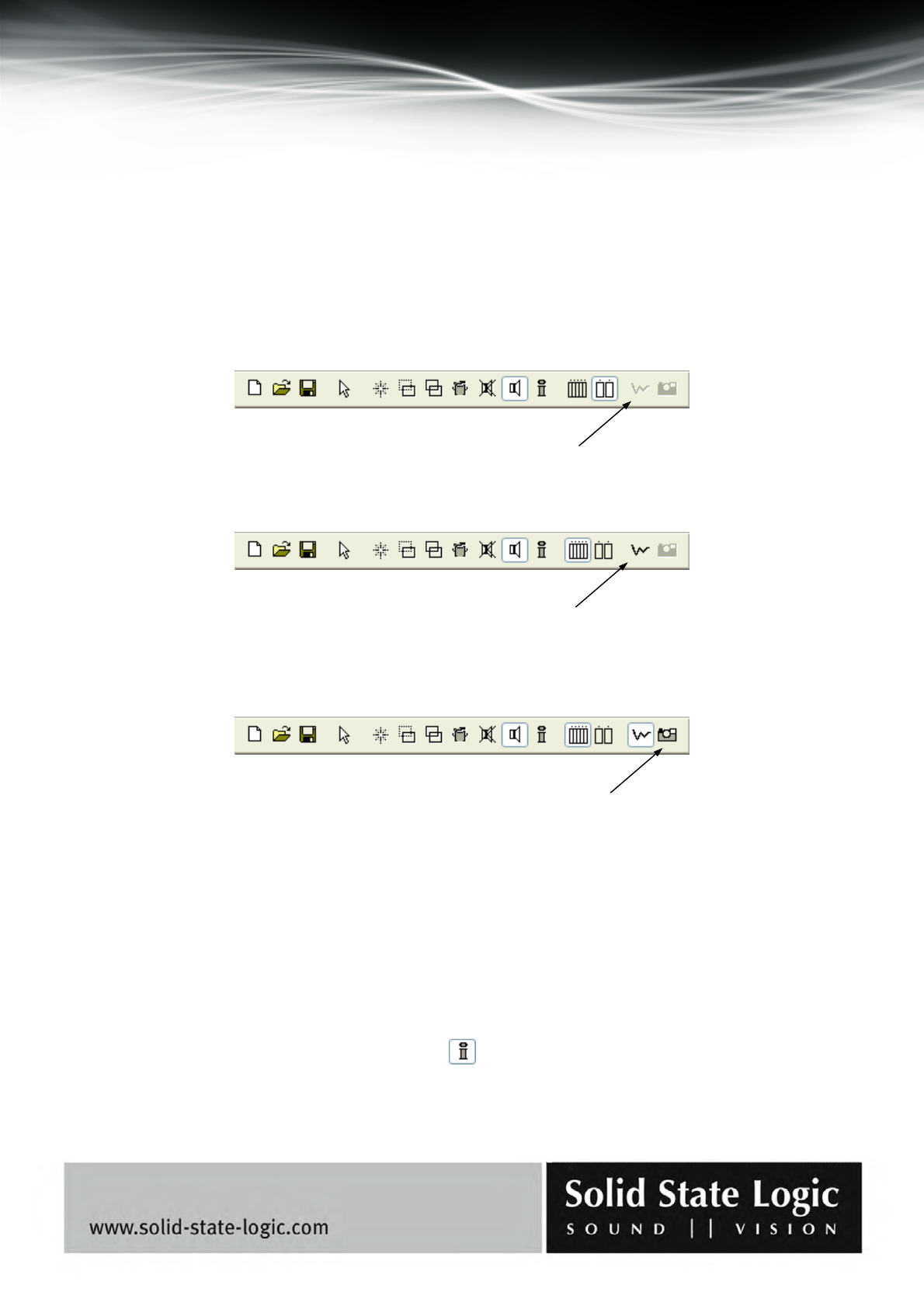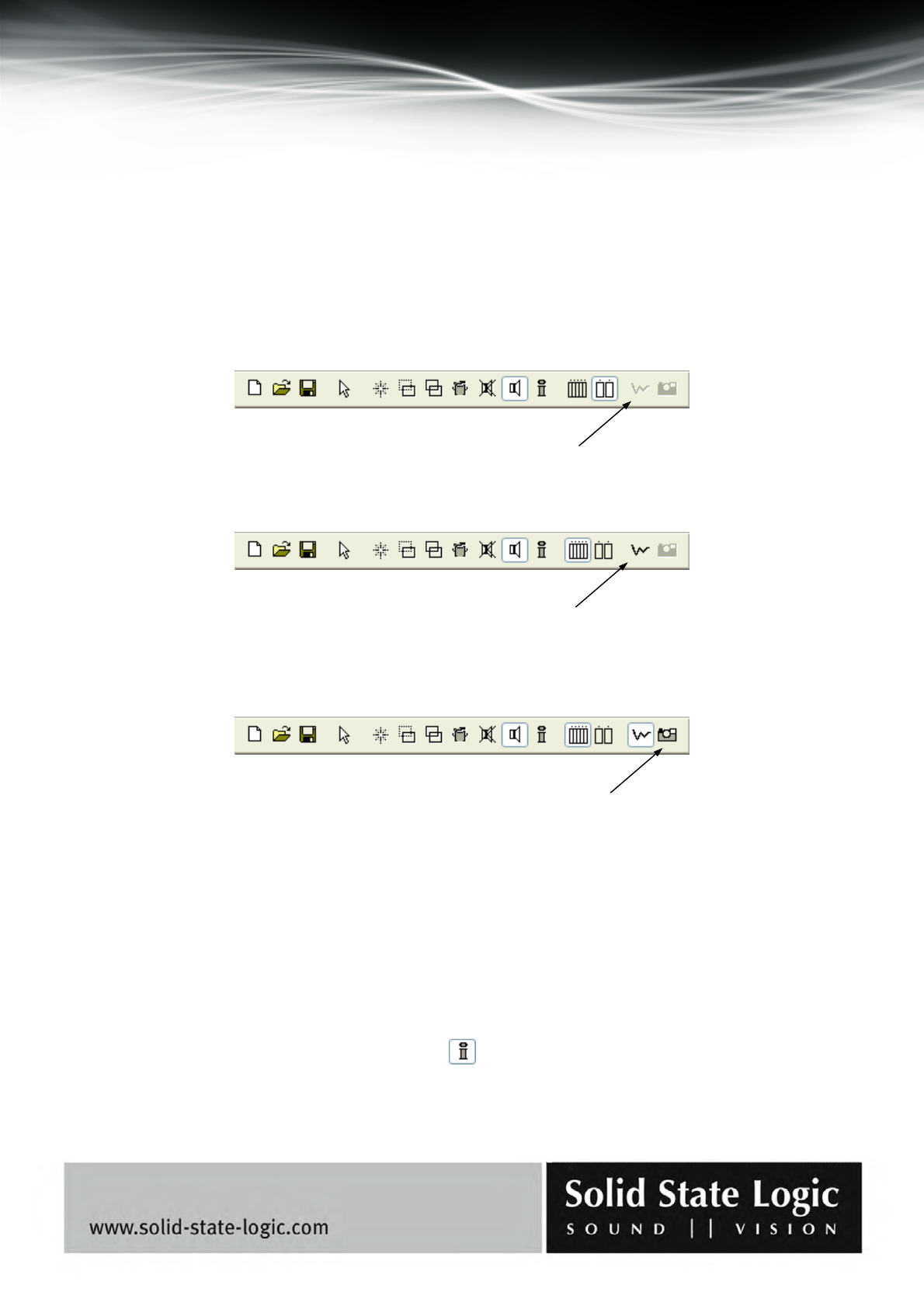
Soundscape Mixpander
Page 74 of 109
3. Control Surfaces and Automation
The SSL Soundscape Mixer can be controlled from a hardware control surface and supports full
MIDI automation via the SSL Soundscape Console Manager program, which can be downloaded
from the Solid State Logic website.
When Console Manager is installed on the host PC, it can be launched by clicking “Connect to
Console Manager” under the Settings menu of the SSL Soundscape Mixer application. The
Automation Enable Toggle, which by default appears dimmed as shown below…:
…will then appear solid:
Clicking the Automation Enable Toggle (or ticking “Enable Mixer Automation” under the Settings
menu) will enable the Automation and cause the Snapshot button to change from dimmed to solid:
When Automation is enabled, the SSL Soundscape Mixer can respond to MIDI data received via
Console Manager (subject to a correct configuration of that program), and can transmit MIDI via
Console Manager each time an automatable mixer control is used. Clicking the Snapshot button
causes the SSL Soundscape Mixer to transmit the settings of all automatable mixer controls as
MIDI data to Console Manager. Most mixer controls (faders, buttons, pots etc.) are automatable,
including those that control Soundscape format DSP plug-in and VST plug-in parameters. In Mixer
Edit mode (press [E] to toggle between Mixer Edit mode and Mixer Control mode), clicking a
mixer element with the Element Info tool…:
utomation Enable Toggle (dimmed)
Automation Enable Toggle (solid)
Snapshot button (Automation enabled)