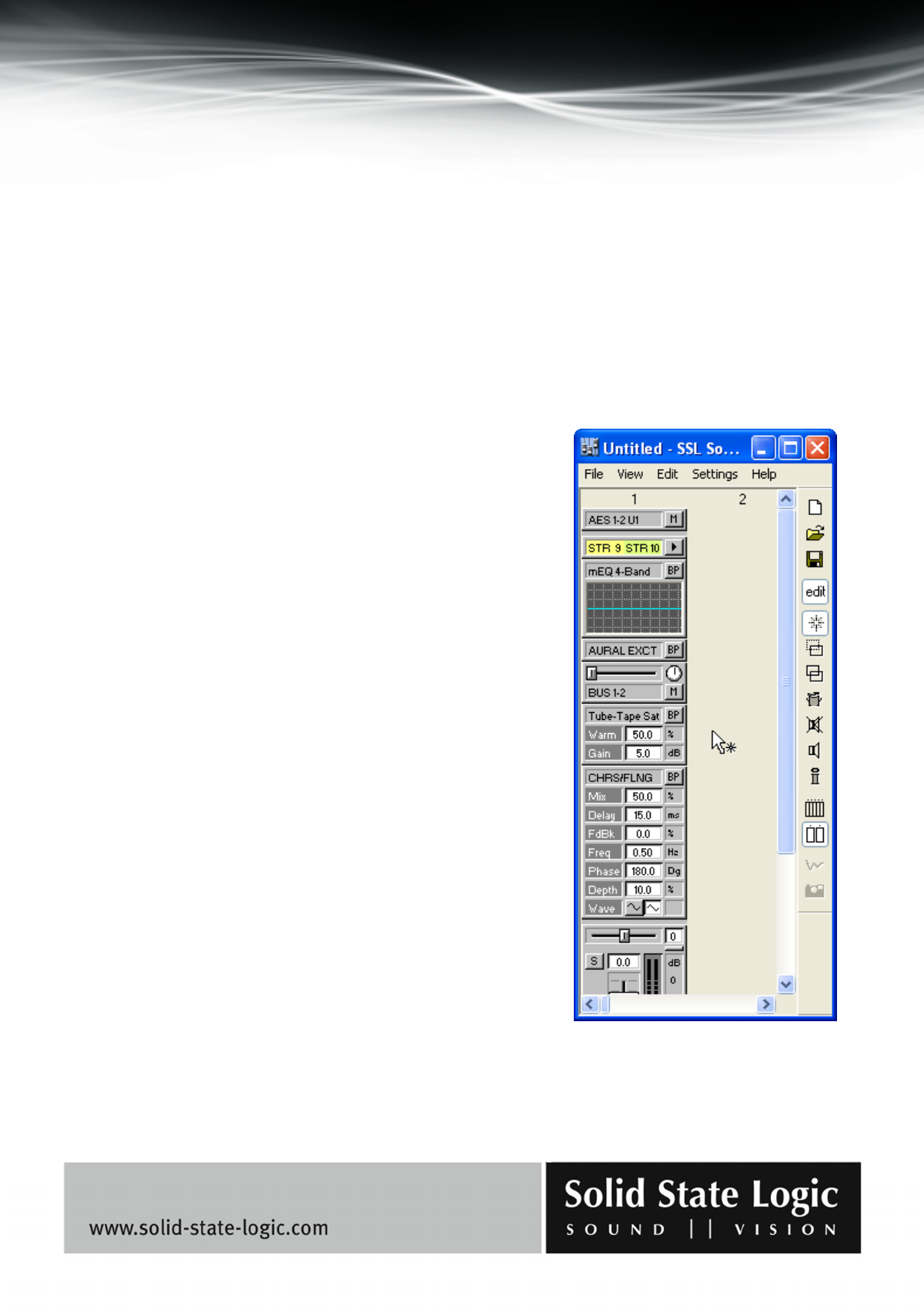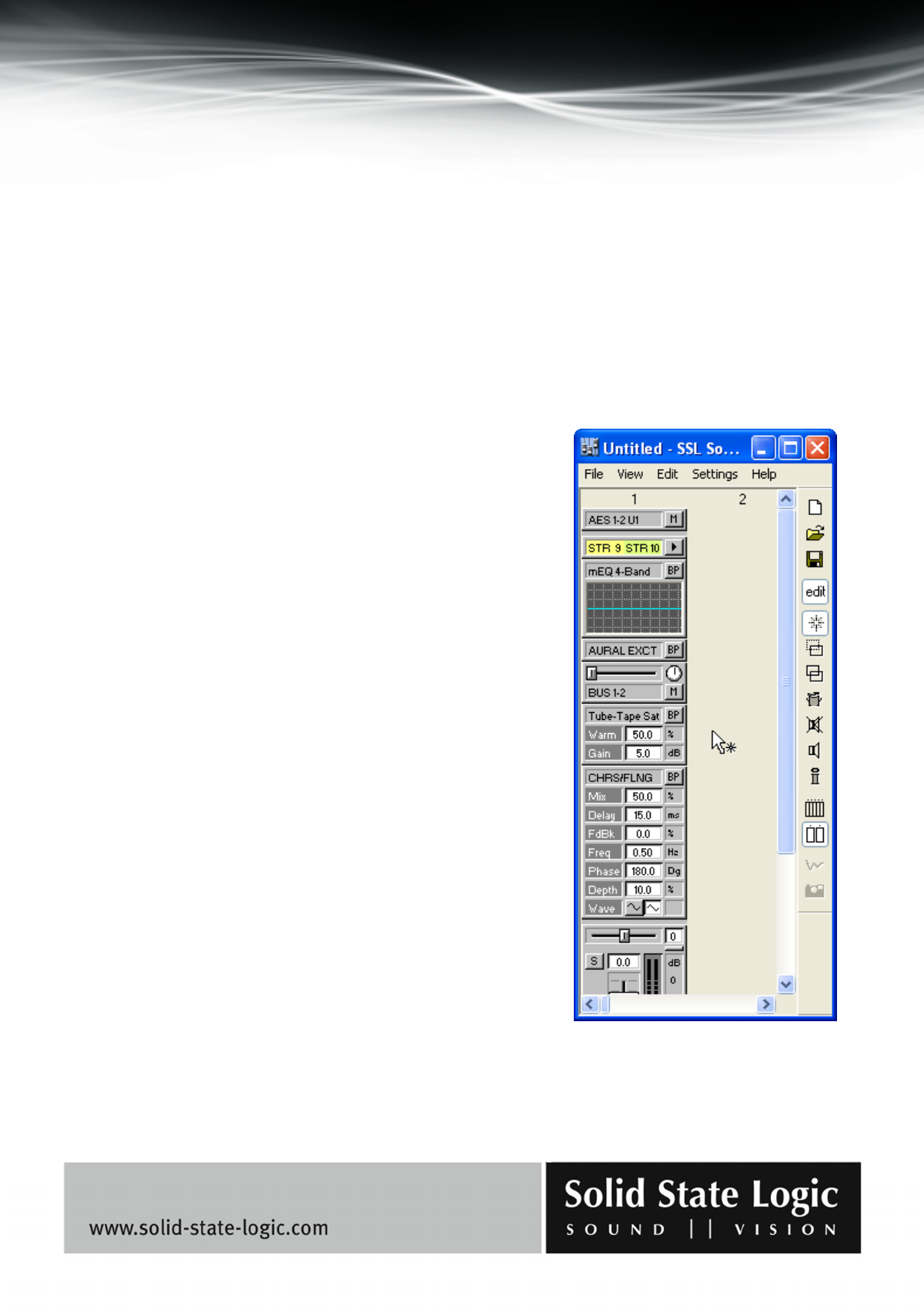
Soundscape Mixpander
Page 49 of 109
8. The required mixer column has now been created. While you are in Mixer Edit mode, please
take some time to experiment with the other tools. It is possible to move or copy any mixer
element within a mixer column using the Move or Copy tool. It is also possible to move or copy an
entire mixer column to another mixer column slot. If the destination slot is already occupied by a
mixer column, that mixer column and any other mixer columns to its right will automatically be
shifted to the right to make room as necessary. Clicking on the input or output element with the
I/O and DSP Assign tool will allow you to select a different input source or output destination.
With the Delete tool, you can delete any mixer element or column by clicking on it. Clicking on
most mixer elements with the Element Info tool will display information about them and allow
you to edit certain automation parameters. Please read the “Control Surfaces and Automation”
chapter for more details.
Placing mixer elements in the mixer column
Clicking with the Create tool in an existing mixer column
calls up a menu which lists all the mixer elements available
for insertion. The selected element gets created as soon as the
mouse button is released. If you have followed the step by
step mixer column creation procedure described in the
previous section, you are already familiar with this menu.
There is no limit to the number of elements that can be
inserted in a mixer column (within the extent of available
DSP power). If you insert so many elements that the mixer
column cannot be fully displayed in the SSL Soundscape
Mixer window, a vertical scrollbar will appear. It’s also
possible to resize the window. Even if there seems to be no
space left in the mixer column, existing mixer elements will
automatically be moved to make space for a new one at the
point where you click. This example shows the top part of a
mixer column that contains a stereo track insert, a 4-Band
multi EQ, an Aphex Aural Exciter, a send element, an
Arboretum Hyperprism Tube/Tape Saturator and a
Chorus/Flanger. The window has not been resized while
these plug-in elements were inserted, therefore a vertical
scrollbar can be seen on the right of the SSL Soundscape
Mixer window.
Signal routing in the mixer column
The signal routing is always from the top to the bottom of a mixer column. For instance, if you
place a track insert below an EQ, this is the position at which audio will be recorded or played