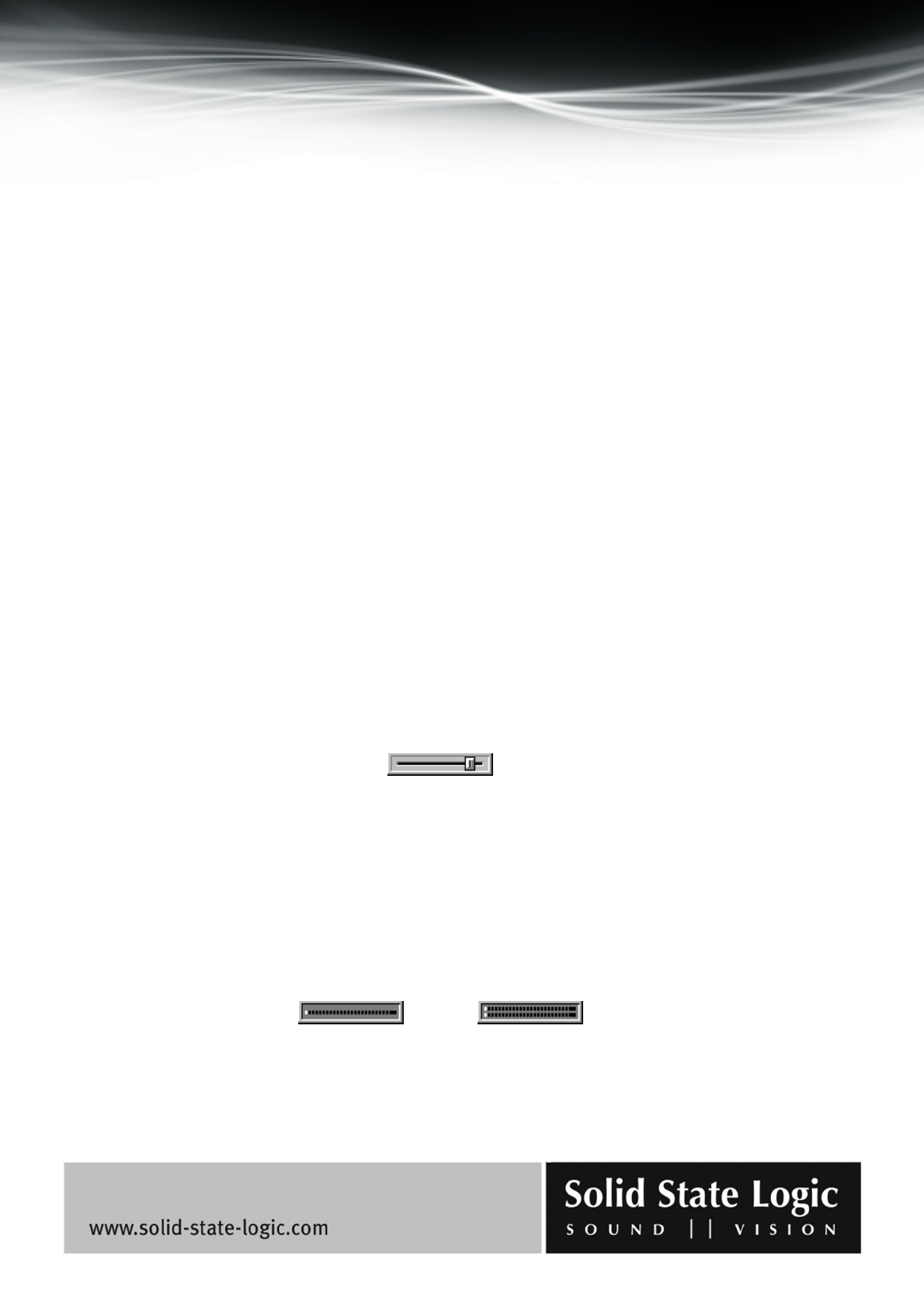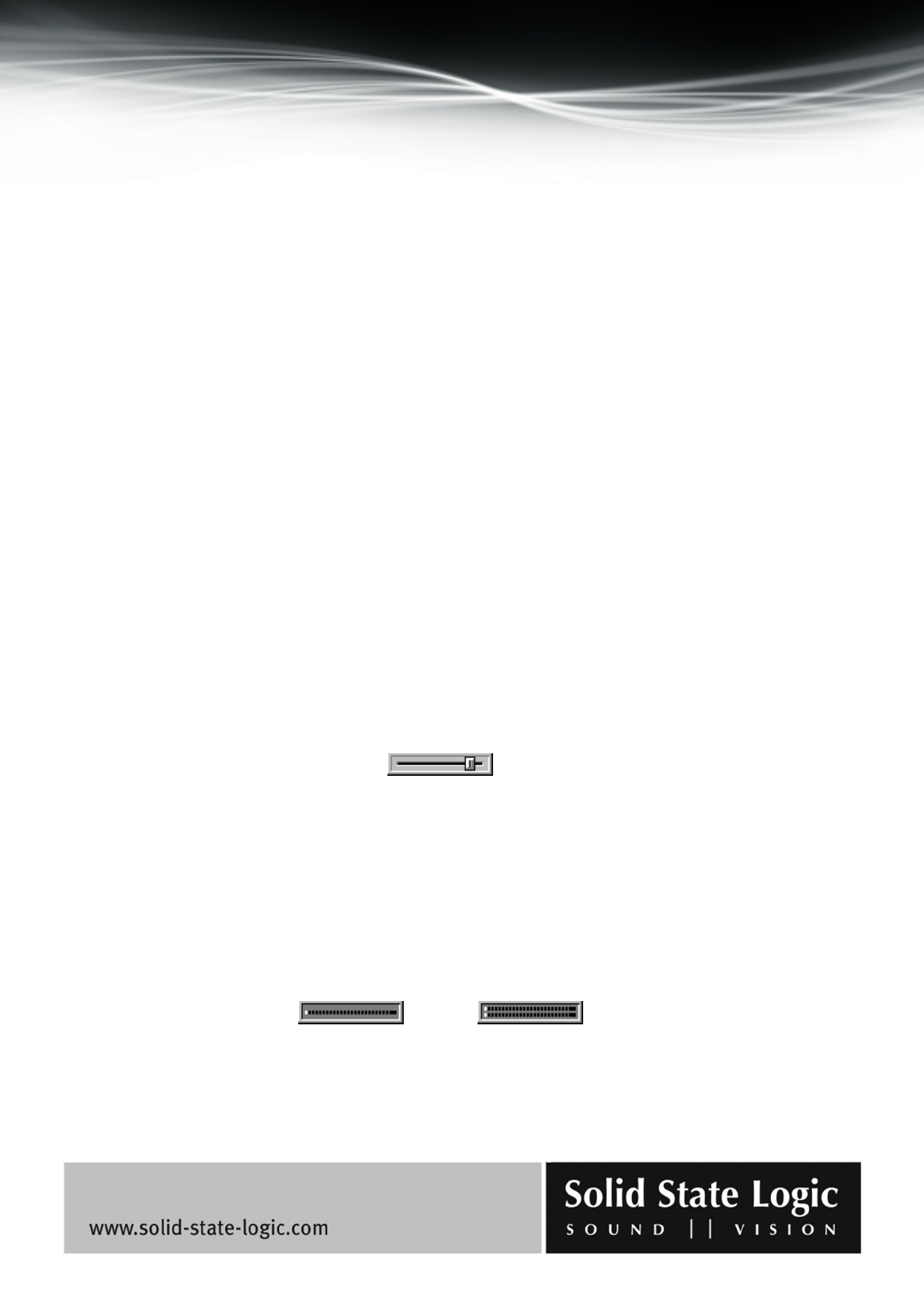
Soundscape Mixpander
Page 60 of 109
The various controls and their operation have been described in the “Mixer controls overview”,
“Output pan and balance controls”, and “Fader and mute groups, output mute buttons, solo
groups and solo buttons” sections of this chapter.
NOTE:Aswellassendingaduplicateofthesignaltotheselecteddestination,anoutputelement
alsopassestheoriginalsignalthroughtothenextelementbelowitintheMixercolumnwhereitis
inserted.
NOTE:“Outputwithoutfader”elementsandaninputelement slook
verysimilar.Thiscouldbe
confusing,forexample,ifyouloadaverycomplexMixerthatyouhavenotusedforalongtime.If
youareinanydoubtastothenatureofamixerelement,youcanselecttheElementInfotooland
clickthatelement(inMixer
Editmodeonly).Awindowwillappearwhereyoucancheckallthe
availableinformationforthatelement.Thefirstiteminthatwindowwilltellyouwhattheelement
is.Additionally,thereisalwaysalittlespaceaboveanoutputelementorbelowaninputelement
thatcanhelp
withidentification(i.e.,thetopofanoutputelementorbottomofaninputelement
cannot be moved right against the element above or below it – there is always a small “gap”
remaining).
Faders
Mono and stereo faders are available for insertion at any point in a mixer column. They could be
useful, for example after a “plug-in” input element used as an effects return into a mixer column.
Please take care when choosing a fader element: if a mono fader is inserted in a stereo signal path,
only the left side of the signal will respond to the fader. A stereo fader would work in a mono
signal path, but requires more DSP resources than a mono fader. Mono and stereo faders look the
same:
Peakmeters
Mono and stereo peakmeters are available for insertion at any point in a mixer column. Output
peakmeters are pre-fader, so it is advisable to have a peakmeter after the input element when
recording:
Mono
peakmeter
Stereo
peakmeter