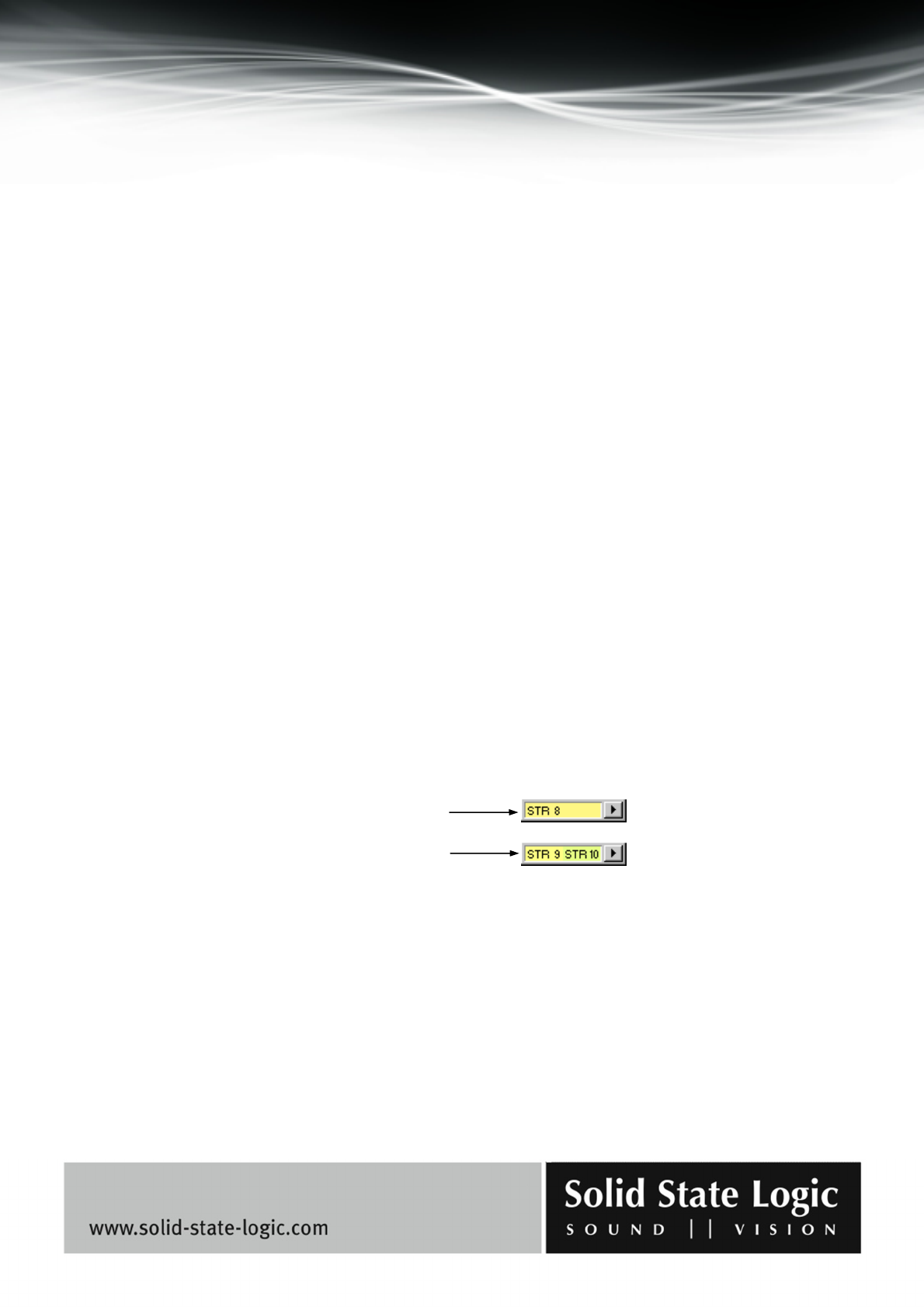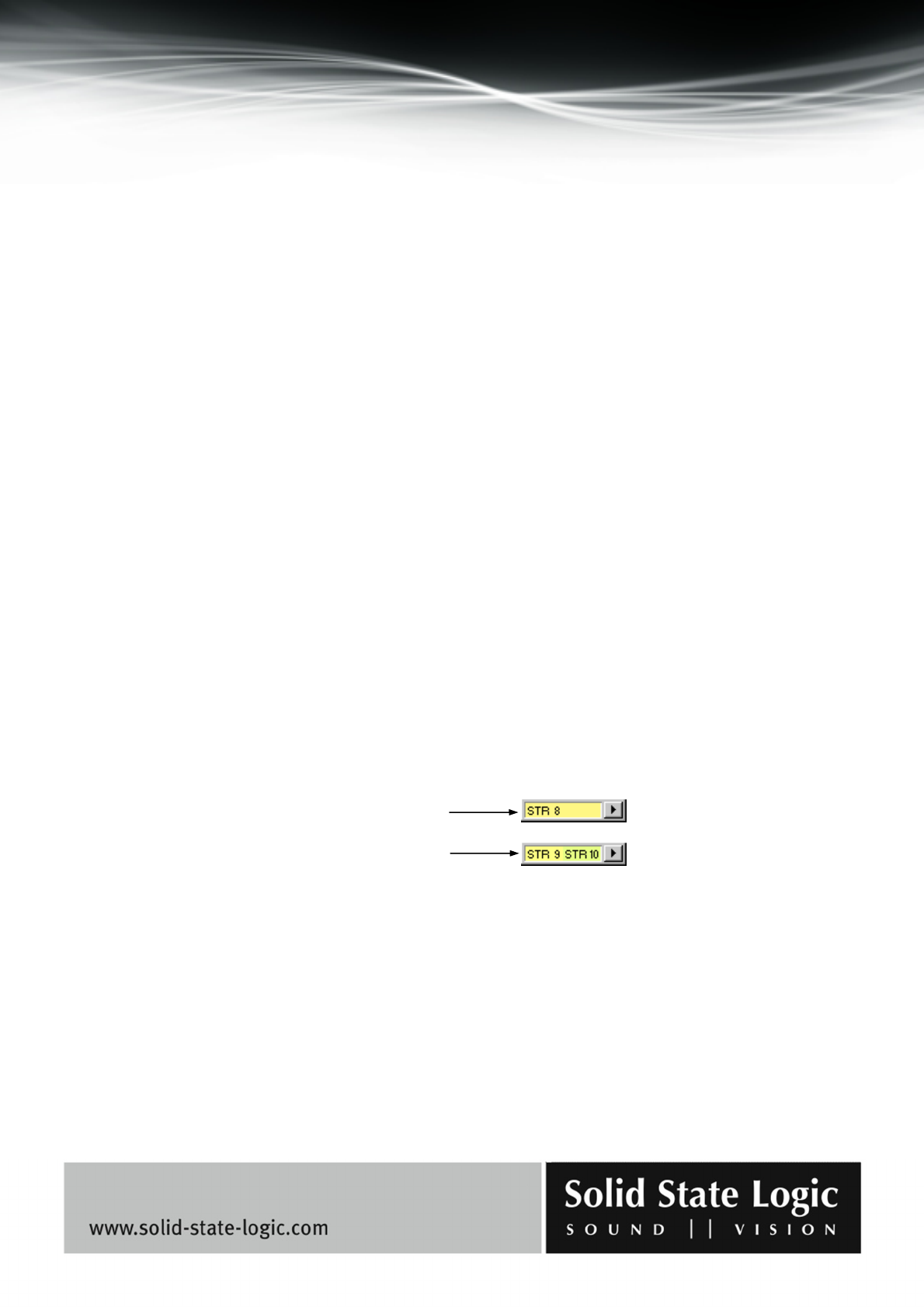
Soundscape Mixpander
Page 51 of 109
down increases or decreases the value continuously. The other mouse button can then be held
down as well to speed up the process even more.
− Double-clicking in a value box often calls up a dialog box where the required value can be
entered using the computer keyboard.
− Buttons (Bypass, Mute, Solo, etc.) respond to mouse-clicks. In some cases right-clicking them
gives access to some extra functions (e.g., the “On” buttons in the multi EQ window).
− “Nodes” can be clicked and dragged with the mouse, for example to shape an EQ curve in the
multi EQ window, or to place a sound in a surround panner sound field window.
− Standard Windows option boxes and check boxes are sometimes provided to select or
activate/deactivate certain functions (e.g., to select rectangular or triangular dithering and activate
or deactivate noise shaping in the dither element dialog box from the Audio Toolbox).
− Some mixer elements have a name field in their main window and load/save buttons which open
standard Windows load/save dialog boxes.
Track inserts
The track insert elements are designed as a practical way to connect to a recording application
such as an audio + MIDI sequencer for recording and playback. They are available in mono and
stereo versions and assignable only to the “streams” that link the SSL Soundscape Mixer to the PC
and vice versa. They are colour-coded according to the stream(s) they are assigned to. Track inserts
can be placed anywhere in a mixer column and you can place more than one track insert for each
track or stereo pair of tracks, in order to easily change the insert point for playback or recording,
by activating or deactivating either using the Mute tool (in Mixer Edit mode).
Mono track insert
Stereo track insert